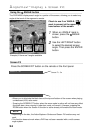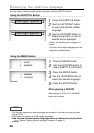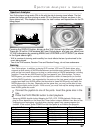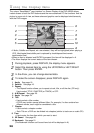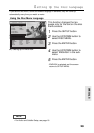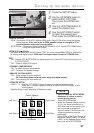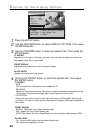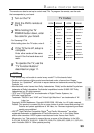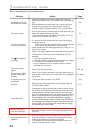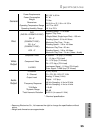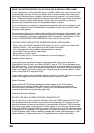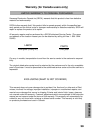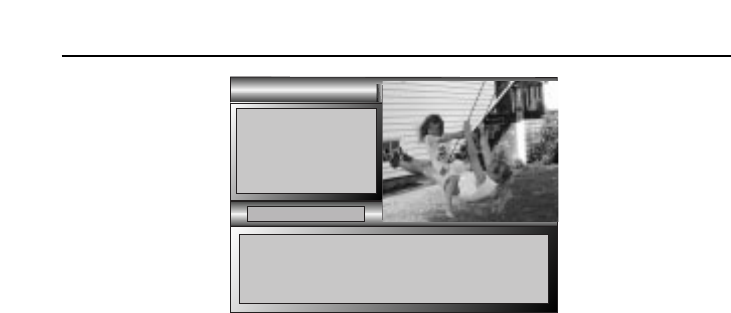
32
Setting Up the Display Options
1
Press the SETUP button.
2
Use the UP/DOWN button to select DISPLAY OPTIONS. Then press
the ENTER button.
3
Use the UP/DOWN button to select the desired item. Then press the
ENTER button.
TV ASPECT
Depending on the type of television you have, you may want to adjust the screen set-
ting (aspect ratio) only in stop mode.
FRONT DISPLAY
Adjust the brightness of the unit’s front panel display.
BLACK LEVEL
Adjusts the brightness of the screen.
4
Use the LEFT/RIGHT button to select the desired item. Then press
the ENTER button.
TV ASPECT
- WIDE :
You can view the full 16:9 picture on your widescreen TV.
- PAN-SCAN :
Select this for conventional size TVs when you want to see the central portion of the
16:9 screen. (Extreme left and right side of movie picture will be cut off.)
- LETTER BOX :
Select when you want to see the total 16:9 ratio screen DVD supplies, even though
you have a TV with a 4:3 ratio screen. Black bars will appear at the top and bottom of
the screen.
FRONT DISPLAY
- BRIGHT : Makes the Front Panel Display bright.
- DIM : Makes the Front Panel Display dim.
- AUTO DIM : Makes the Front Panel Display dim automatically when playing a DVD.
BLACK LEVEL
- On : Picture will be lighter than the default black level.
- Off : Picture will display as it is set.
SETUP MENU
SETUP MENU
Display Options
TV Aspect < > wide / Pan & Scan / Letterbox
Front Display < > Auto / Bright / Dim
Black Level < > Off/On
1 Disc Menu English
2 Audio English
3 Subtitle Automatic
4 Parental Unlocked
5 Audio Options
6 Display Options