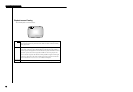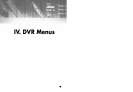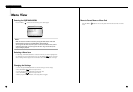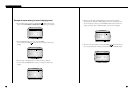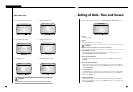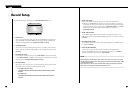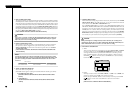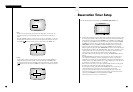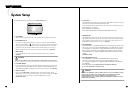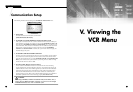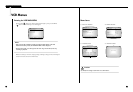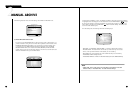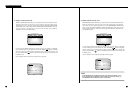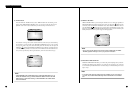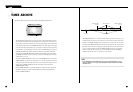4-144-13
DIGITAL VIDEO RECORDER
5
Reservation Timer Setup
The following illustrates the intial setting of the TIMER RECORD SETUP menu.
● Timer recording enables the system to automatically record when you are not present so that
the recording is performed on the desired day at the desired time with the desired field rate.
First position the cursor at the line where TIMER row is set to OFF to set it to ON, select
the desired day from the DAY row, and enter the recording start and end time into START
and END row respectively. Also, set the field rate to be applied during recording in the
FIELD RATE row. If you set the DAY from SUN to SAT, the timer recording setting is
applied only to the corresponding days, but if you set it to DAILY, the timer recording
setting is applied to all days of the week. FIELD RATE can also be set from 0.50 FPS up to
60 FPS (0.50 FPS to 50 FPS for the SCR-3000P model). Once the timer recording is set, the
recording will be made on the corresponding day for the duration of entered time. Other
recording settings, except the field rate, follow the basic recording settings.
If an alarm or motion is detected during a timer recording, ALARM RECORD will be per-
formed.
If ALARM RECORD ends within the timer recording time, the timer recording will per-
formed again. If the END time of the timer recording time is equal to or less than the
START time, the recording will stop at the END time of the day after the START date. For
example, if DAY is set to MON, START is set to 12:00, and END is set to 11:00, the record-
ing will start at 12 on Monday and end at 11 on Tuesday.
When you turn on the system or if you have replaced the HDD, the timer recording will be
performed again if the current time falls within the scheduled time.
To force stop the recording, press and hold the STOP(
) button for 3 seconds. Then, the
recording will pause for 5 seconds. If no action is performed by the user for 5
seconds, the system determines whether the timer recording setup time is elapsed and
resumes the recording it not. To completely stop the recording, go into the menu within 5
seconds to set the TIMER item of the corresponding line to OFF.
Timer recording can be set for up to 11 different times.
3) SIZE
Set the size of the area currently selected. Press the UP(
) button to increase the size
of the area vertically, or press the DOWN(
❷) button to decrease the size of the area ver
tically.
Press the RIGHT(
❿) button to increase the size of the area horizontally, or press the
LEFT(
➛) button to decrease the size of the area horizontally. After setting the size, press
the ENTER( ) button to move the curstor so that you can set the MOVE item.
4) MOVE
Set the position of the area currently selected. Press the UP(
) or DOWN(❷) button to
change the position of the area vertically, or press the LEFT(
➛) or RIGHT(❿) button
to change the position of the area horizontally. After setting them all up, press the ENTER
( ) button to move the cursor to the AREA item so that you can set each item for other
areas.
AREA=2 LEVEL=OFF [SIZE][MOVE]
AREA 2
AREA=2 LEVEL=MIDDLE [SIZE][MOVE]
AREA=2 LEVEL=MIDDLE [SIZE][MOVE]
TIMER RECORD SETUP
TIMER DAY START END FIELD RATE
OFF --- --:-- --:-- --.--
OFF --- --:-- --:-- --.--
OFF --- --:-- --:-- --.--
OFF --- --:-- --:-- --.--
OFF --- --:-- --:-- --.--
OFF --- --:-- --:-- --.--
OFF --- --:-- --:-- --.--
OFF --- --:-- --:-- --.--
OFF --- --:-- --:-- --.--
OFF --- --:-- --:-- --.--
OFF --- --:-- --:-- --.--
MOVE=[/❷/
➛
/
❿
] SELECT=[ ] EXIT=[MENU]