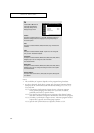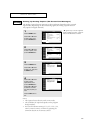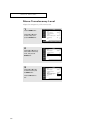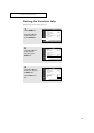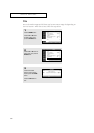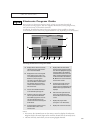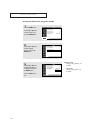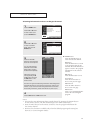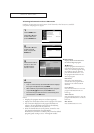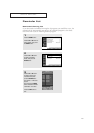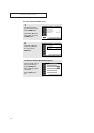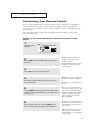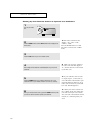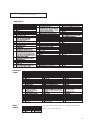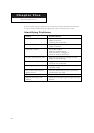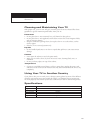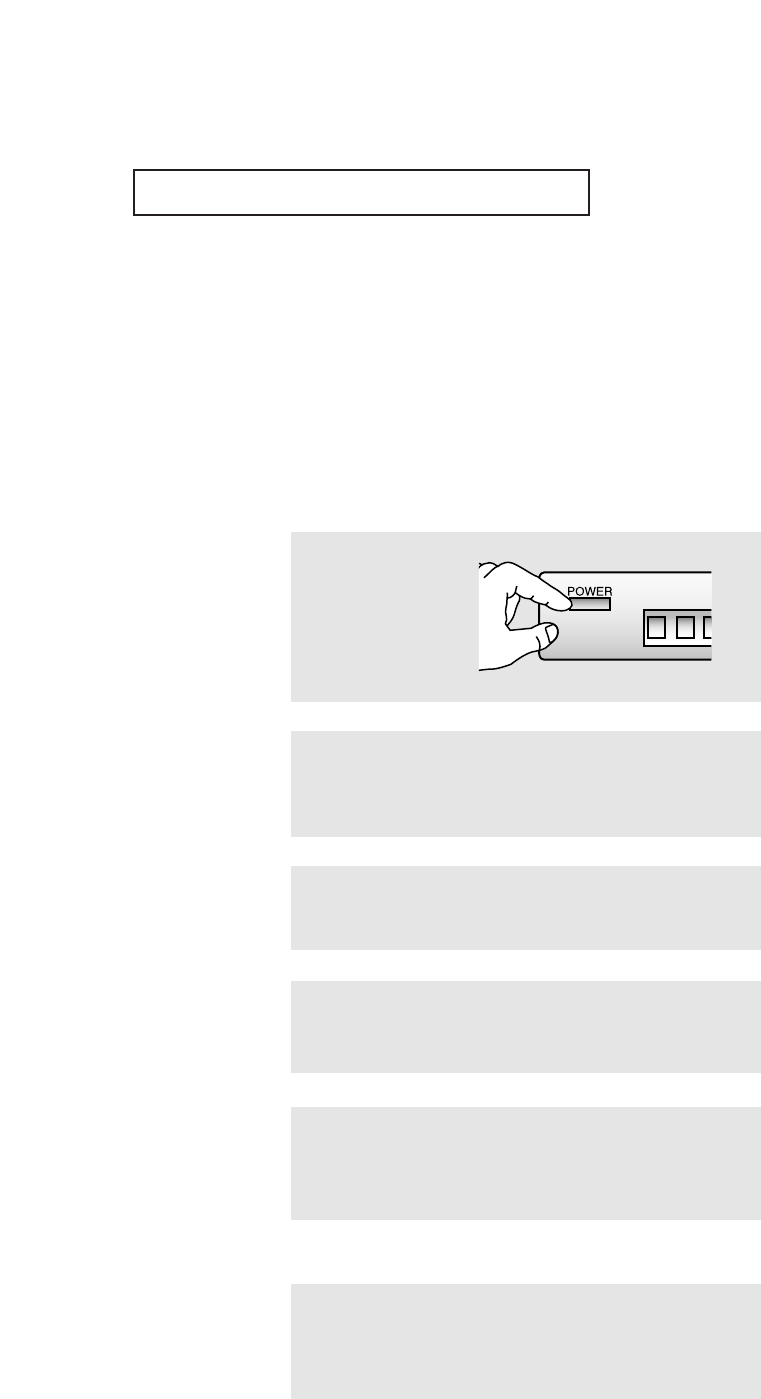
75
SPECIAL F
EATURES
1
Turn off your VCR. (or
DVD player)
2
Press the MODE button to select VCR. (VCR mode is displayed on
LED screen).
3
Press the SET button on your TV's remote control.
▼
The remote control has five
“modes”: “TV,” “STB,” “VCR”,
“CABLE”, “DVD.”
Press the MODE button to switch
the remote control to the “VCR”
(or DVD) mode.
▼
4
Enter 3 digits of the VCR (or DVD) code listed on page 77 for your
brand of VCR (or DVD).
Make sure you enter 3 digits of
the code, even if the first digit is a
“0”.
If more than one code listed, try the
first one.
▼
5
Press the POWER button on the remote control. Your VCR (or DVD)
should turn on. If your VCR (or DVD) turns on, your remote control is
now set correctly.
If your VCR (or DVD) does
not turn on, repeat steps 2, 3, and
4, but try one of the other codes
listed for the brand of your partic-
ular VCR (or DVD). If no other
codes are listed, try each code,
000 through 088.
▼
6
Once your remote control is set up, press the MODE button any
time you want to use the remote to operate your VCR (or DVD).
When your remote control is
in the “VCR” (or DVD) mode, the
volume buttons still control your
TV’s volume.
When your remote is in the “TV”
mode, the VCR control buttons
(PLAY, PAUSE, etc.) will still oper-
ate your VCR.
Customizing Your Remote Control
Your TV comes equipped with a “universal” remote control. In addition to controlling the
TV, the universal remote can also operate most Set-Top Boxes, VCRs, DVDs and cable
boxes (even if your Set-Top Box, VCR, Cable box or DVD are made by manufacturers other
than Samsung).
Note: The remote control might not be compatible with all DVD Players, Set-Top Box,
VCRs, and Cable boxes.
Setting Up Your Remote Control to Operate Your VCR (or DVD
player)