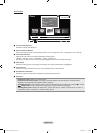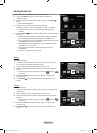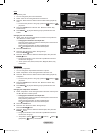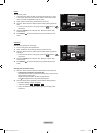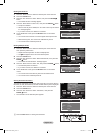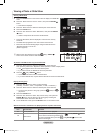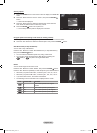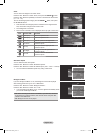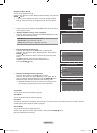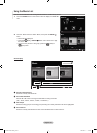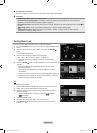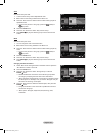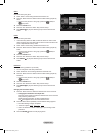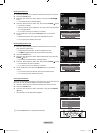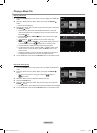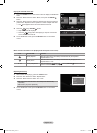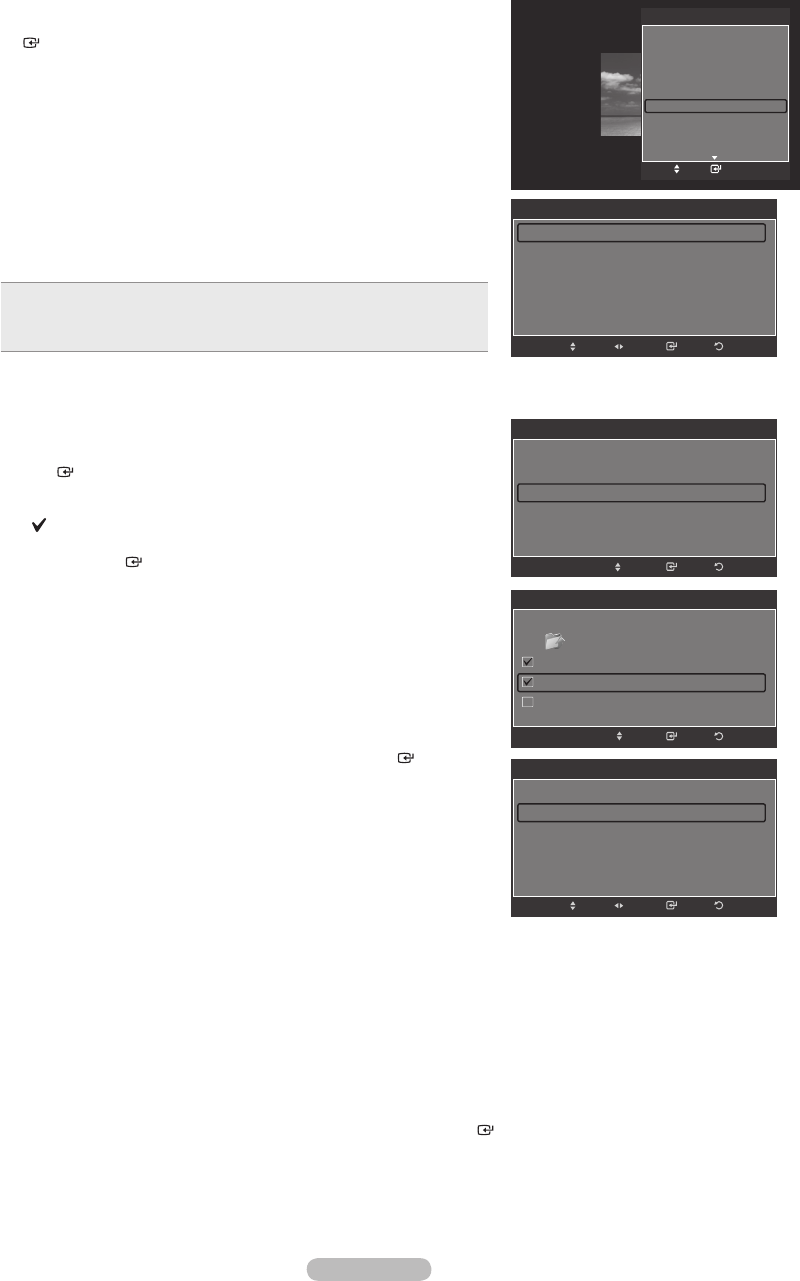
English - 60
Background Music Setting
You can set the background music.
Press the ▲ or ▼ button to select “Background Music Setting”, then press the
ENTER
button.
If you turn off the “Background Music”, even if the “Background Music
Settings” have been set up, the background music will not be played.
Loading music les is needed to change BGM mode. Play music les in
music category to load.
“Background Music setting” menu is displayed.
Press the ◄ or ► button to select the desired BGM (Background music
)
mode. (Shufe, Selected le, Mood)
Shufe: Plays music les in random order.
Selectedle: Plays a selected music le.
Mood: Plays music les of a particular mood only.
•
•
•
Selectigthebackgroundmusicle
Press the ◄ or ► button to set “BGM Mode” to “Selected le”.
Press the ▲ or ▼ button to select “Select Music File”, then press the
ENTER button.
Press the ▲ or ▼ button to select a music le, then press the yellow
button.
The mark appears to the left of the selected music.
Repeat the above operation to select multiple music les.
Press the ENTER button.
Selectingthebackgroundmusiclemood
Press the ◄ or ► button to set “BGM Mode” to “Mood”.
Press the ▲ or ▼ button to select “BGM Mood”. Then press ◄ or ►
button to select the desired BGM mood. Press the ENTER
button.
BGM mode option: Energetic, Rhythmical, Sad, Exciting, Calm
WISELINK identies the mood of the music les and groups them
accordingly by analyzing the music les on the USB device.
Picture Mode
You can set the Picture mode. (Refer to page 27)
Sound Mode
You can set the Sound mode. (Refer to page 33)
Information
The photo le information including the order of the le in the current directory, the name, the size, the resolution, the date
modied and the path is displayed. (Refer to page 56)
Remove Safely
You can remove the device safely from the TV.
Press the ▲ or ▼ button to select “Remove Safely”, then press the ENTER
button.
Remove the USB device from the TV.
➣
➣
➣
➣
➣
➣
Background Music setting
BGM Mode ◄ Shuffle ►
BGM Mood : Calm
Select Music File
ReturnEnter
Adjust
Move
Background Music setting
BGM Mode ◄ Selected file ►
BGM Mood : Calm
Select Music File
ReturnEnter
Move
Background Music setting
Return
Enter
Move
Select
../Music/ 2 File(s) Selected
Music
Thanks
I Love You
Better than yesterday
▼
Background Music setting
BGM Mode : Mood
BGM Mood ◄ Calm ►
Select Music File
ReturnEnter
Adjust
Move
Tools
Stop Slide Show
Rotate
Zoom
Slide Show Speed : Normal
Background Music : Off
Background Music Setting
Picture Mode : Standard
Sound Mode : Custom
Information
EnterMove
e
Exit
BN68-01409L-00Eng.indb 60 2008-08-14 �� 8:40:03