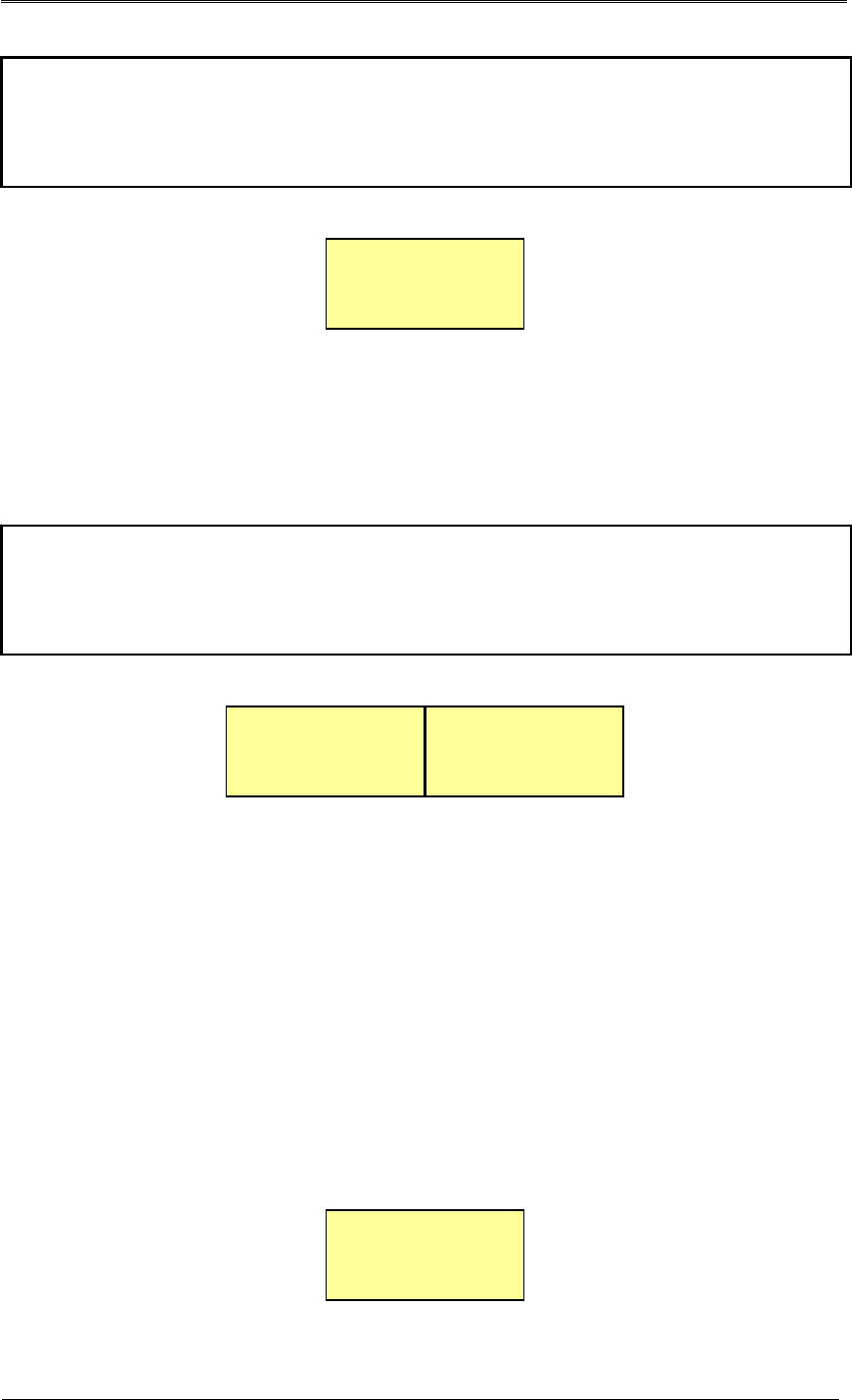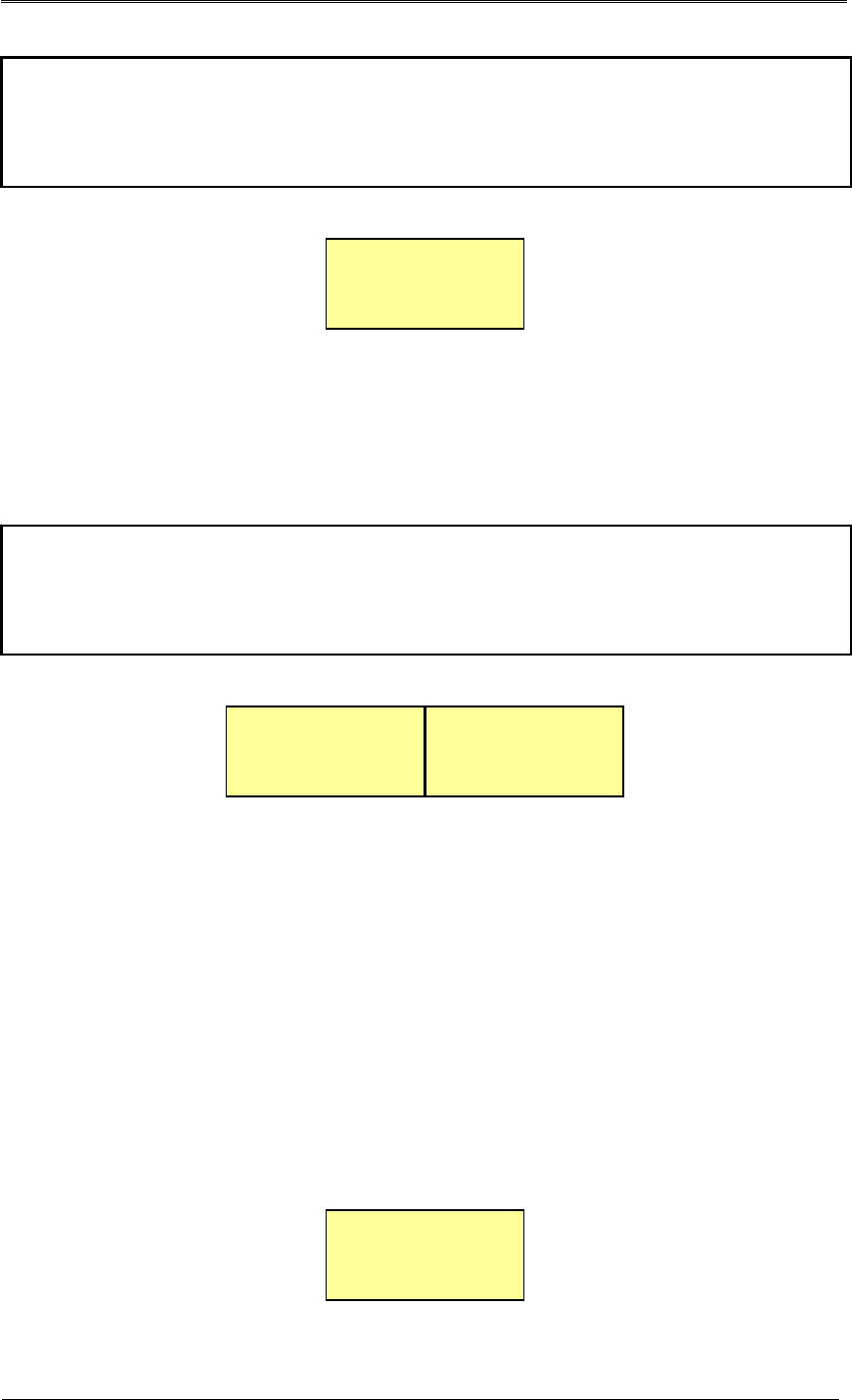
User’s Manual
16
-
If all 4 SATA hard drives are properly connected, the LCD on the front panel displays a
message as shown in the window below on the left. To reset the RAID settings, press the left
button. If at least one of 4 SATA hard drives fails to connect, the LCD displays a message as
shown in the window below on the right.
- When the RAID setting of the SVS-5R is reset successfully, the LCD displays a message as
shown below. “R5 4d” next to the product name indicates the RAID5 mode is successfully
configured for 4 SATA hard drives. “d:OOOO” at the bottom right indicates the status of
connected 4 SATA hard drives. The following initials indicate different statuses.
e.g.) O: Operating properly
F: Failed to connect
R: Rebuilding
S: on Standby
X: Not equipped
SVS-5R R5 4d
d:OOOO
RAID5 4d
<-Init? Cancel->
Change RAID mode
<-Okay?
※Caution: The following message appears each time the SVS-5R turns on. To keep the
initial RAID settings, please wait 20 seconds after the product is turned on. To change the
RAID settings, press the left button to move to the RAID resetting mode.
※Caution: Pressing the left button resets the current RAID settings and deletes entire data
saved in the SVS-5R. Please be cautious when using the button except one necessary
case: to reset the RAID settings of newly equipped SATA hard drives.
-- HALTED --
Bad Disk Count