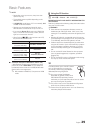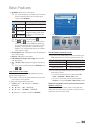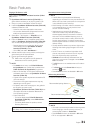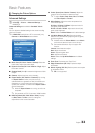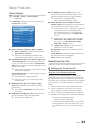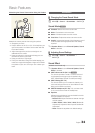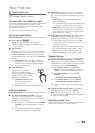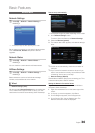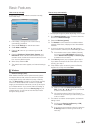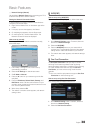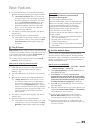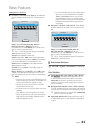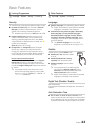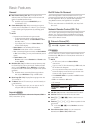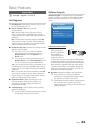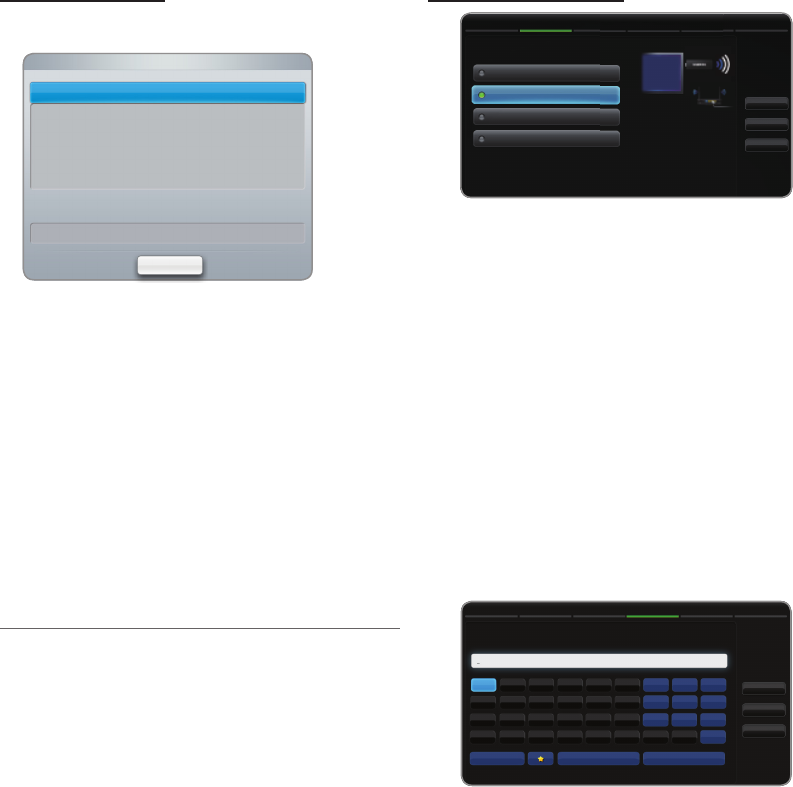
37
English
Basic Features
How to set up manually
To set up your TV’s cable network connection manually,
follow these steps:
1. Follow Steps 1 through 2 in the “How to set up
automatically” procedure.
2. Select the IP Settings on network test screen.
3. Set IP Mode to Manual.
4. Press the
d
button on your remote to go to the IP
Address.
5. Enter the IP Address, Subnet Mask, Gateway, and
DNS Server values. Use the number buttons on your
remote to enter numbers and the arrow buttons to move
from one entry field to another.
6. When done, select the OK.
7. The network test screen appears, and network setting is
done.
¦ Wireless
□ Network Settings (Auto)
Most wireless networks have an optional security system
that requires devices that access the network to transmit
an encrypted security code called an Access or Security
Key. The Security Key is based on a Pass Phrase, typically
a word or a series of letters and numbers of a specified
length you were asked to enter when you set up security for
your wireless network. If you use this method of setting up
the network connection, and have a Security Key for your
wireless network, you will have to enter the Pass Phrase
during the setup process.
How to set up automatically
1. Go to Network Settings screen. To enter it, follow the
directions of Network Settings.
2. Select the Wireless (general).
3. The Network function searches for available wireless
networks. When done, it displays a list of the available
networks.
4. In the list of networks, press the
u
or
d
button to
select a network, and then press the ENTER
E
button.
✎
If the wireless router is set to Hidden (Invisible),
you have to select Add Network and enter the
correct Network Name (SSID) and Security key
to establish the connection.
5. If the Security screen pop-up appears, go to step 6.
If you select the wireless router which does not have
security, go to step 7.
6. If the wireless router has security, enter the Security
key(Security or PIN), then select Next.
✎
When you enter the Security key(Security or
PIN), use ▲ / ▼ / ◄ / ► buttons on your remote
to select number/characters.
✎
You should be able to find the Pass Phrase on
one of the set up screens you used to set up your
router or modem.
7. The network connection screen appears, and network
setting is done.
✎
If it fails to set Security key(Security or PIN),
select Reset or IP Settings.
✎
If you want to set connection manually, select the
IP Settings. Refer to following “How to set up
manually”.
Network Settings
Enter security key.
a/A Delete Space
Previous
Next
Cancel
a b c d e f 1 2 3
g h i j k l 4 5 6
m n o p q r 7 8 9
s t u v w x y z 0
Network Settings
Select a network connection type.
Wired
Wireless (general)
WPS(PBC)
One Foot Connection
Set up a wireless network by
selecting your wireless router.
You may need to enter a
security key depending on the
settings of the wireless router.
Previous
Next
Cancel
x
The displayed image may differ depending on the model.
IP Mode
DNS Mode
Manual
Manual
IP Settings
IP Address
Subnet Mask
Gateway
0 . 0 . 0 . 0
0 . 0 . 0 . 0
0 . 0 . 0 . 0
OK
DNS Server 0 . 0 . 0 . 0