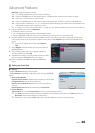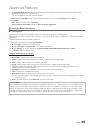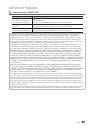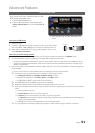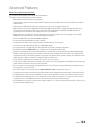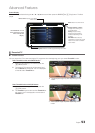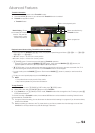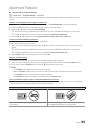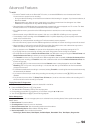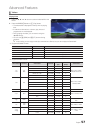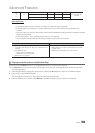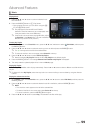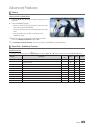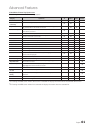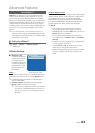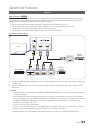56
English
Advanced Features
✎
NOTE
x
To use the Timeshift mode or the Recorded TV function, a connected USB device must be execute the Device
Format function to proper form for recording.
– During the device formatting, do not disconnect the device while formatting is in progress. If you format the device, all
files will be deleted.
– Before formatting your device to the tv, please back up your files to prevent them from damage or loss of data.
SAMSUNG is not responsible for any data file damage or data loss.
x
Recorded videos are DRM (digital rights managements) protected and cannot be played on a PC or other TVs. Note
that files saved on the TV cannot be used after the main board is changed.
x
If the 10M free memory space limit of the USB storage device is reached, the current recording process will be
closed.
x
We recommend using a USB HDD with at least 5 400 rpm, but a USB HDD of RAID type is not supported.
x
The availability of both recording and the Timeshift function may differ depending on picture quality and the free
space on the hard disk drive.
x
Note that if you have paused the recording the TV will automatically resume playback.
x
If the 5% free memory space limit of the USB storage device is reached, the current recording process will be closed.
x
When recording is performed by both the PVR (Personal Video Recorder) function and a device that supports the
HDMI-CEC feature, recording by the PVR function takes precedence.
x
During a playback or the Timeshift, the picture will be displayed according to the display settings of the TV.
x
If you change the input source during recording, the screen will go blank until the change is completed.
x
If the USB device has failed the Device Performance Test, the USB device must go through the Device Format and
Device Performance Test again before you record with the Guide or Channel.
x
The Timeshift functions can only be used with a USB storage device that completed the Device Performance Test.
x
If you attempt the recording or Timeshift function with a device that did not have the Device Performance Test, the
function will not start.
x
If you press (REC) on the remote control while the Channel screen is being displayed or record with Timer
Recording, the TV may start or stop recording 1 or 2 seconds later than you intended due to the time needed to
process the command.
x
If a USB device dedicated to recording is connected, existing Timeshift or recording files that were saved abnormally
will automatically be deleted.
x
If you switch to external input mode during recording, the recording will continue but the (REC) button will be
disabled.
x
If any function that turns off the TV (Sleep Timer, Off timer, etc.) is set for a time that conflicts with recording, the TV
will be turned off once the recording is complete.
Playing Recorded TV Programme
1. Press the
l
/
r
/
u
/
d
button to select the desired file in the file list.
2. Press the ENTER
E
button or
(Play) button.
y The selected file is displayed on the top with its playing time.
y During playing the recorded TV programme, you can search using the
l
and
r
button.
y You can use
(REW) and
µ
(FF) buttons during playback.
Device Management
Manage external devices. You can manage options such as device format, checking device, Device performance test and
default device.
y Device format: Format the device.
y Checking device: Checks for errors on the device.
y Device Performance Test: Test the recording performance of the device.
y Default Recording Device: Select default recording device.
y Device Information: Show the device information
– Device Type, Device Name, Used Space, Available Space, Recordable Time, Total Space, Progress bar.