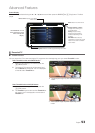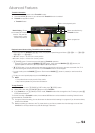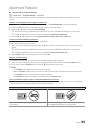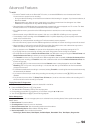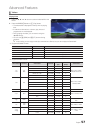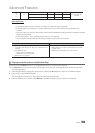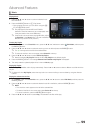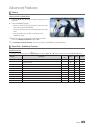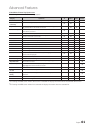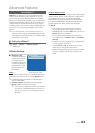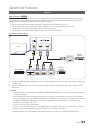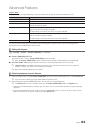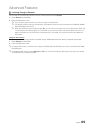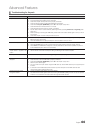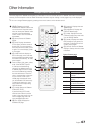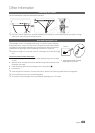61
English
Advanced Features
Videos/Music/Photos Play Option menu
The following functions are enabled during playback.
Category Operations
Recorded
TV
Videos Music Photos
List Return to the file list.
> > > >
Resume / Play
continuosly
A movie file will begin to play from where it was stopped.
> >
Play / Pause
You can start or pause a video or music file. Alternatively, the
(Play) or
(Pause) button on the remote can be used.
> >
Set Section Repeat You can set up the function to repeat some section. You can also watch
some section you want to.
>
Edit Favourites Set files you watch frequently as favourites.
>
Scene Search You can use the Scene Search function during playback to view or start a
movie from the scene of your choice.
> >
Title Search You can move directly to another Title.
> >
Time Search
You can search the movie using
l
and
r
buttons at intervals of 1 minute.
> >
Repeat Mode You can play movie and music files repeatedly.
> > >
Shuffle Mode You can play the music sequentially or randomly.
>
Picture Size You can adjust the picture size to your preference.
>
Sound Mode You can change the Sound Mode.
> > > >
Picture Mode You can change the Picture Mode.
> > >
Subtitle You can view a subtitle. You can select a specific language if the subtitle file
contains multiple languages.
> >
Previous / Next Go to previous / next photo file.
>
Subtitle Setting Displays the Subtitle Setting. You can set up a subtitle option.
> >
Start Slide Show /
Stop Slide Show
You can start or stop a slide show. Alternatively, the
or
button on
the remote can be used.
>
Slide Show Speed You can select the slide show speed during the slide show. Alternatively, the
or
μ
button on the remote can be used.
>
Slide Show Effect You can set various slide show effects.
>
Background Music
On / Off
You can start or stop a background music.
>
Background Music
Setting
You can set and select background music when watching a photo file or
slide show.
>
Zoom You can zoom into images in full screen mode.
>
Rotate
You can rotate images.
>
✎
Pressing the INFO button while a device name is selected will display information about the selected device name.
✎
Pressing the INFO button while a file is selected will display information about the selected file.