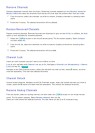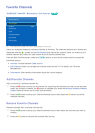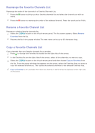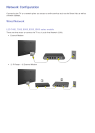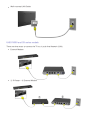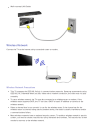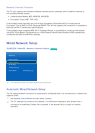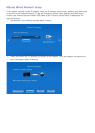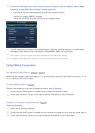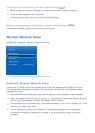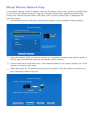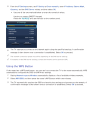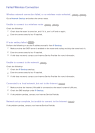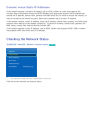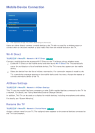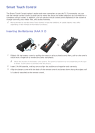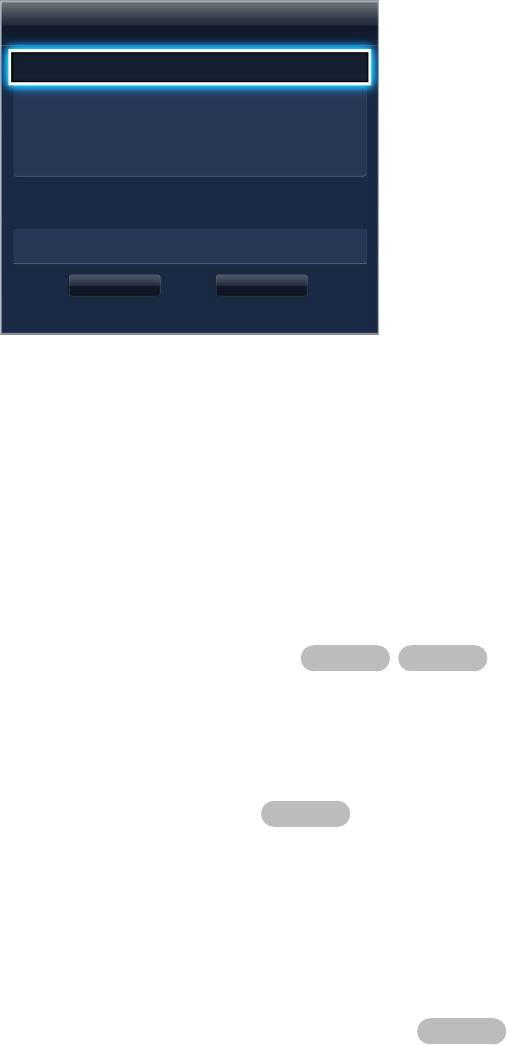
32 33
3.
From the IP Settings screen, set IP Setting to Enter manually, enter IP Address, Subnet Mask,
Gateway, and the DNS Server values, and then select OK.
●
Use one of the two methods below to enter the numerical values.
Use the on-screen QWERTY keypad.
Press the 가상리모컨 and use the keys on the number panel.
IP Settings
IP Setting Enter manually
IP Address 0.0.0.0
Subnet Mask 0.0.0.0
Gateway 0.0.0.0
DNS Setting Enter manually
DNS Server 0.0.0.0
OK Cancel
4.
The TV attempts to connect to the network again using the specified settings. A confirmation
message is then shown once a connection is established. Select OK to proceed.
"
The network connection speed may differ depending on the DNS server settings.
"
For details on the DNS server settings, contact the Internet service provider (ISP).
Failed Wired Connection
No network cable found
Try Now
Try Now
Make sure the network cable is plugged in. If it is connected, make sure the router is turned on. If it is
on, try turning if off and on again.
IP auto setting failed
Try Now
Perform the following or set the IP address manually from IP Settings.
1.
Ensure that the DHCP server is enabled on the router and reset the router.
2.
If this does not work, contact your Internet Service Provider for more information.
Unable to connect to the network
Try Now
Check the following:
1.
Check the IP Settings settings.
2.
Ensure that the DHCP server is enabled on the router and unplug and then plug the router back in.
3.
If this does not work, contact your Internet Service Provider for more information.