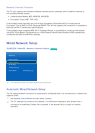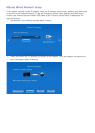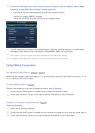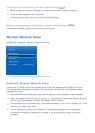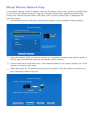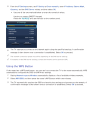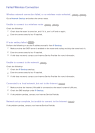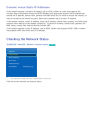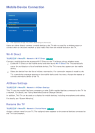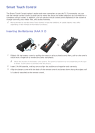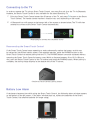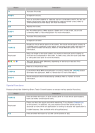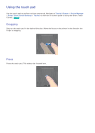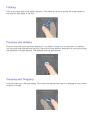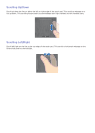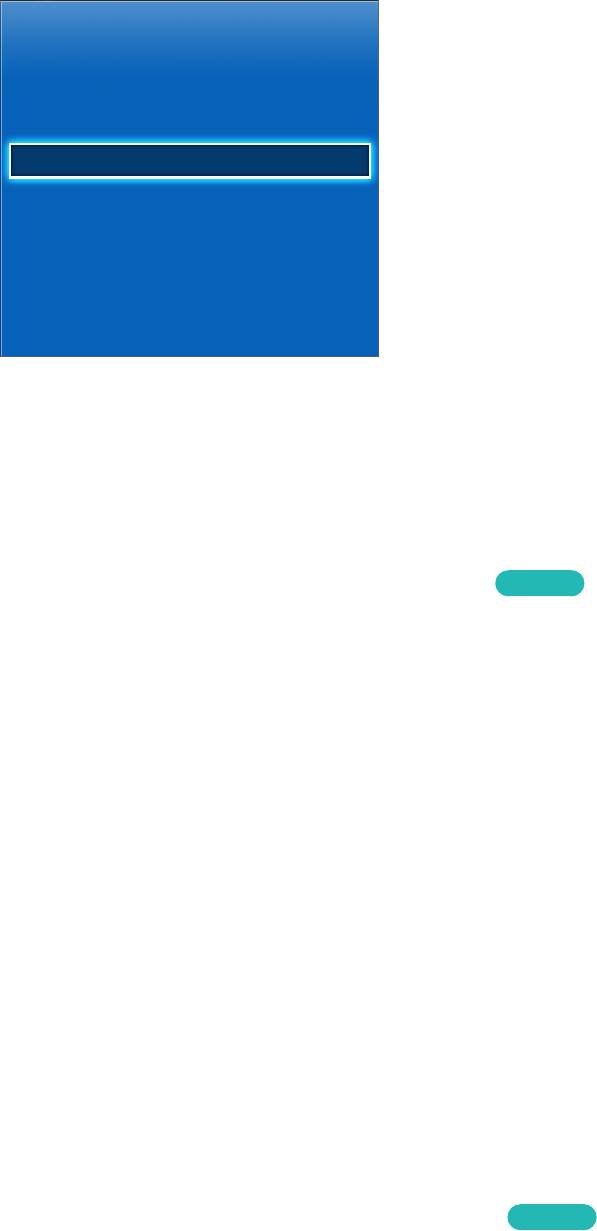
38 39
Mobile Device Connection
Network
Network Status
Network Settings
Wi-Fi Direct
AllShare Settings
Device Name [TV]Samsung LE...
"
The displayed image may differ depending on the model.
Users can either directly connect a mobile device to the TV with no need for a wireless router or
connect them on the same network to play media files from the mobile device on the TV.
Wi-Fi Direct
가상리모컨
¤
> Menu
m
> Network > Wi-Fi Direct
Try Now
Connect a mobile device that supports Wi-Fi Direct to the TV without using a wireless router.
1.
Enable Wi-Fi Direct on the mobile device and then launch Wi-Fi Direct The TV automatically
scans for and displays a list of available devices. The TV's name also appears on the mobile
device.
2.
Select the device from the list to initiate a connection. If a connection request is made by the
TV, a permission message appears on the mobile device and vice versa. Accept the request to
connect the mobile device to the TV.
AllShare Settings
가상리모컨
¤
> Menu
m
> Network > AllShare Settings
This TV can play media files from computers or other DLNA-enabled devices connected to the TV via
a network. For details, see "Using Networked External Storage Devices".
In addition, This TV can be used as a display for mobile devices, including smartphones and tablets.
For details, see "Screen Mirroring".
Rename the TV
가상리모컨
¤
> Menu
m
> Network > Device Name
Try Now
Assign a unique name for your TV. The assigned name appears on the external devices connected to
the TV via the network.