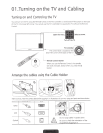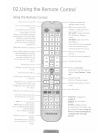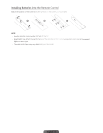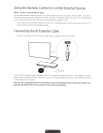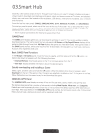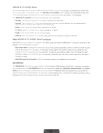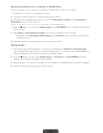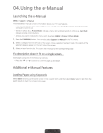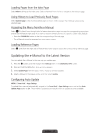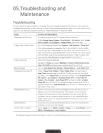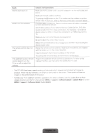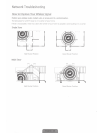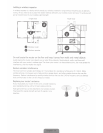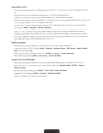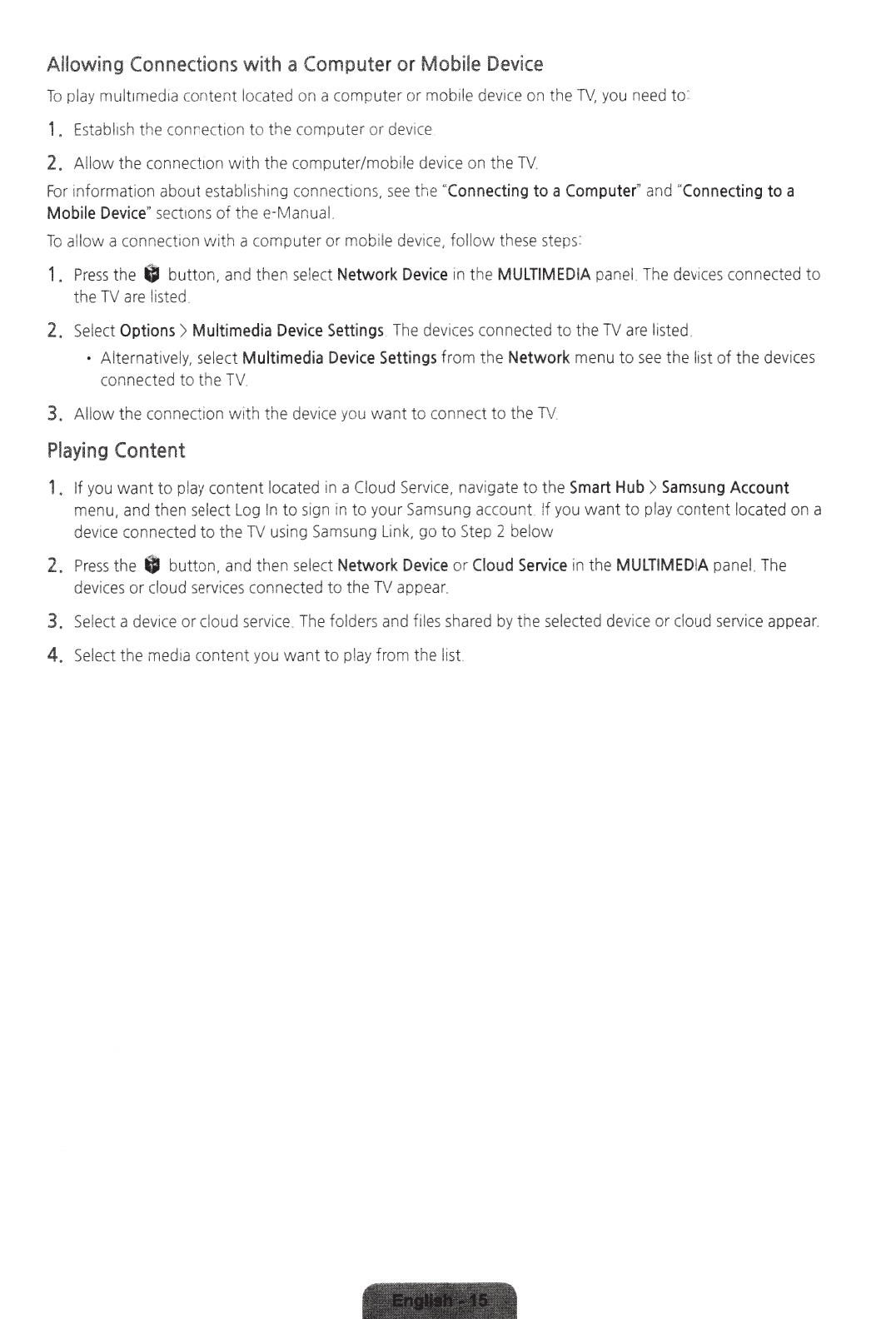
Allowing
Connections
with
a
Compute
r or
Mobile
Device
To
play
mult
imedia content located on a computer
or
mobile device on the
TV,
yo
u need to:
1.
Establi
sh
the connection to the computer
or
dev
1ce
2.
Allow
the
connection
with
the computer/mobile device on
th
e
TV
.
For
informat
ion about
establ1shing
connections,
see
the
"
Conne
cti
ng
to
a
Computer
"
and
"
Connecting
to
a
Mo
bi
le
Devi
ce"
sec
tions
of
thee-Manual.
To
al
l
ow
a
connect1on
with
a computer
or
mobile
devi
ce,
fo
l
low
these steps:
1.
Press
the
0
bu
tton,
and then
se
lect
Networ
k
Dev
ic
e
in the
MULTIMED
IA
pane
l.
The
de
vices
connected
to
the TV are listed.
2.
Se
lect
Options
> M
ul
ti
me
dia
Devic
e S
ett
i
ng
s
The
devi
ces
connected to t
he
TV
are list
ed
.
•
Alternatively, select
Multim
ed
ia
Dev
i
ce
Setti
n
gs
from
the
Network
menu
to
see
the
lis
t of the devi
ces
connect
ed
to
the
TV.
3.
Al
low
the connection wi
th
the device you
want
to
connect
to
the T
V.
Playing
Content
1.
If
you
want
to
pl
ay
content locat
ed
in a Cloud
Service,
navigate
to
the
Smart
Hub
)
Samsung
A
cc
ount
menu,
and then select
Log
In
to sign in
to
your Samsung account.
If
you
want
to
play cont
ent
located on a
devi
ce
connected
to
the
TV
using Samsung Link,
go
to
Step 2 below
2.
Pr
ess
the
8
button,
and then select
Networ
k De
vi
ce
or
Clou
d
Serv
ic
e
in the
MU
LTI
MEDIA
panel The
devices or
cl
oud services connected to
the
TV
appear.
3.
Se
lect
a
dev1ce
or
ci
oud service.
The
fo
lders and fil
es
shared by t
he
se
lected devi
ce
or
cloud
service
app
ea
r.
4.
Select the media content you
want
to play from the list.