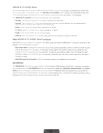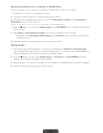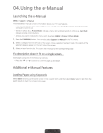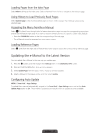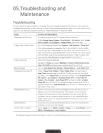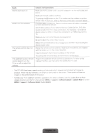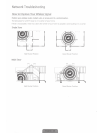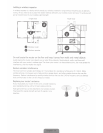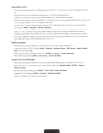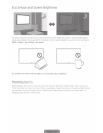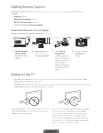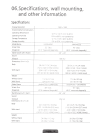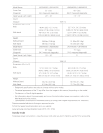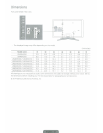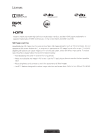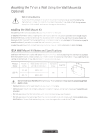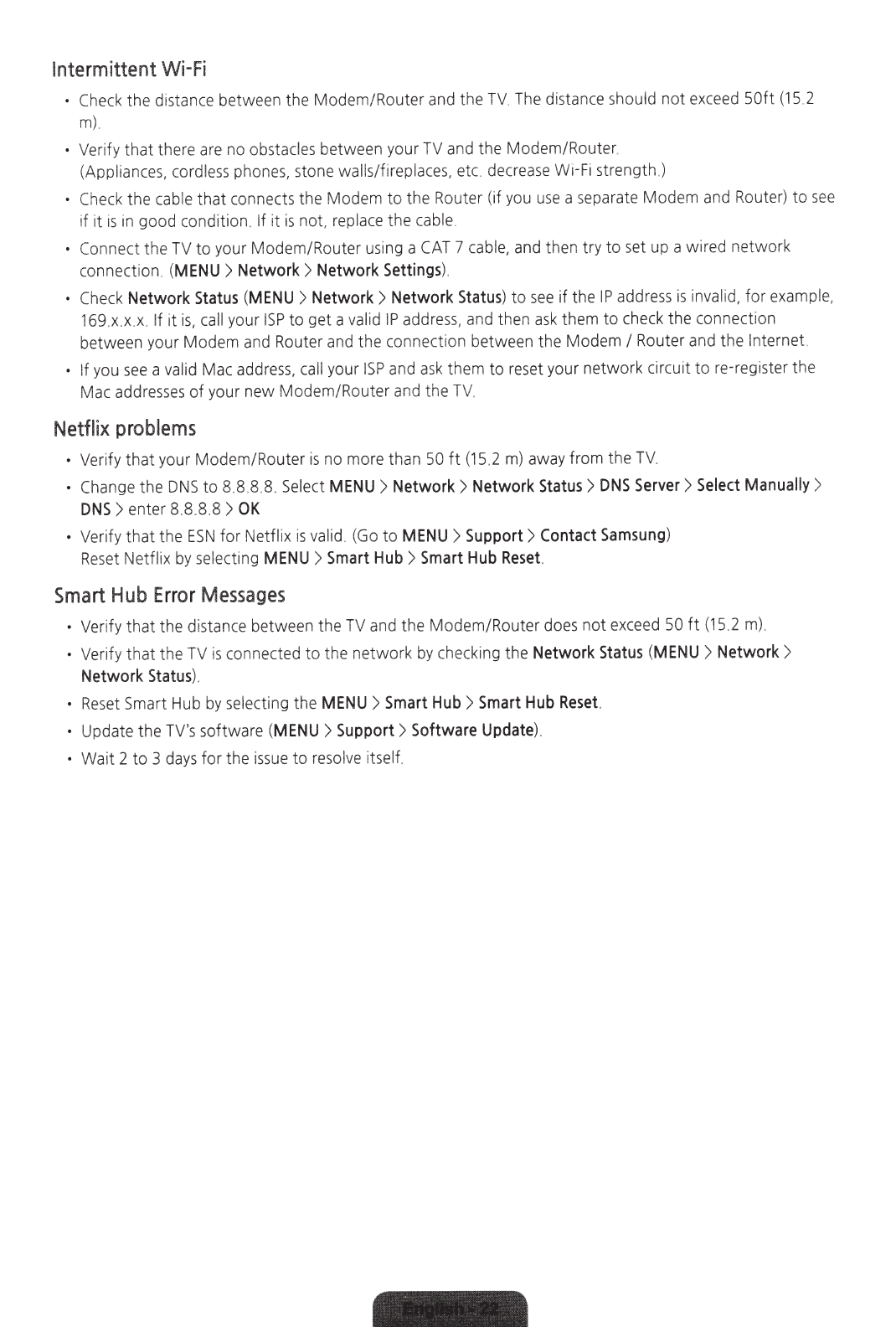
Intermittent
Wi-Fi
•
C
heck
t
he
distance
between the Modem/Router
and
the
TV.
The
distance
sho
u
ld
not
exceed
50ft (
15
.2
m)
.
•
Veri
fy that there
are
no
obsta
cles
between
yo
ur
TV
an
d the M
ode
m/Router.
(Appliances,
co
rd
l
ess
phones,
stone
walls/fi
re
p
la
ces
,
etc.
decrease
Wi-Fi
strength.)
•
Check
the
cable
that
co
nnects the Modem to the Router (if
you
us
e a
sepa
rate Modem
and
Ro
uter) to
see
if it
is
in
good
cond
ition.
If
it
is
not,
replace
the
cable.
•
Connect the
TV
to
you
r Modem/
Ro
uter u
sin
g a
CAT
7
ca
ble,
and
then t
ry
to
set
up
a wir
ed
ne
twork
connec
ti
on.
(MENU> Network>
Network
Settings)
.
•
Check
Network
Status
(MENU>
Network
>
Network
Status)
to
see
if the
IP
add
r
ess
is
i
nva
li
d,
for
example
,
169
.x.x.x.
If
it
is,
call
your
I
SP
to get a
valid
IP
address
,
and
then
ask
them to
check
the connection
between
your
Modem
and
Router
and
the connection
be
tween the Modem
I
Rou
ter
and
the
Internet
• If
you
see
a
valid
Mac
address,
call
your
ISP
a
nd
ask
them to
reset
your network cir
cu
it to
re-re
gist
er
the
Mac
addresses
of your new Modem/Router
and
the
TV
.
Netflix
problems
•
Veri
fy
that your Modem/Router is
no
mo
re
than
50ft
(15
.2 m)
away
from the T
V.
•
Change
t
he
DNS
to 8.8.8.8.
Select
MENU
> Network>
Network
Status>
DNS
Server
>
Select
Manually
>
DNS
>enter 8.8.8.8
>OK
• Verify that the
ESN
for Netflix is
va
l
id
.
(Go
to
MENU
>
Support
>
Contact
Samsung
)
Reset
Netflix
by
selecting
MENU
>
Smart
Hub
>
Smart
Hub
Reset.
Smart
Hub
Error
Messages
•
Ver
ify that the
dis
tan
ce
between the
TV
and
the Modem/Router
does
not
exceed
50ft
(15
.2
m)
• Verify that the
TV
is
connected to the
ne
tw
ork
by
che
ck
ing the
Network
Status
(
MENU
>
Network
>
Network
Status)
.
•
Reset
Smart
Hu
b
by
selec
ting the
MENU
>
Smart
Hub>
Smart
Hub
Reset.
•
Upda
te the
TV's
software
(
MENU
>
Support
>
Software
Update)
.
•
Wait 2 to 3
days
for t
he
issue
to
resolve
itself.