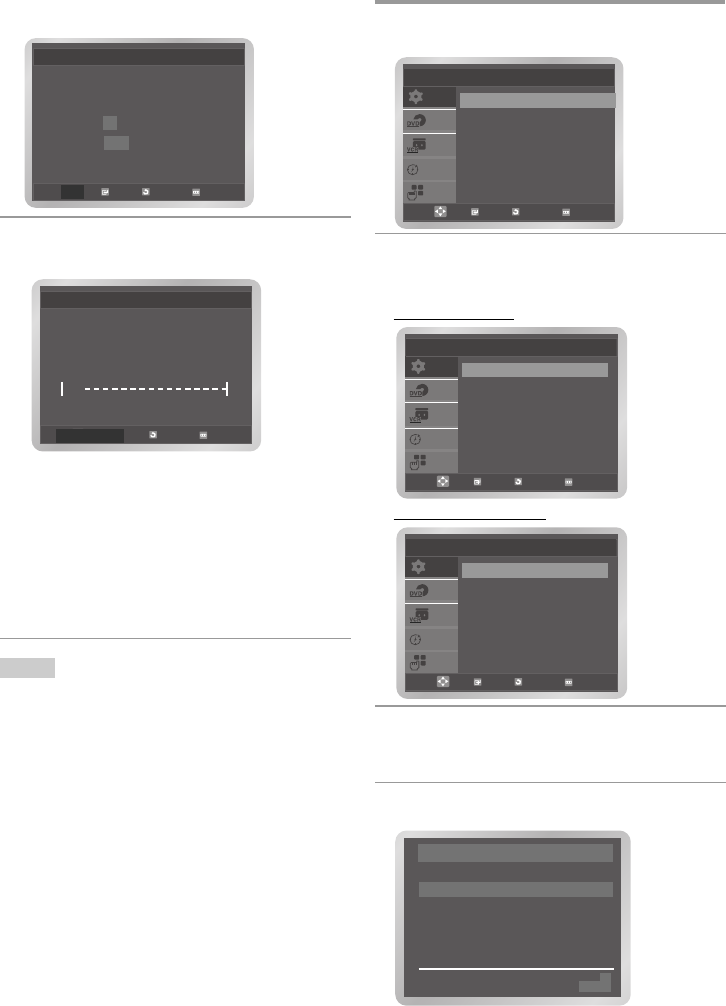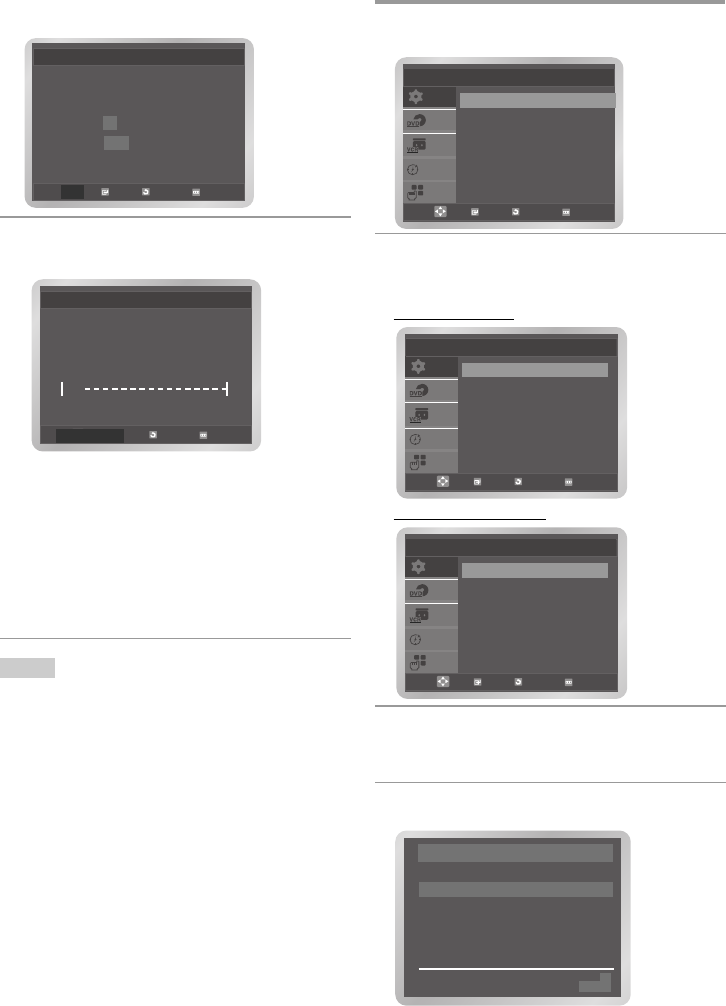
16 -
English
You do not need to preset the stations manually
if you have already set them automatically.
1 Press the MENU button, then press the OK or
button.
2 Press the or button to select Install,
then press the OK or button.
The Install menu is displayed.
Australia model :
New Zealand model :
3 Press the or button to select Manual
Setup, then press the OK or button.
The TV STATION TABLE menu is displayed.
4 Press the or button to select the
required programme number.
Presetting the Stations Manually
OK
SETUP
VCR
PROG
FUNC
DVD
Install
RETURN MENU
Auto Setup
Manual Setup
VCR Output CH : CH 38
OK
SETUP
VCR
PROG
FUNC
DVD
Setup
Language : English
Clock
Install
User Set
Auto Power Off : Off
Screen Messages : On
RETURN MENU
OK
SETUP
VCR
PROG
FUNC
DVD
Install
RETURN MENU
Auto Setup
Manual Setup
TV System : G
VCR Output CH : CH 36
❉ ❉ TV STATION TABLE ❉ ❉
PR CH NAME
1 01 - - - -
2 04 - - - -
3
4
5
SWAPPING : OK
DELETE : CLEAR RETURN
3 Press the or button to select Auto
Setup, Press the OK button.
A message is displayed, indicating that any
channels already preset on your DVD-VCR
will be deleted.
4 Press the OK button to start the auto scanning.
The message Please Wait is displayed.
• The first frequency band is scanned and
stored, then the DVD-VCR searches for the
second station and so on.
When the automatic scanning procedure
has finished, the DVD-VCR switches
automatically to programme 1.
• If you wish to cancel the auto scanning
before the end, press the MENU button
.
• The number of stations automatically stored by the
DVD-VCR depends on the number of stations that
it has found.
• The time and date are set automatically from the
broadcast signal. If the signal is weak or ghosting
occurs, the time and date may not be set automati-
cally. In this case, they should be set manually
(refer to page 14).
• Once the auto scanning procedure has finished,
some stations may have been stored more than
once; select the stations with the best reception
and delete the ones no longer required (refer to
page 17).
Please Wait
10%
RETURN MENU
Auto Setup
Notes
OK RETURN MENU
Your data will be lost
Press OK to continue
MENU to exit
Auto Setup
6700_XSA_Eng1(01) 2/14/07 7:54 PM Page 16