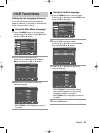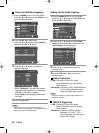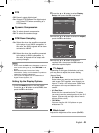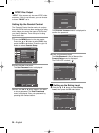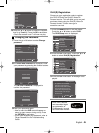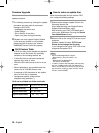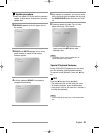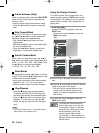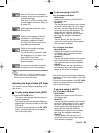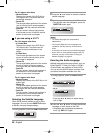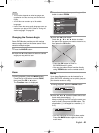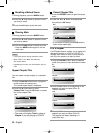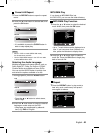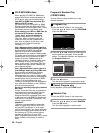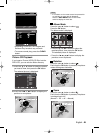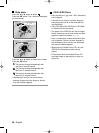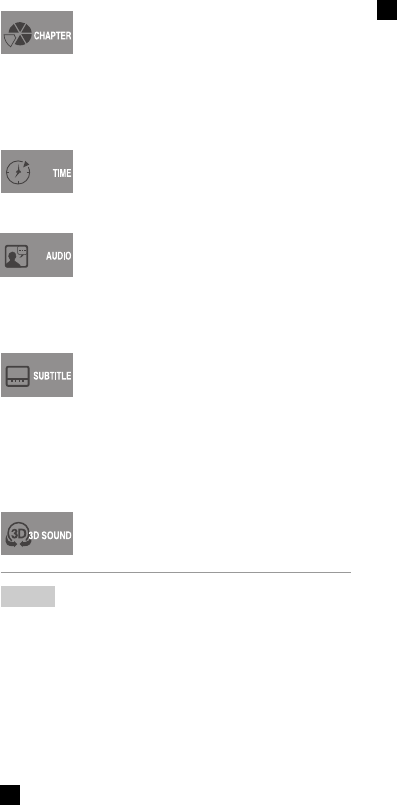
English
- 39
Adjusting the Aspect Ratio (EZ View)
This function may be different depending on the
type of disc.
To play using aspect ratio (DVD)
1 Press the EZ VIEW button.
• The screen size changes when the button is
pressed repeatedly.
• The screen zoom mode operates differently
depending on the screen setting in the initial
DVD menu.
• To ensure correct operation of the EZ VIEW
button, you should set the correct aspect
ratio in the initial setup.
• The screen zoom mode operates differently
depending on the screen setting in the initial
DVD menu.
• To ensure correct operation of the EZ VIEW
button, you should set the correct aspect
ratio in the initial setup.
If you are using a 16:9 TV
For 16:9 aspect ratio discs
- Wide Screen
Displays the content of the DVD title in
16:9 aspect ratio.
- Screen Fit
The top and bottom portions of the screen
are cut off. When playing a 2.35:1 aspect
ratio disc, the black bars at the top and
bottom of the screen will disappear. The
picture will look vertically stretched.
(Depending on a type of disc, the black
bars may not disappear completely.)
- Zoom Fit
The top, bottom, left and right of the
screen are cut off and the central portion
of the screen is enlarged.
.
If you are using a 16:9 TV
For 16:9 aspect ratio discs
- Wide Screen
Displays the content of the DVD title in
16:9 aspect ratio.
- Screen Fit
The top and bottom portions of the screen
are cut off. When playing a 2.35:1 aspect
ratio disc, the black bars at the top and
bottom of the screen will disappear. The
picture will look vertically stretched.
(Depending on a type of disc, the black
bars may not disappear completely.)
- Zoom Fit
The top, bottom, left and right of the
screen are cut off and the central portion
of the screen is enlarged.
For 4:3 aspect ratio discs
- Normal Screen
Displays the content of the DVD title in
16:9 aspect ratio. The picture will look
horizontally stretched.
- Screen Fit
The top and bottom portions of the screen
are cut off and the full screen appears.
The picture will look vertically stretched.
- Zoom Fit
The top, bottom, left and right portions
of the screen are cut off and the central
portion of the screen is enlarged.
Most of DVD discs are recorded in
chapters so that you can quickly find
a specific passage.
Each Title on a DVD is usually divid-
ed into chapters (similar to tracks on
an audio CD).
Allows playback of the film from a
desired time.
Refers to the language of the film
soundtrack. In the example, the
soundtrack is played in English
5.1CH.A DVD disc can have up to
eight different soundtracks.
Refers to the subtitle languages
available in the disc.
You will be able to choose the subti-
tles language or, if you prefer, turn
them off from the screen.
A DVD disc can have up to 32
different subtitles.
A surround sound effect is generat-
ed using only two front speakers.
• When in VCD 2.0 is in Menu Off mode only, this
function works. You can choose Menu On or Menu
Off by using the DISC MENU button.
Note
6700_XSA_Eng2(01) 2/14/07 7:57 PM Page 39