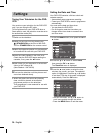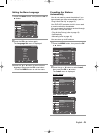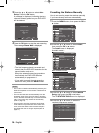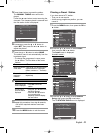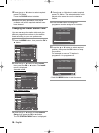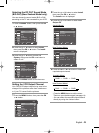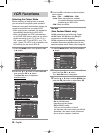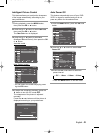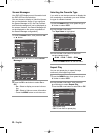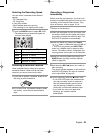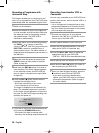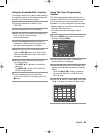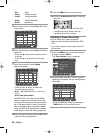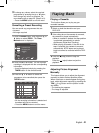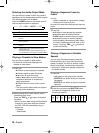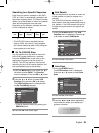22 -
English
You can set repeat play to repeat the tape
continously from beginning to end.
1 Press the MENU button, then press the or
button to select VCR.
2 Press the OK or button, then press the
or button to select Repeat Play.
Press the OK or button to select On or Off.
• On: Repeat play.
• Off: Do not wish to repeat play.
Selecting the Cassette Type
If you wish to use the tape counter to display the
time remaining on a cassette, you must indicate
the type of cassette inserted.
1 Press the MENU button, then press the or
button to select VCR.
2 Press the OK or button.
The Tape Select is highlighted.
3 Press the OK or button to select the
correct cassette length.
➝ E180 ➝ E240 ➝ E260 ➝ E300
• Press the MENU button to exit the menu.
Repeat Play
SETUP
VCR
PROG
FUNC
DVD
MENU
RETURN
OK
VCR Setup
Tape Select : E180
Repeat Play : Off
SETUP
VCR
PROG
FUNC
DVD
OK RETURN MENU
VCR Setup
Tape Select : E180
Repeat Play : Off
Screen Messages
Your DVD-VCR displays most information both
the DVD-VCR and the television.
You can choose to display or hide this informa-
tion on the television screen (If you configure
the Screen Message to Off, the Fast Forward
and Rewind messages will not be displayed on
the screen. However, the Search Message will
not be displayed on the screen regardless of
the Screen Message configuration).
1 Press the MENU button, then press the OK
or button.
2 Press the or button to select Screen
Messages.
3 Press the OK or button to select On or
Off.
• On : Select to display on-screen informa-
tion.
• Off : Select to hide on-screen information.
• Press the MENU button to exit the menu.
OK
SETUP
VCR
PROG
FUNC
DVD
RETURN MENU
Setup
Language : English
Clock
Install
User Set
Auto Power Off : Off
Screen Messages : On
OK
SETUP
VCR
PROG
FUNC
DVD
Setup
Language : English
Clock
Install
User Set
Auto Power Off : Off
Screen Messages : On
RETURN MENU
6700_XSA_Eng1(01) 2/14/07 7:54 PM Page 22