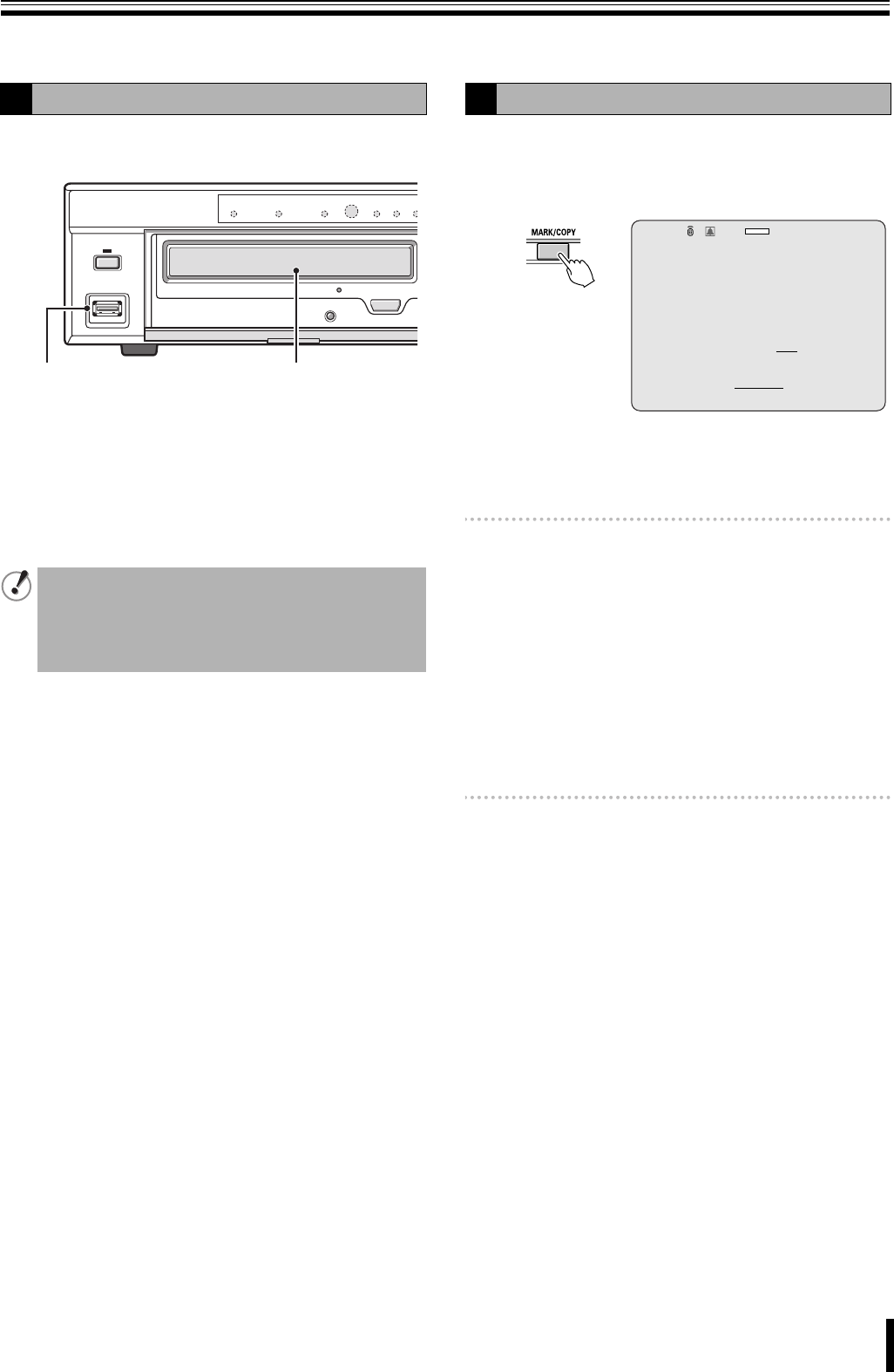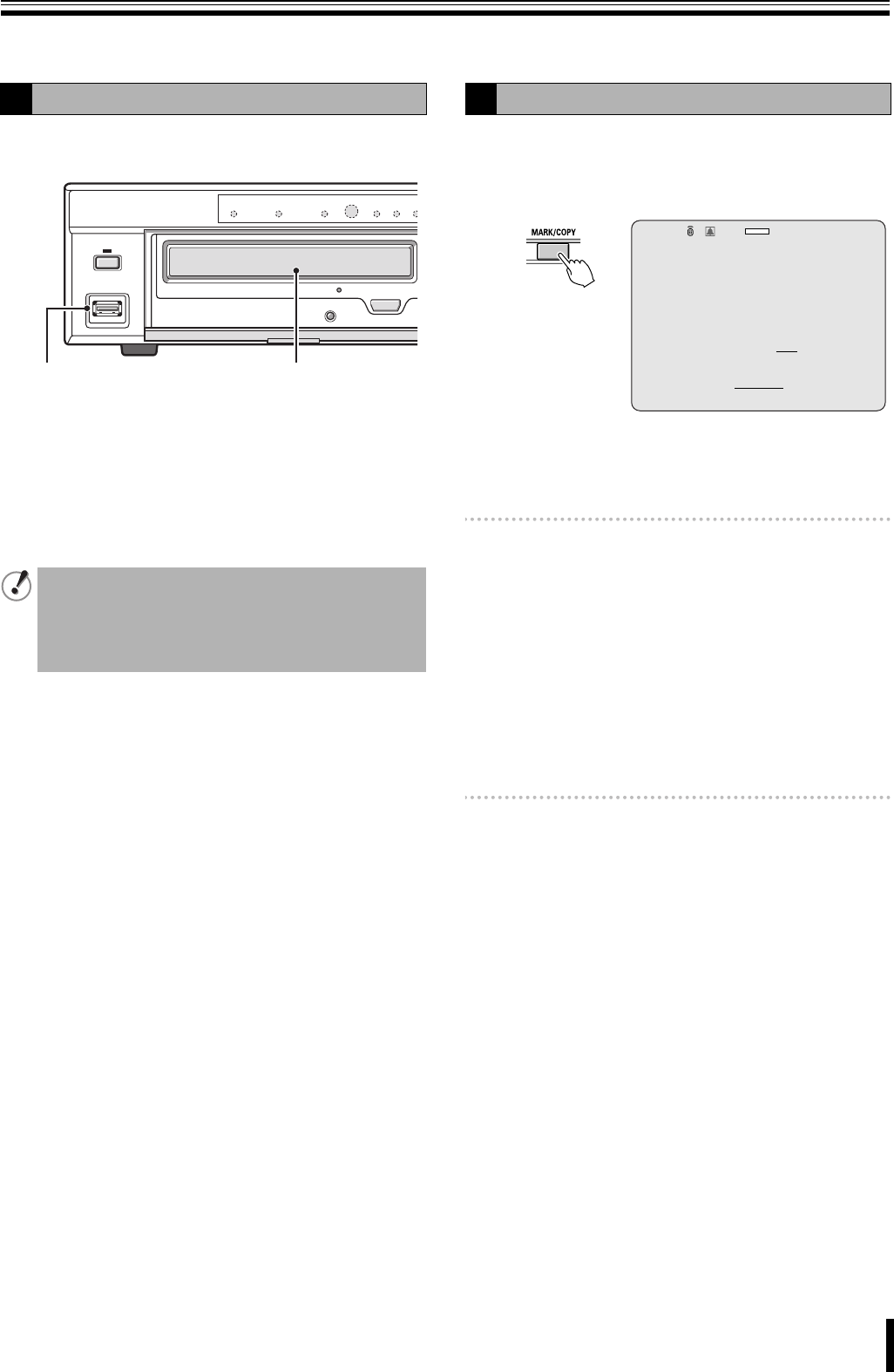
26
Copying recorded video to recording media
Necessary video can be selected and copied to USB memory or to a DVD-R, CD-R/RW.
Insert the recording media (USB memory) in advance before
you perform copy operation.
1 To copy onto a USB memory
Connect a USB memory to the USB terminal on the front
panel.
2 To copy onto a DVD-R, CD-R/RW
To open and close the insert tray, open the panel of the
disk drive and press the button.
1
Press the MARK/COPY button at the scene to be
copied while monitoring live videos.
The copy screen is displayed after the "BOOKMARK
OK" message.
2
In response to the confirmation message (Do you
want to backup?) select "YES" using the control
button (}~).
Memo: Regardless of whether "YES/NO" is selected, images
are marked and recorded from the point when the
MARK/COPY button is pressed. Search/display of
marked still image can be performed using
BOOKMARK in the search menu. (P25)
3
Select the recording media (USB stick or CD-RW)
onto which the video should be copied using the
control button ({|) and press the ENTER button.
The message "SAVING..." is displayed and copying
starts.
When copying is complete the message "SAVE
SUCCESS" is displayed.
Memo: If the specified recording media has not been
inserted, an error message is displayed depending
on the type or state of the inserted media.
4
Press the EXIT/STOP button once operations are
complete.
Press the EXIT/STOP button repeatedly to return to the
live screen.
A
Inserting recording media
• DVD-R, CD-R:
Use new discs.
• CD-RW:
If there is data previously written on the disc,
use Windows Explorer to erase the data.
12
B
Copying live videos
Do you want to backup?
NO YES
Select media to backup.
USB stick
CD-RW
2009/05/03 09:04:54
2%
:A
L8HBT_WA(DSR-2116_2108)(GB).book 26 ページ 2009年5月27日 水曜日 午後4時50分