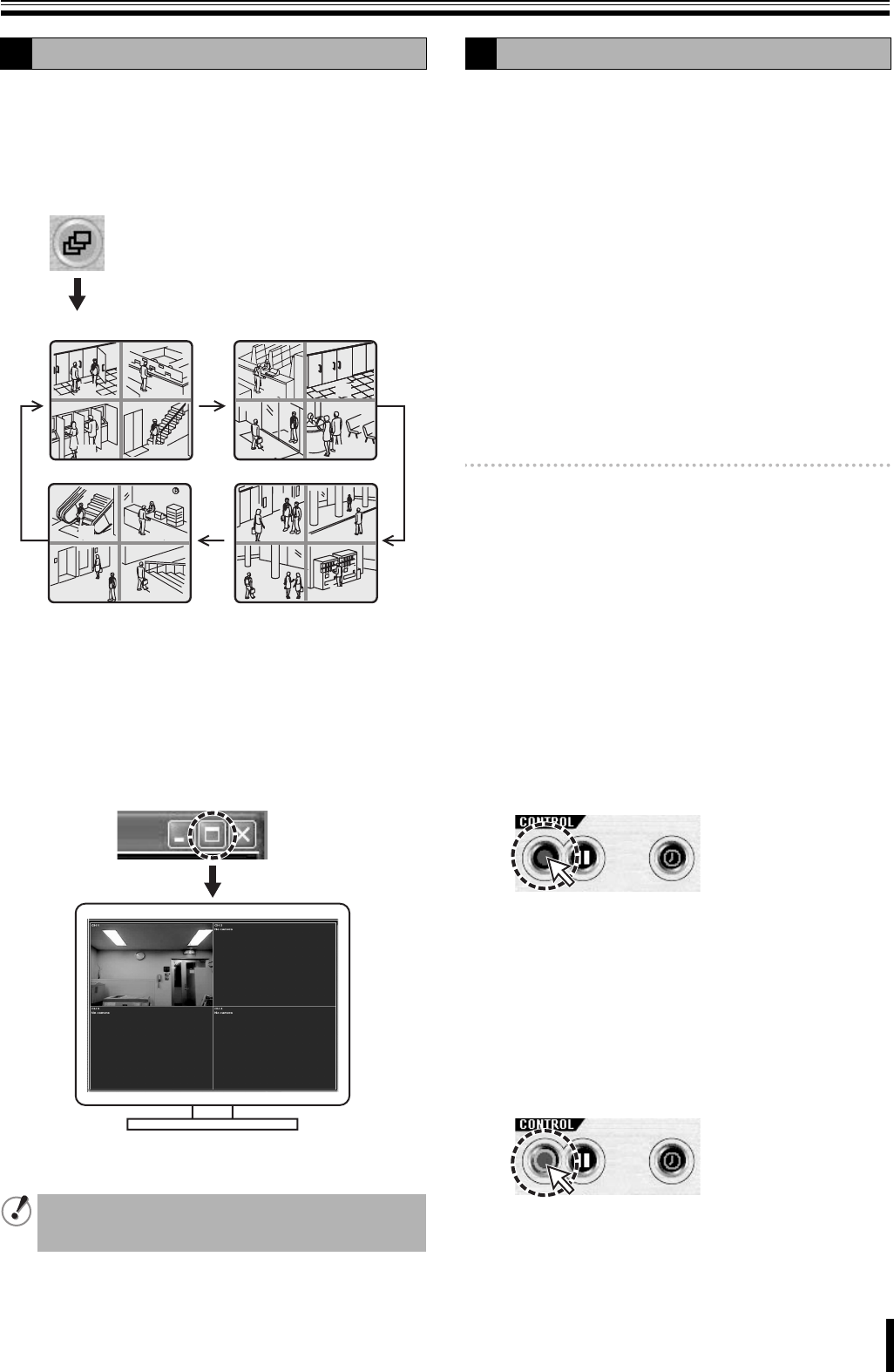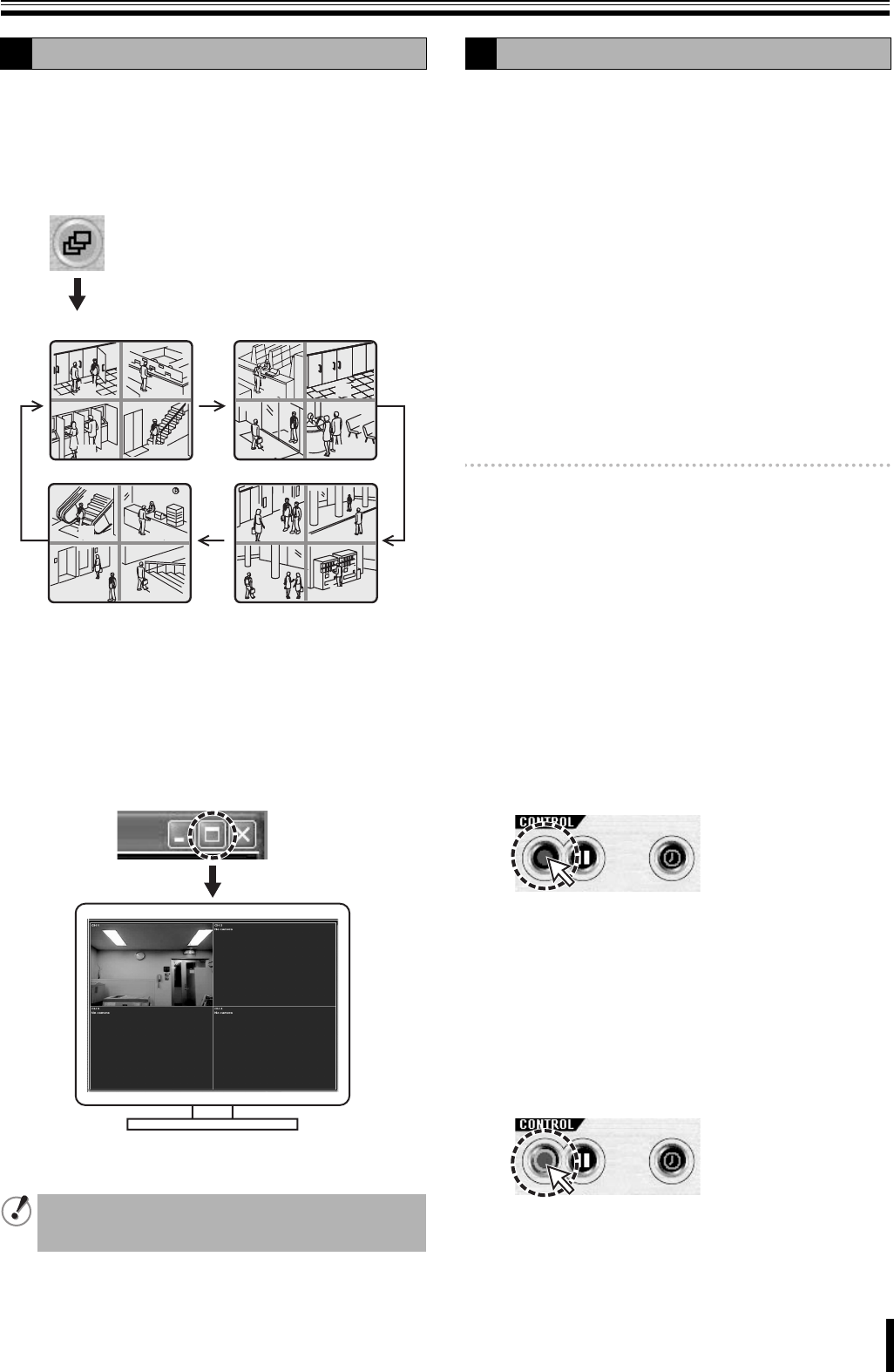
Main screen basic operations
56
b Sequence (camera switch) display
Click the sequence button on the operation panel while in
single, quad-screen, or multi-9 screen display.
The video is displayed in sequence in the order of the channel
numbers in the present selected display layout.
(Multi-9 screen sequence is available in DSR-2116 only.)
When the button is re-clicked, sequence display stops and
display returns to normal single-screen display.
☞ In DSR-2108, the unit of 4 screens, 1 to 4 and 5 to 8,
are displayed in sequence.
b Full-screen display
Click the maximize button on the extreme right of the title bar.
Displays, such as the operation panel displays, are hidden
and only the video area is maximized and displayed.
Press the [Esc] button to return from the full-screen to the
standard screen.
b Recording method
The present software allows two modes of recording live
video from a camera. Automatic recording setting is also
available.
<Recording mode>
•Always:
Recording is performed when the recording button on the
operation panel is set to ON.
•Event:
When the recording button on the operation panel is set to
ON, recording is on standby and recording is performed
when specified events occur.
<Automatic recording>
When set to automatic recording, the Recording/Stop button
becomes ON as soon as the DVR Utility 2000S is started.
Recording is performed automatically in the selected mode
even without operating the recording button on the operation
panel.
Memo: • Set the automatic recording or select a recording
mode on the recording settings screen in the set up
menu. (P65)
• Network operation video recordings are all saved on
the PC hard disk. Set the save conditions in the disk
settings screen in the set up menu. (P65)
• No changes to the connected site can be performed
while recording using network operations is in
progress.
• Audio is not recorded.
b Switching recording functions
Switch the recording functions to ON/OFF using the recording
button on the operation panel.
1
Clicking the recording button on the operation
panel.
The recording function changes to ON and the button
display switches to stop.
Setting the recording function to ON allows recording
according to the recording mode.
• In Always mode:
Starts the recording onto PC hard disk
• In Event mode:
Recording is on standby, recording onto PC hard
disk starts when a specified event occurs
2
To stop the recording function
Click the recording button (Stop) on the operation
panel.
• In Always mode: Stops recording
• In Event mode: Cancels recording standby
A
The operation panel is not displayed while in full-screen.
Therefore, no operation can be performed except for
switching display by double-clicking the screen.
0201
0403
1413
1615
0605
0807
1009
1211
• When using quad-screen display
B
Recording live video
L8HBT_WA(DSR-2116_2108)(GB).book 56 ページ 2009年5月27日 水曜日 午後4時50分