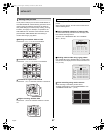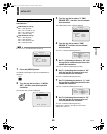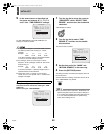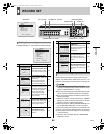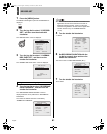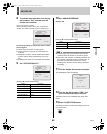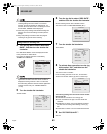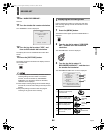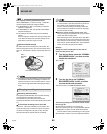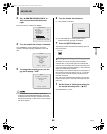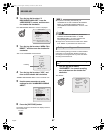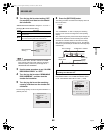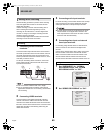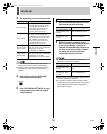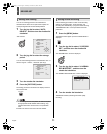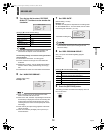RECORD SET3
English 65
Total capacity following hard disk expansion.
When “MIRRORING”
(JP.93) is set using “4. HDD SET”,
the total capacity display will change as follows.
z If “MIRRORING” is “OFF”, the capacity for hard-disk
expansion is displayed.
z If “MIRRORING” is “ON”, the capacity of the smallest
hard-disk is displayed.
z The setting for the archive area cannot be modified
directly.
When changes are made for the normal recording area
or the alarm recording area, automatic settings will be
made within a maximum range of 10 GB.
Default hard disk settings
By default, the normal recording area is set to 80%; the
alarm recording area is set to 19%; and the archive area is
set to 1%. The maximum capacity of the archive area is 10
GB.
z When the recording area settings are changed, the disk
is initialized and all current recordings are erased. It is
important, therefore, to store recorded video on a PC or
some other storage media before modifying recording
areas.
Recording area allocations
The highest possible allocation for the normal recording
area and the alarm recording area is 99%.
The allocation for the archive area cannot be set
manually.This allocation will be automatically set to at least
1%.
If the normal recording area is set to 0%
If set to 0%, it will not be possible to record video to the
normal recording area. As video will only be recorded to
the alarm recording area in this type of case, the area
allocations should be reviewed and set accordingly.
z A maximum of 16,000 alarm recordings can be made
on one hard disk. If hard disk expansion is carried out,
this number can be increased to 32,000. Note,
however, that menu settings and display content will
have an effect on the maximum number of recordings
that can be made in reality.
z When the normal recording area is set to “*0%”
Alarm recording can be performed for as long as space
is left in the alarm recording area.
When searching for video, this area can be searched in
the same way as the normal recording area using time/
date searches, fast-forward play, and fast-reverse play.
Alarm search, alarm thumbnail search, motion detection
search, and alarm skip will not be available.
Example:
Setting the normal recording area to 50% and the
alarm recording area to 49%
1 Turn the jog dial to select the “NORMAL
RECORDING AREA”, and then turn the
shuttle dial clockwise.
“80%” flashes.
2 Turn the jog dial to set “NORMAL
RECORDING AREA” to 50%, and then
turn the shuttle dial clockwise.
The cursor moves to “ALARM RECORDING AREA”.
The following settings are carried out with the shuttle
dial and jog dial.
z Vertical cursor movement: Turn the jog dial.
z
Cursor movement to the right: Turn the shuttle dial clockwise.
z
Modification of values: Turn the shuttle dial clockwise,
and then with the setting value flashing, turn the jog dial.
z Confirmation of values: Turn the shuttle dial clockwise.
Changing recording areas
1%
1%
80%
80%
19%
19%
1%
80%
19%
Alarm
recording
area
Archive area
Normal recording
area
Hard Disk Recording Areas
<RECORDING AREA SET>
TOTAL CAPACITY : 82GB
NORMAL RECORDING AREA : 80 %
AREA FULL RESET ->
ALARM RECORDING AREA : 19 %
AREA FULL RESET ->
ARCHIVE AREA : 1 %
AREA FULL RESET ->
CAUTION : WHEN THE AREA SETTING IS CHANGED,
THE WHOLE AREA WILL BE INITIALIZED !
<RECORDING AREA SET>
TOTAL CAPACITY : 82GB
NORMAL RECORDING AREA : 50 %
AREA FULL RESET ->
ALARM RECORDING AREA : 38 %
AREA FULL RESET ->
ARCHIVE AREA : 12 %
AREA FULL RESET ->
CAUTION : WHEN THE AREA SETTING IS CHANGED,
THE WHOLE AREA WILL BE INITIALIZED !
e00_l8hbg_us_7.book Page 65 Thursday, November 25, 2004 1:44 PM