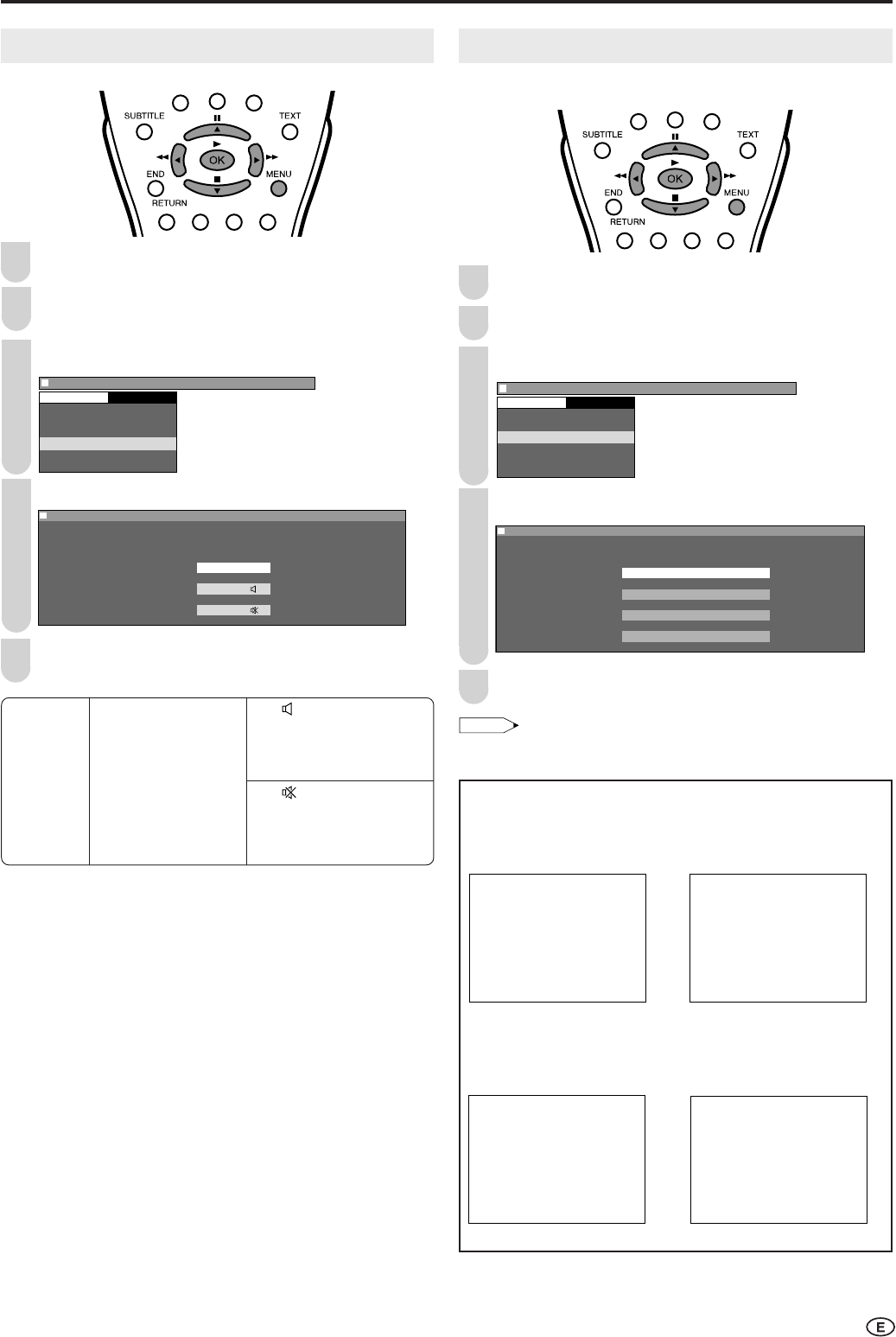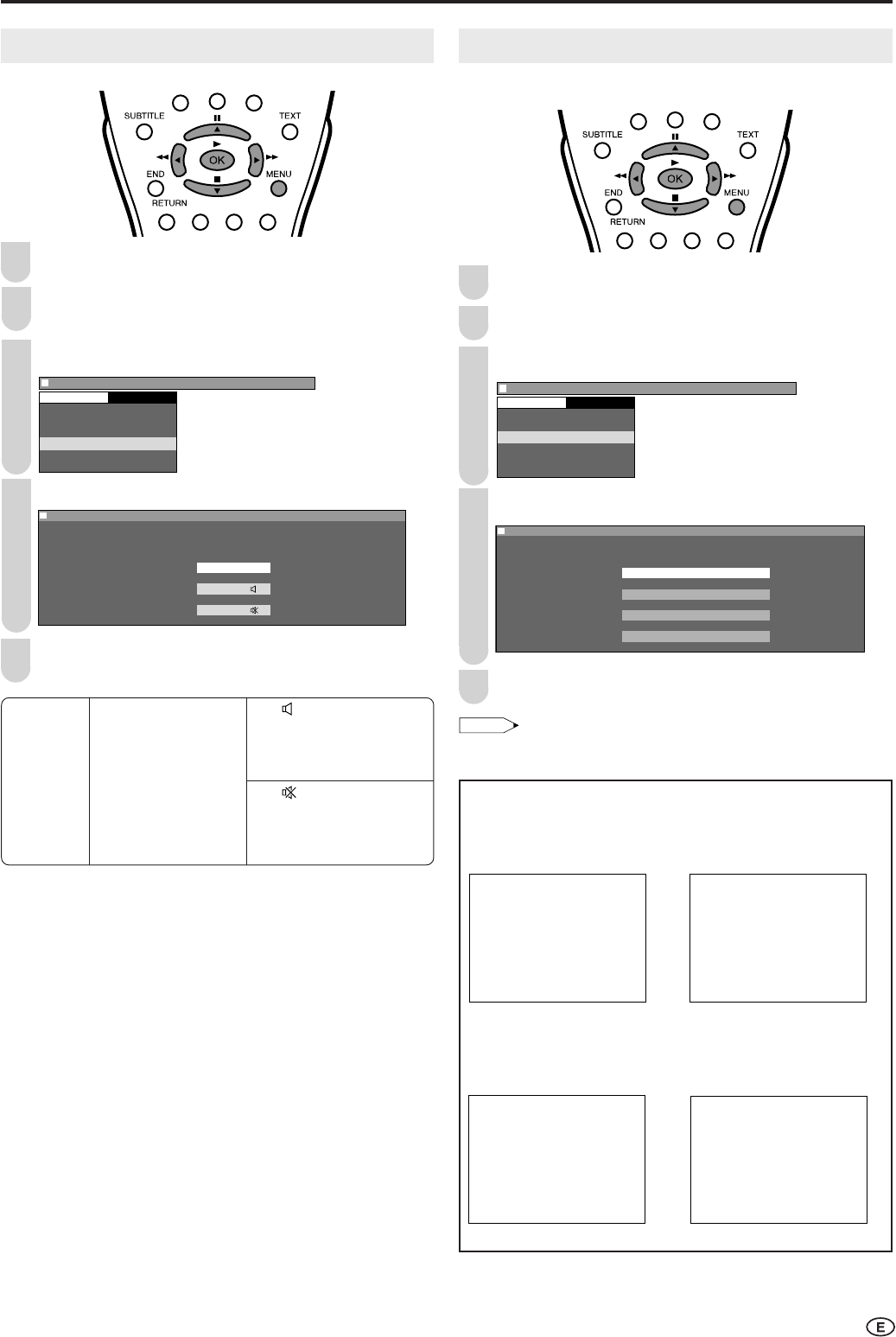
19
Basic Adjustment Settings (Continued)
AV2 In/Out
Press MENU to display the Menu screen.
Press \/| to select “Setup”.
Press '/" to select “AV2 In/Out”, and press OK.
Menu
[
Setup A V2 In/Out
]
CH setup
Clock setup
Display mode
A V2 In/Out
Language
Demo
Setup
Press '/" to select the desired mode, and press OK.
Menu[Setup
A V2 In/Out]
Selected desired item
In
Out
Out
:
SELECT
OK:
ENTER
M :
BACK
E :
EXIT
Press MENU to exit.
2
3
1
4
5
Display Mode
You can set the orientation of the picture.
Press MENU and the Menu screen is displayed.
Press \/| to select “Setup”.
Press '/" to select “Display mode”, and press OK.
Menu
[
Setup Display mode
]
CH setup
Clock setup
Display mode
A V2 In/Out
Language
Demo
Setup
Press '/" to select the desired mode, and press OK.
Menu[Setup Display mode]Menu[Setup Display mode]
Selected desired item
Normal
Mirror
Rotate
Upside down
:
SELECT
OK:
ENTER
M :
BACK
E :
EXIT
Press MENU to exit.
• The Rotate is set to “Normal” at the factory setting.
[Upside down]: To
display upside down
images for special uses.
[Rotate]: To display
rotated images for
special uses.
[Mirror]: To display
mirror images for
special uses.
[Normal]: Normal
image orientation.
1
2
3
4
5
AV2 In/Out [In] AV-IN2 terminals
selected as input
terminals
[Out ] Line Output is
selected, Output
volume is fixed,
Speaker output is
available.
[Out ] Line output is
selected, Output
volume is variable,
speaker output is
Mute.
LC-15_20B5M_E_P18-23.p65 04.1.30, 11:36 AM19