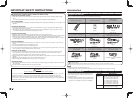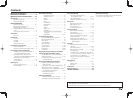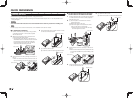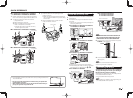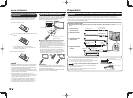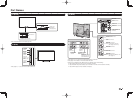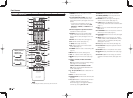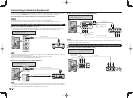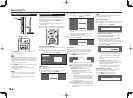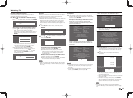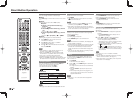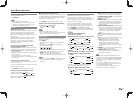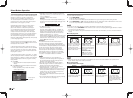12
Connecting to External Equipment
You can connect many types of external equipment to your TV. To view external source images, select the
input source by pressing INPUT on the remote control unit or on the TV. (See pages 11 and 16.)
For connecting the TV to external equipment, use commercially available cables.
CAUTION
• To protect equipment, always turn off the TV before connecting any external equipment.
• Please read the relevant operation manual (Blu-ray disc player, etc.) carefully before making connections.
Connecting a Blu-ray Disc/DVD Player or HD Cable/Satellite Set-top Box
■
When using an HDMI cable (HDMI IN 1, 2, 3 or 4):
• The HDMI (High Defi nition Multimedia Interface) terminal is an audio-video interface that enables a connection for
audio and video signals using a single cable. The HDMI IN terminal supports high-resolution video input.
• Blu-ray disc player • DVD player
• HD cable/satellite set-top box
HDMI OUT
HDMI-certified cable
NOTE
• To enjoy 1080p display capability, connect your external equipment using an HDMI-certifi ed cable or a component
cable and set the equipment to 1080p output.
• Supported Audio format: Linear PCM, Dolby Digital, DTS, sampling rate 32/44.1/48kHz.
• When you connect ARC-compatible equipment, use HDMI IN 1.
■
When using a DVI-HDMI conversion cable (HDMI IN 2):
• Blu-ray disc player • DVD player
• HD cable/satellite set-top box
AUDIO OUT
DVI OUT
Ø 3.5 mm stereo minijack cable
DVI-HDMI conversion cable
NOTE
• When using a DVI-HDMI conversion cable, you should make an analog audio connection. In this case, in addition to
connecting a DVI-HDMI conversion cable to the HDMI IN 2 terminal, connect a Ø 3.5 mm stereo minijack cable to
the AUDIO IN terminal and set "Audio Select" to "HDMI+Analog". (See page 42.)
■
When using a Component cable (COMPONENT IN):
• Blu-ray disc player • DVD player
• HD cable/satellite set-top box
COMPONENT OUT
AUDIO-L (White)
AUDIO-R (Red)
Y (Green)
P
B
(Blue)
P
R
(Red)
Audio cable
Component video cable
NOTE
• To enjoy 1080p display capability, connect your external equipment using an HDMI-certifi ed cable or a component
cable and set the equipment to 1080p output.
Connecting a VCR, Game Console, Camcorder or Cable/Satellite Set-top Box
■
When using a Composite cable (VIDEO IN 1 or 2):
• Game console • VCR
• Camcorder • Cable/Satellite set-top box
AV cable
VIDEO (Yellow)
AUDIO-L (White)
AUDIO-R (Red)