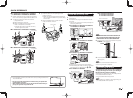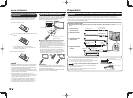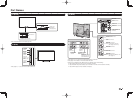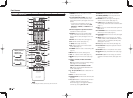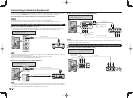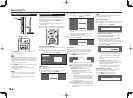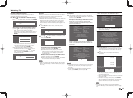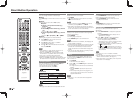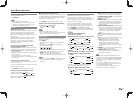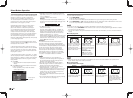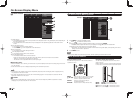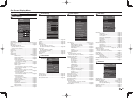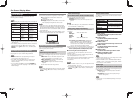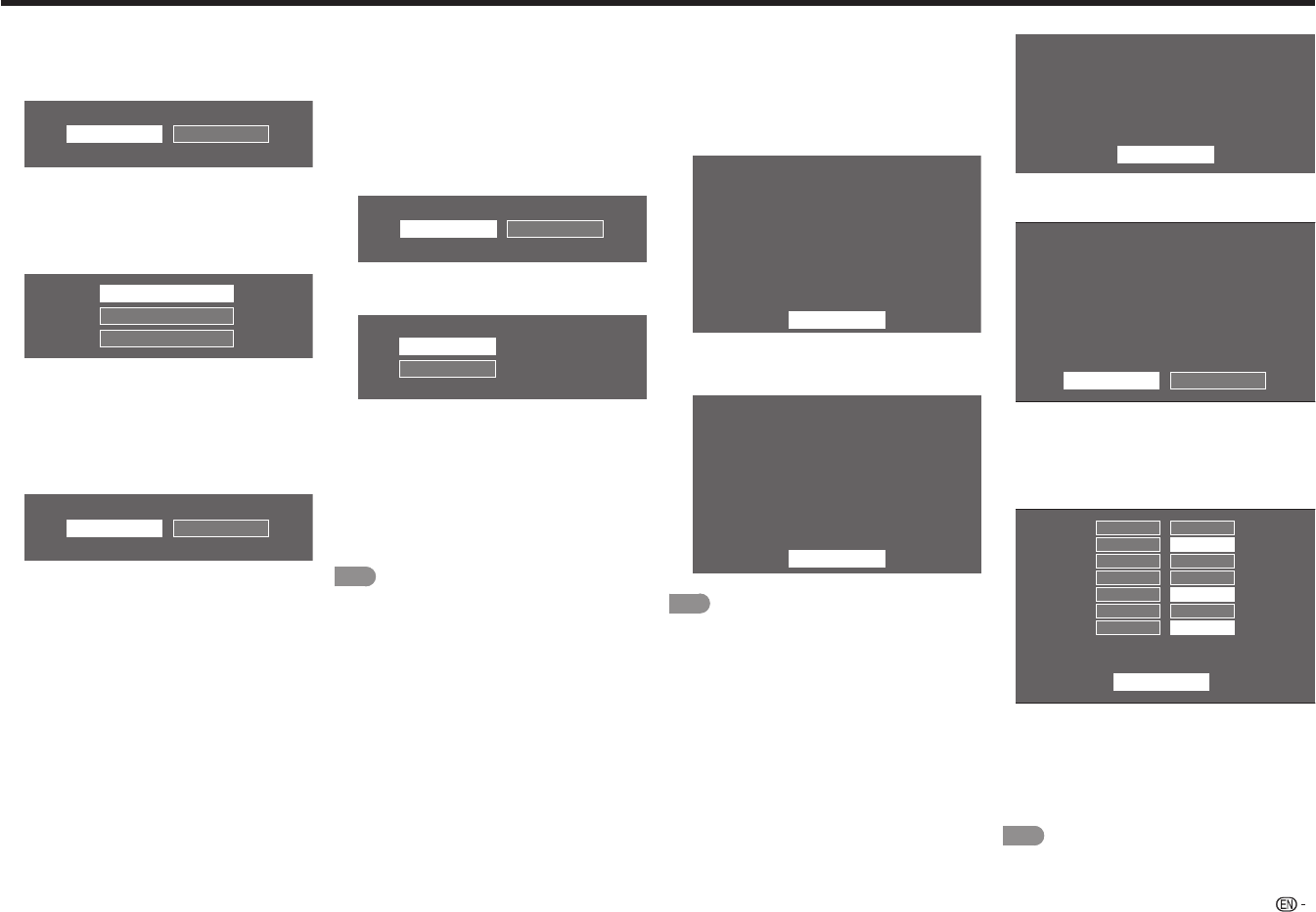
15
Watching TV
CH Search (Channel search)
Channel auto search makes the TV look for all
channels viewable in the set area.
8
When "Air" is selected in Antenna setting:
Press
c
/
d
to select "Start", and then press ENTER.
Cancel
Start
When "Cable" is selected in Antenna setting:
1
Press
a
/
b
to select "Analog & Digital Search
Start" to search both analog and digital
broadcasts, or to select "Analog Search Start" to
search only analog broadcasts, and then press
ENTER.
Analog Search Start
Cancel
Analog & Digital Search Start
• The Channel search will start automatically.
• To exit the Channel search screen, select
"Cancel", and then press ENTER.
2
The Channel search results may include
scrambled channels or channels that are not
viewable in the set area. Press
c
/
d
to select
"Yes", and then press ENTER to remove
scrambled channels.
No
Yes
Network
When you connect to the Internet on the TV, select
the desired connection method and follow the
instructions shown on the display.
• Wireless LAN connection is possible only when the
WPS (push button) method is used. If any other
method is used, make settings by Initial Setup >
Internet Setup > Network Setup. (See pages 44 to
45.)
9
Press
c
/
d
to select "Yes", and then press
ENTER.
No
Yes
10
Press
a
/
b
to select "Wired" or "Wireless", and
then press ENTER.
Wireless
Wired
Connection using an ETHERNET cable:
1
Select "Wired" and press ENTER.
2
Confi rm that the TV is properly connected
with the router, and then press "Next". Follow
the instructions on the display to perform the
connection test.
Wireless LAN connection by the WPS method:
1
Select "Wireless" and press ENTER.
2
Follow the instructions on the display, and fi nalize
the connection after testing its viability.
NOTE
• When you change the network settings, refer to Initial
Setup > Internet Setup > Network Setup. (See pages
44 to 45.)
Completed
11
The settings confi rmation screen is displayed.
Confi rm the information displayed on the screen,
and then press ENTER.
Examples of the settings confi rmation screen
When one or more channel is received after
"Antenna & Cable" was selected in step 6 and a
search was carried out.
OK
Language : English
Location & Time : United States/EST/Auto
TV Location : Home
Antenna & Cable/STB : Antenna & Cable
Air/Cable : Air
Search Result : Digital 4ch
Analog 7ch
Network Connection : Not completed
Press the INPUT button,
then the right arrow d,
to see the list of channels found.
When no channel is received after "Antenna &
Cable" was selected in step 6 and a search was
carried out.
OK
Language : English
Location & Time : United States/EST/Auto
TV Location : Home
Antenna & Cable/STB : Antenna & Cable
Air/Cable : Cable
Search Result : No channel
Network Connection : Not completed
Channel not found.
Antenna/Cable are not properly connected
or Air/Cable setup is incorrect.
Please check your Antenna/Cable connection
and Air/Cable setup.
NOTE
• If no channel is found, confi rm the type of connection
made with your TV and try "EZ Setup" again. (See
page 26.)
• To see the list of channels found during Channel
search, press INPUT, and then press
d
.
When "Set-top box" was selected in step 6.
OK
Language : English
Location & Time : United States/EST/Auto
TV Location : Home
Antenna & Cable/STB : Set-top box
TV Input Skip : On
Network Connection : OK
• Click "OK" to display the confi rmation screen for
input source switching.
Please make sure to select INPUT to the
specific input terminal you are connecting
your set-top box to get the picture.
Closed caption, sub-channel audio
and channel selection need to be selected
with your set-top box.
If you select "Show the Input List", the connection
status of input source will be shown.
Please make sure the input position which your
set-top box is connected.
OK
Show the input list
Show the input list: You can check the current
connection status of external equipment. Confi rm
which input terminal is connected to the set-top
box.
OK: Clicking "OK" will complete the EZ Setup
procedure.
OK
HDMI 1 Not Available
HDMI 2 Connected
HDMI 3 Not Available
HDMI 4 Not Available
COMPONENT
Connected
VEDEO 1 Not Available
VEDEO 2 Connected
"Connected" is shown next to the name of input terminal which your
set-top box or any other external equipment are connected to.
• This may not display correctly depending on the
connected equipment.
• This is not displayed correctly when the connected
equipment is off.
• To watch TV using a set-top box, press INPUT
after completing the initial settings, and select the
input to which the set-top box is connected.
NOTE
• For changing the settings of the Initial Installation,
perform "EZ setup" on the Initial Setup menu on page
26.