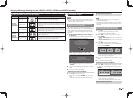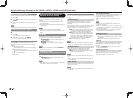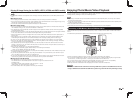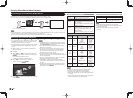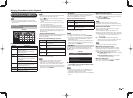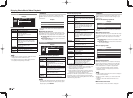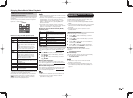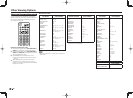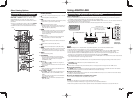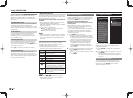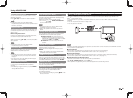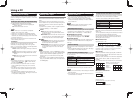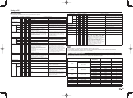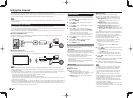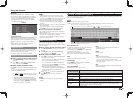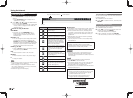39
Operating the Connected Equipment
To operate the connected equipment, press STB,
DVD•VCR or AUDIO to select your device. (STB
(cable/satellite set-top box), BD, DVD, VCR or
AUDIO.) The remote control unit button will function
as follows.
• When you operate VCR, DVD or BD, press INPUT
to select the terminal connected to your device.
• CABLE and SAT cannot be selected at the same
time.
14
12
11
6
13
10
8
9
7
5
4
3
2
1
1 POWER (SOURCE)
• Turns the connected equipment power on and off.
2
,
• Starts playback. (VCR, BD, DVD)
3
*
• Rewinds the tape and allows picture search. (VCR)
• Hold down to go in reverse. (BD, DVD)
4
+
• Stops the tape transport. (VCR)
• Playback stops when pressed. With some Blu-ray
disc/DVD players, pressing the button twice may
open the disc tray. (BD, DVD)
5
.
• Pressing quickly once takes you to the start of the
chapter currently playing. Each time you press
it, you move back to the start of the previous
chapter. (BD, DVD)
6 0–9, • (DOT)
• Press a button (or buttons) that corresponds to
the channel that you wish to watch.(STB)
7
-
• Rapidly advances the tape and allows picture search.
(VCR)
• Hold down to fast forward. (BD, DVD)
8
)
• Sets pauses and still pictures. (VCR, BD, DVD)
9
/
• Pressing quickly once takes you to the start of the
next chapter. Each time you press it, you move
ahead to the start of the next chapter. (BD, DVD)
10
(
REC
• Starts recording. (VCR)
11 FLASHBACK
• Press to switch between the current channel
and the channel you were watching immediately
before. Some manufacturers do not preset
FLASHBACK. (STB)
12 CH
U
/
V
• Press CH
U
or CH
V
to tune in to a higher or
lower channel. (STB)
• Press to select the channel of the TV tuner on the
VCR. (VCR)
13 MENU
• When this button is pressed, the BD/DVD menu
will display. (BD, DVD)
14
a
/
b
/
c
/
d
, ENTER
•
a
/
b
/
c
/
d
: Press the button to select items on
the STB GUIDE screen or STB MENU screen.
(STB)
Press the button to select items on the BD/DVD
menu screen. (BD, DVD)
• ENTER: Press to activate the selected function.
(STB, BD, DVD)
Other Viewing Options
Using AQUOS LINK
Controlling HDMI Equipment Using AQUOS LINK
What’s AQUOS LINK?
• Using the HDMI CEC (Consumer Electronics Control) protocol, with AQUOS LINK you can interactively operate
compatible system equipment (Blu-ray disc equipment, AV amplifi er, DVD).
• By connecting AQUOS LINK-compatible devices with HDMI-certifi ed cables to the TV, you can control a recorder or
AV amplifi er using the remote control of the TV.
• AQUOS LINK allows you to operate the HDMI-connected equipment with one remote control.
Back panel
vertical inputs
Back panel
horizontal inputs
Example
AQUOS LINK-compatible
audio system
AQUOS BD player
HDMI-certified cable *
* Use HDMI IN 1 to connect
ARC-compatible equipment.
HDMI-certified cable Optical fiber cable
Connecting AQUOS
BD player via AQUOS
LINK-compatible
audio system
NOTE
• For connecting the TV to AQUOS LINK-compatible equipment, use commercially available cables.
• Point the remote control toward the TV, not to connected HDMI equipment.
• Video noise may occur depending on the type of HDMI cable used. Make sure to use an HDMI-certifi ed cable.
• Up to 3 pieces of HDMI recording equipment and one AV amplifi er can be connected using this system.
• These operations affect the HDMI equipment selected as the current input source. If the equipment does not
operate, turn on the equipment and select the appropriate input source using INPUT.
• The AQUOS LINK feature may not operate properly when an HDMI splitter or AV selector unit is used. These devices
may cause interruptions to the image and/or sound.
Connected AQUOS LINK-compatible devices can be operated without changing the settings of the remote control
unit.
The OPTION button will function only when AQUOS LINK is used.
■
One Touch Play
While the TV is in standby mode, it automatically turns on and plays back the image from the HDMI source.
■
One Touch Recording
Press
(
REC while you are viewing a broadcast received with the AQUOS LINK-compatible recorder. The AQUOS
LINK automatically recognizes the connected HDMI device and starts recording.
■
Single remote control
The AQUOS LINK automatically recognizes the connected HDMI device and you can control the TV and the devices
as if using a universal remote control.
■
Control the AQUOS LINK-compatible audio system
Set the volume of AQUOS LINK-compatible audio system.
NOTE
• The above description is an example of the AQUOS LINK function.
• The steps in "AQUOS LINK Setup" on page 40 need to be completed beforehand.
• Refer to this operation manual and the operation manual of the AQUOS LINK device to be used with this TV.