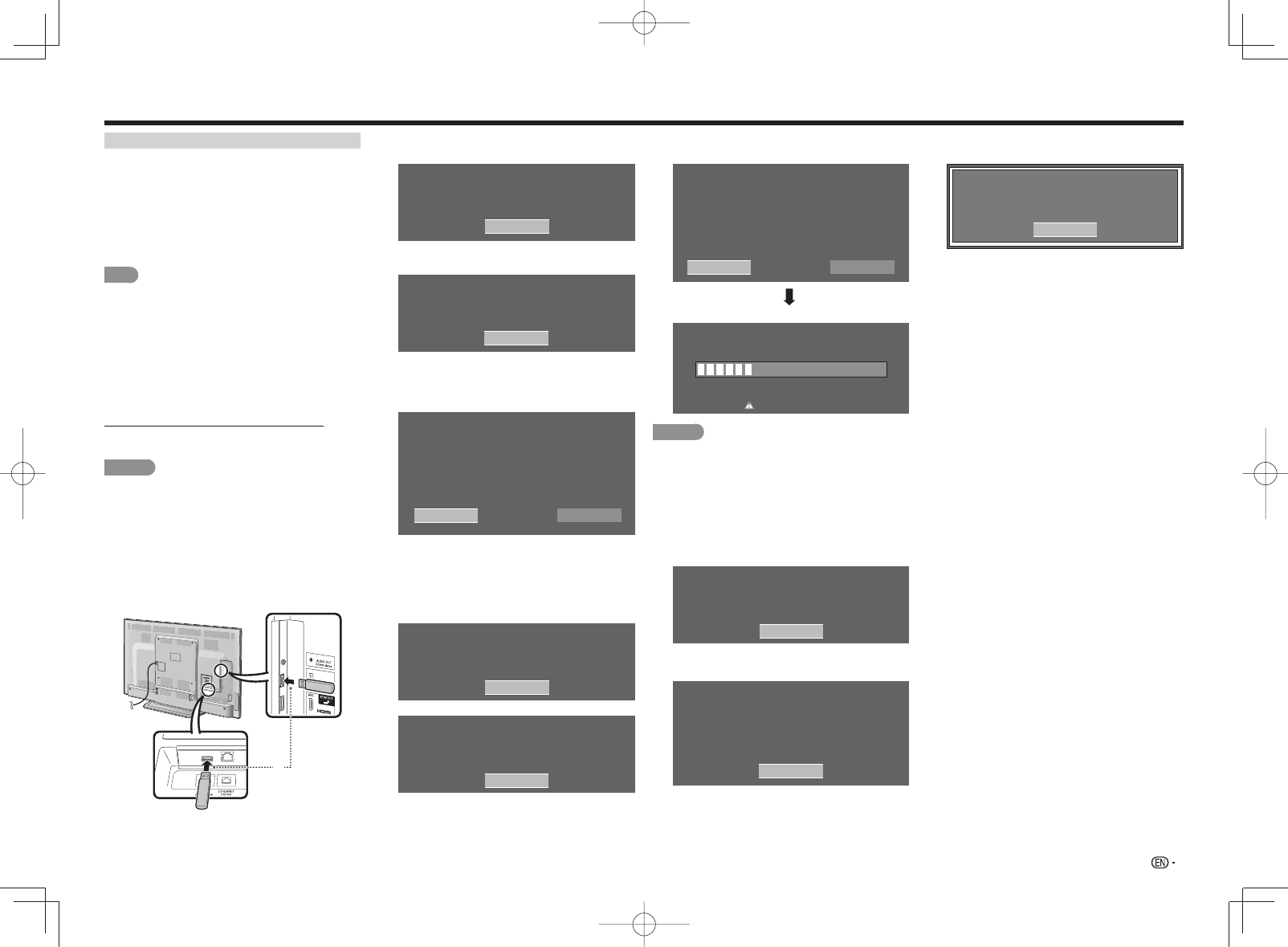
31
On-Screen Display Menu
Manual Update
Select the method for manually updating the
software.
USB Update:
Updates the software using a USB
memory device containing the update fi le. (See
"Updating the Software with a USB Memory
Device".)
Network Update:
Downloads the update fi le via
the network and then updates the software. (See
page 32.)
NOTE
• A broadband connection and Internet Setup are
required to update the software using the network. (See
pages 46 to 47.)
• It may take time to access and download the update
depending on the Internet connection and other
factors.
■
Updating the Software with a USB Memory
Device
To check for the availability of a software update,
visit
http://www.sharpusa.com/products/support/. If you
have any questions, please
call 1-800-BE-SHARP (800-237-4277).
CAUTION
• Do not remove the USB memory device or unplug
the AC cord while the software is being updated.
• Be sure to properly follow the whole procedure
described below, step by step. Otherwise, for
example, the TV cannot read the data in the USB
memory device and software updating will fail.
1
Insert the USB memory device with the update
fi le into the USB 1 or USB 2 terminal on the TV.
• When you update the software, use only one USB
terminal. Either USB 1 or USB 2 is usable.
or
2
Press
a
/
b
on the Manual Update screen to
select "USB Update", and then press ENTER.
3
Press ENTER to start checking the data in the
USB memory device.
Insert the USB memory device
containing the software update file.
OK
4
During the data checking, "Checking" blinks.
Now checking the data
in the USB memory device.
Checking
• The current version of the TV software and the
version of the update fi le on the USB memory
device are displayed.
Example
Software update file is detected
in the USB memory device.
Start update?
NoYes
Current Version : UXXXXXX1
Update Version : UXXXXXX2
• If the USB memory device is not properly installed
or the correct update fi le cannot be found on
the USB memory device, an error message is
displayed.
Check the fi le on the USB memory device, and
then reinsert the USB memory device correctly.
Software update file is not detected in the USB memory device.
Confirm that you have transferred the file
to the USB memory device and retry software update.
OK
There is more than one software file in the USB memory device.
Confirm that only the software update file is
in the USB memory device.
OK
5
To update the TV software with the update fi le,
select "Yes", and then press ENTER.
Software update file is detected
in the USB memory device.
Start update?
NoYes
Current Version : UXXXXXX1
Update Version : UXXXXXX2
Example
30%
Now updating
Update Version : UXXXXXX2
Do not unplug AC cord.
Remote Control operation is disabled during updating process.
CAUTION
• Do not remove the USB memory device or unplug
the AC cord while the software is being updated.
6
When the software is successfully updated, a
screen is displayed indicating that the update
process is completed.
After this screen is displayed, the TV
automatically turns off and then turns on again.
Example
Software Update is complete.
OK
Update Version : UXXXXXX2
• If the update has failed, check the fi le in the USB
memory device and try Software Update again.
Failed to complete update.
Retry Software Update.
If system update fails again,
contact the customer service center.
OK
Update Version : UXXXXXX2
7
After the screen shown below is displayed, press
ENTER.
System software has been
updated successfully.
Remove the USB memory device.
Update Version: UXXXXXX2
OK
8
Remove the USB memory device.


















