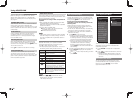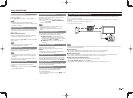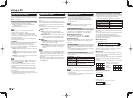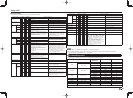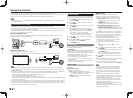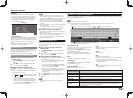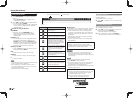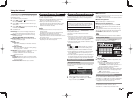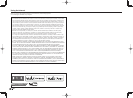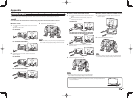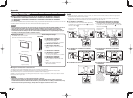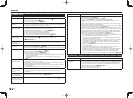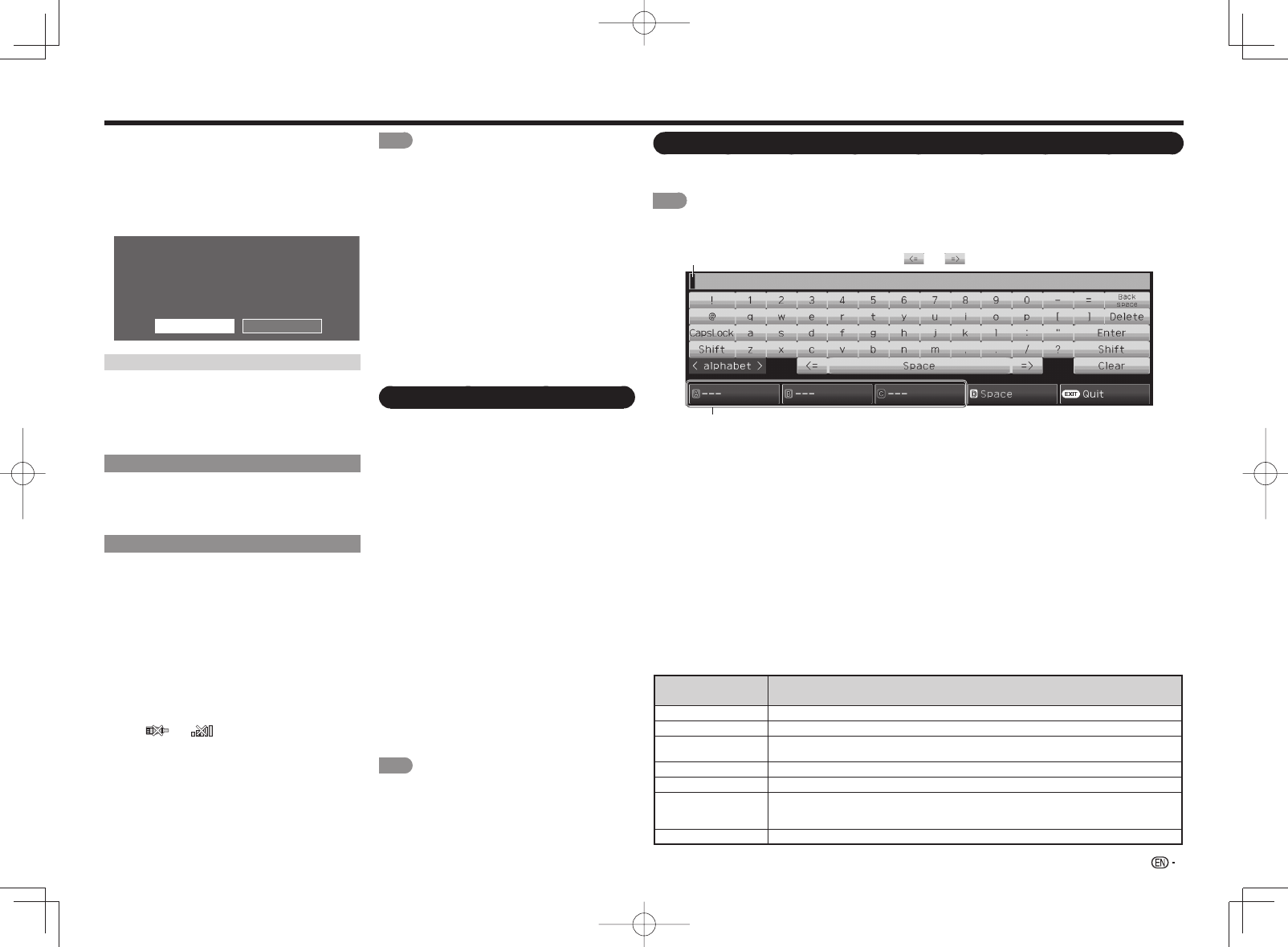
47
Using the Internet
Entering Text (Software Keyboard)
When you are editing an input screen or specifying the Network settings used for accessing the Internet, enter
text from the software keyboard.
NOTE
• You can enter up to 128 characters for text.
• Some special characters or diacritics may not be available depending on where you enter the text.
Buttons on the
remote control unit
Description
a
/
b
/
c
/
d
Moves the focus. When moved at the far edge, the focus moves to the opposite edge.
ENTER Performs the processing for the button currently in the focus.
EXIT
Closes the software keyboard without applying the original input elements for the entered
text.
RETURN When the cursor is at the end of a sentence, this acts as a back space.
0-9 Directly enters the single-byte number for that button.
A, B, C
When A, B or C is pressed on the remote control while the characters to be entered in
the likely input conversion candidate are displayed in A, B or C on the keyboard, that
character string is entered into the display fi eld.
D Enters a space
■
IP Setup
You can make adjustments manually for the IP.
• Check that numbers are displayed for each setting.
• If there are any settings without numbers, specify the
numbers by following the on-screen instructions.
• For information on how to enter text, see "Entering
Text (Software Keyboard)".
Example
Initialize
Change
IP Address : Auto Setup
Netmask : Auto Setup
Gateway : Auto Setup
DNS : Auto Setup
MAC Address : XX:XX:XX:XX:XX:XX
Setting IP information
[Current Setup]
Connection Test
After the connecting and setting procedures have
been completed, you can check that the preparation
is correct. Press "Yes" to start the "Connection
Test".
• When the test results are displayed, follow the
instructions shown on the screen.
Interactive Service
If you do not want other people to connect to the
Internet in your absence, you can make settings to
keep the TV away from the Internet.
• Input the 4-digit secret number by using 0-9.
Checking Your Internet Connection
■
LE857U, LE757U, LE755U, LE657U and
LE655U models
1
Press SmartCentral to display the application
window.
2
Press
c
/
d
to select "AQUOS ADVANTAGE
LIVE", and then press ENTER.
■
LE650U, C7500U and C6500U models
Press AAL to display the AQUOS ADVANTAGE LIVE
screen.
• You can aiso display the AQUOS ADVANTAGE LIVE
screen by application window.
• If "
" or " " is displayed after you connect
to the Internet, check your TV's network settings
and connection.
• When the AQUOS ADVANTAGE LIVE screen
appears, now you are connected to the Internet.
• You can also display the AQUOS ADVANTAGE
LIVE screen by pressing FAV APP on the remote
control unit. See page 49 for details.
NOTE
• If you have failed to connect to the Internet in the
above operation, then an error message will appear.
In this case, press EXIT to exit from the connected TV
feature to make changes to the network settings.
• If you still cannot connect to the Internet, please
consult your Internet service provider or telephone
company.
• When an application is used, you cannot make settings
for "Internet Setup".
If you need to make the settings of "Internet Setup",
press EXIT to exit from the connected TV feature.
■
If you cannot connect to the Internet
If the TV fails to connect to the Internet, then select
"Network Setup" and;
• When the TV is in a wired LAN connection, make sure
the values for "IP Setup" are all correctly set.
• In the case of a wireless LAN connection, check the
settings of "Wireless Setup".
AQUOS Advantage Live
This function can be used to display up-to-date
information and allow you to receive support service
over the network.
■
LE857U, LE757U, LE755U, LE657U and
LE655U models
1
Press SmartCentral to display the application
window.
2
Press
c
/
d
to select "AQUOS ADVANTAGE
LIVE", and then press ENTER.
■
LE650U, C7500U and C6500U models
1
Press AAL to display the AQUOS ADVANTAGE
LIVE screen. (Go to step 3)
• You can aiso display the AQUOS ADVANTAGE
LIVE screen by application window.
• You can also display the AQUOS ADVANTAGE
LIVE screen by pressing FAV APP on the remote
control unit. See page 49 for details.
• When you are not connected to the Internet, a
network function explanation screen is displayed.
The services displayed vary depending on
circumstances.
3
Press
a
/
b
/
c
/
d
to select the desired service.
4
Press EXIT to exit from the connected TV
feature.
NOTE
• The display may change as a result of a software
update.
The text you enter is displayed as you type it in.
To move the cursor (the current input position), use " " or " " on the software keyboard.
While you are entering text, likely input conversion candidates
are displayed based on what you typed in.
Caps Off/Caps Lock
If "alphabet" is selected, this switches characters
between uppercase and lowercase.
Each time you press ENTER, the character type
switches as shown below:
Caps Off: all the characters are lowercased
Caps Lock: all the characters are uppercased
Shift
Capitalizes the fi rst character entered.
alphabet/Sign
Press ENTER to select the type of characters
entered: alphabet, or sign.
Back space/Delete
Erases text one character at a time.
Enter
Applies the entered information and closes the
software keyboard.
Space
Enters a space.
Clear
Erases the character string.
• When the cursor is somewhere in a line: the character
string to the right of the cursor will be erased.
• When the cursor is at the right end of a line: the entire
line will be erased.
Quit
Closes the software keyboard without applying the
entered information.