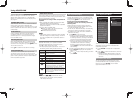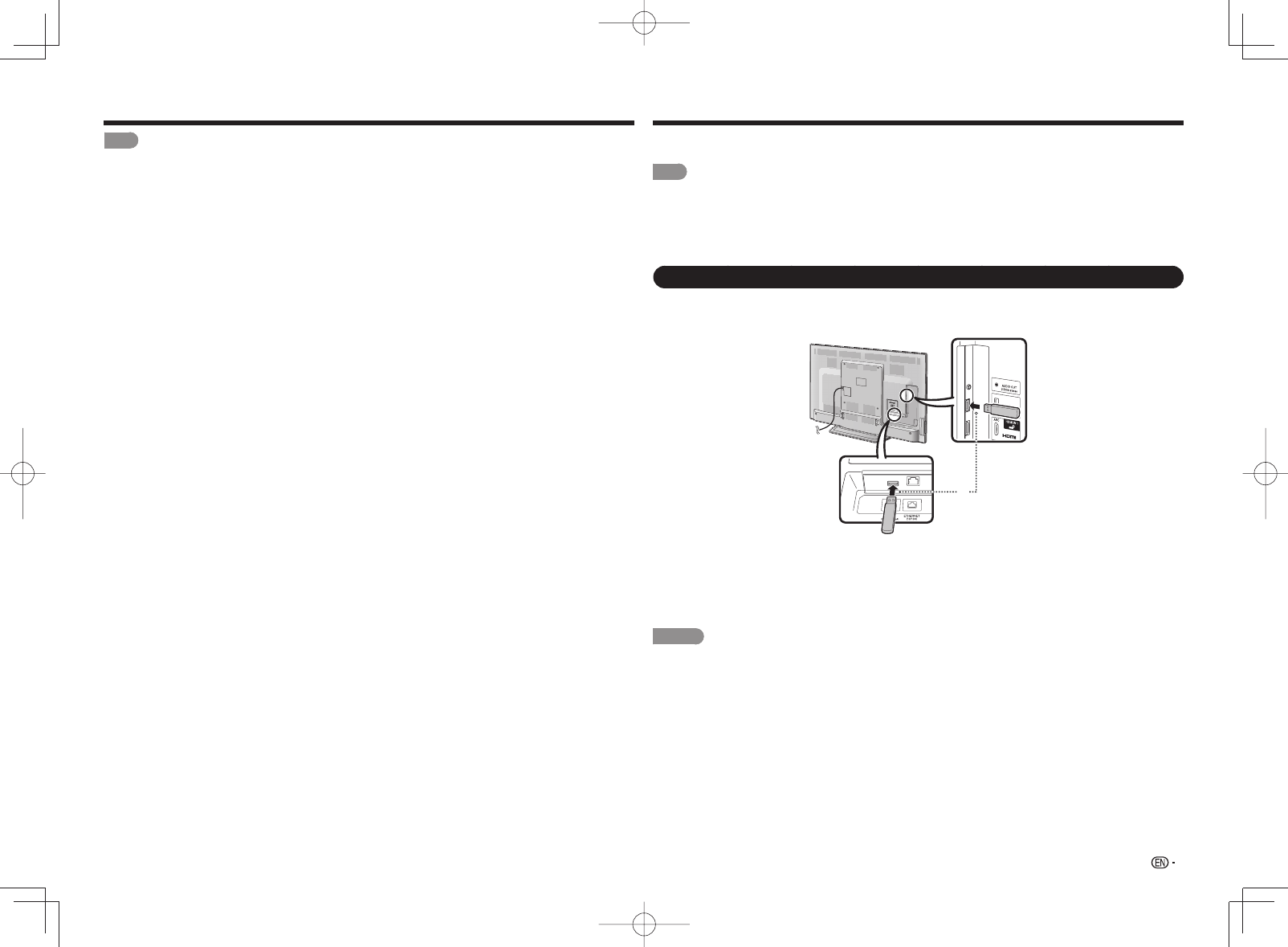
35
NOTE
• Appropriate 3D Glasses are required to view 3D images. Purchase 3D Glasses for use with Sharp brand 3D LCD
TVs.
■
3D Glasses lenses
• Do not apply pressure to the lenses of the 3D Glasses. Also, do not drop or bend the 3D Glasses.
• Do not scratch the surface of the lenses of the 3D Glasses with a pointed instrument or other object. Doing so may
damage the 3D Glasses and reduce the quality of the 3D image.
• Use only the cloth provided with the optional 3D Glasses to clean the lenses.
■
Caution during viewing
• Do not use devices that emit strong electromagnetic waves (such as cellular phones or wireless transceivers) near
the 3D Glasses. Doing so may cause the 3D Glasses to malfunction.
• The 3D Glasses cannot operate fully at extreme high or low temperatures. Please use them within the specifi ed
usage temperature range.
• If the 3D Glasses are used in a room with fl uorescent lighting (60 Hz), the light within the room may appear to fl icker.
In this case, either darken or turn off the fl uorescent lights when using the 3D Glasses.
• Wear the 3D Glasses correctly. 3D images will not be correctly visible if the 3D Glasses are worn upside down or
back-to-front.
• Other displays (such as computer screens, digital clocks, and calculators) may appear dark and diffi cult to view
while wearing the 3D Glasses. Do not wear the 3D Glasses when watching anything other than 3D images.
• If you lie on your side while watching the TV with 3D Glasses, the picture may look dark or may not be visible.
• Be sure to stay within the viewing angle and optimum TV viewing distance when watching 3D images. Otherwise,
you may not be able to enjoy the full 3D effect.
• The 3D Glasses may not work properly if there is any other 3D product or electronic devices turned on near the
glasses or TV. If this occurs, turn off the other 3D product or electronic devices or keep the devices as far away as
possible from the 3D Glasses.
• Stop using the 3D Glasses in any of the following situations:
– When images consistently appear doubled while you are wearing the 3D Glasses
– When you have diffi culty perceiving the 3D effect
• If the 3D Glasses are faulty or damaged, stop using them immediately. Continued use of the 3D Glasses may cause
eye fatigue, headaches and illness.
• If you have any abnormal skin reaction, stop using the 3D Glasses. In very rare instances, such reactions may be
due to an allergic reaction to the coating or materials used.
• If your nose or temples become red or you experience any pain or itchiness, stop using the 3D Glasses. Pressure
caused by long periods of use may lead to such reactions and may result in skin irritation.
■
Usage range of the 3D Glasses
• The 3D Glasses can be used by receiving a signal sent from the TV.
The 3D Glasses turn off automatically after 15 seconds if no signal is recieved from the TV.
Operating range:
From directly in front of the 3D emitter on the TV: approx. 17 ft (5 m)
(within approx. 30° horizontally and 20° vertically)
• For further details, refer to the operation manual of your 3D Glasses.
Enjoying 3D Image Viewing (for the LE857U, LE757U, LE755U, LE657U and LE655U models)
Enjoying Photo/Music/Video Playback
You can connect the TV to a USB memory device, USB hard drive or home network (DLNA) server to enjoy
viewing pictures, listening to music, and watching videos.
NOTE
• Depending on the USB memory device/USB hard drive/home network (DLNA) server, the TV may not be able to
recognize the recorded data.
• It may take time to read the recorded data if the USB memory device/USB hard drive/home network (DLNA) server
contains many fi les or folders.
• Use only alphanumeric characters for naming fi les.
• File names over 80 characters (may vary depending on character set) may not be displayed.
Connecting a USB Memory Device/USB Hard Drive
Insert the USB memory device with recorded photos, music or videos into the USB 1 or USB 2 terminal on
the TV.
• If USB memory devices are inserted into both terminals, the USB 1 terminal has priority.
or
• When connecting a USB hard drive, be sure to use a hard drive with an AC adapter.
• Do not remove a USB memory device or memory card from the TV while transferring fi les, using the slide
show function, or switching screens, or before you exit "USB" from the INPUT list.
• Do not insert and remove a USB memory device/USB hard drive to and from the TV repeatedly.
• When using a card reader, be sure to insert a USB memory device fi rst.
• USB input cannot be selected when displaying the browser. Close the browser fi rst.
CAUTION
• Do not use a USB extension cable when connecting a USB memory device to the USB terminal on the TV.
• Using a USB extension cable with the USB memory device may prevent the TV from performing correctly.