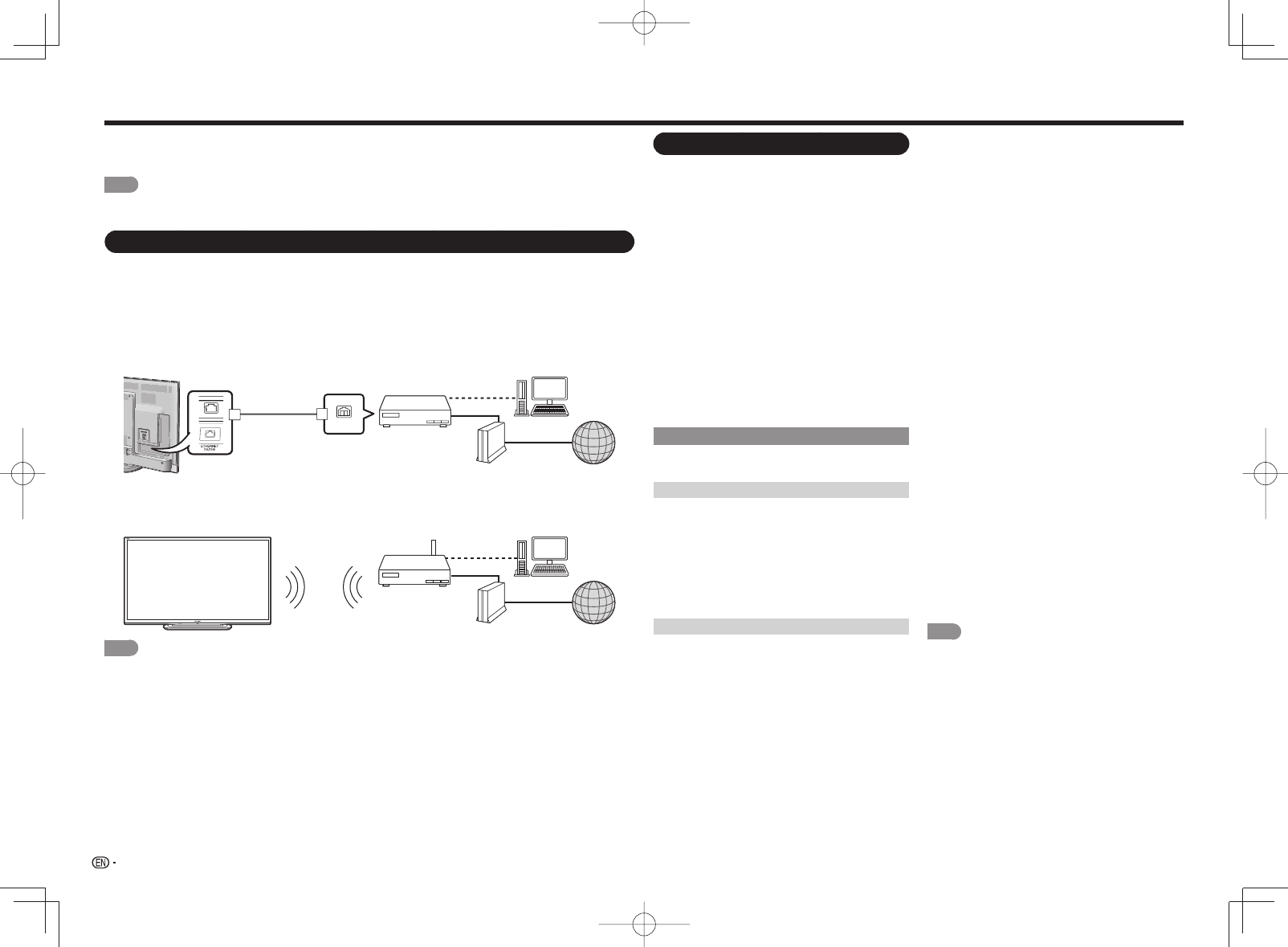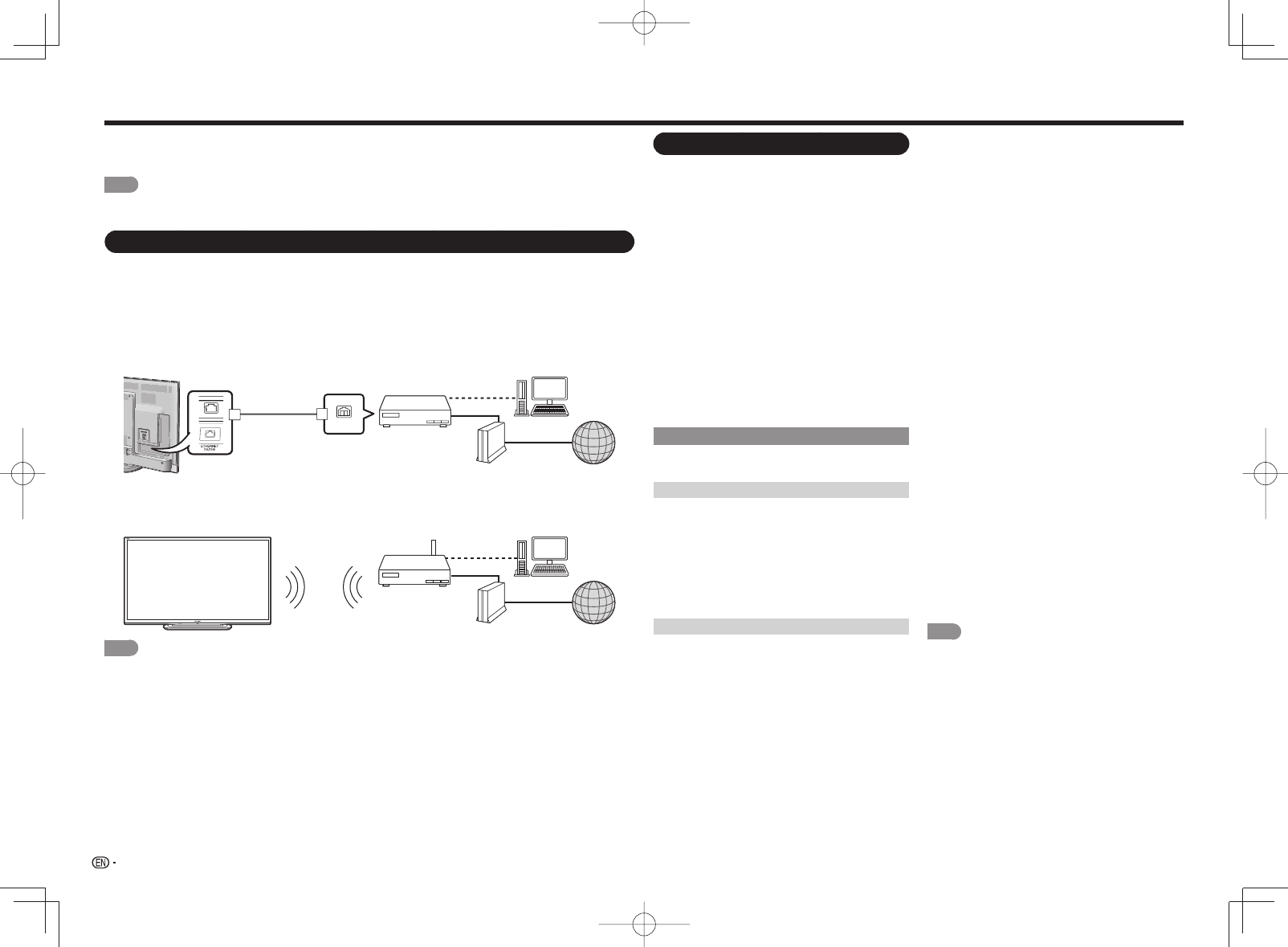
46
Using the Internet
By connecting your TV to a broadband system, you can access the Internet from the TV.
• Use "AQUOS ADVANTAGE LIVE" to obtain the latest software and receive online user support. (See page 47.)
• You can enjoy a variety of streaming content and Internet applications. (See page 49.)
NOTE
• You may not be able to view 3D images when accessing the Internet. (For the LE857U, LE757U, LE755U, LE657U
and LE655U models)
Connecting to the Internet
• To connect your TV to the Internet, you must have a broadband Internet connection.
• If you do not have a broadband Internet connection, consult the store where you purchased your TV or ask
your Internet service provider or telephone company.
• When an Internet connection is made, an Ethernet and wireless connection cannot be used at the same
time. Use only one of the connection types.
■
Using an ETHERNET cable
Use an ETHERNET cable (commercially available) to connect the ETHERNET terminal on the TV to your
broadband router (commercially available).
ETHERNET cable
InternetModem
PC
LAN
Broadband router
■
Using the wireless LAN
This TV is equipped with a wireless LAN function.
For a wireless LAN connection, you must use "Wireless Setup" to connect the access point and TV.
Wireless LAN router/
access point
InternetModem
PC
NOTE
• This TV has a built-in wireless LAN function. Using a separate wireless USB LAN adapter may result in radio
communications that do not comply with regulations on radio communications. Therefore, do not use a separate
wireless LAN adapter.
• A wireless LAN connection and performance cannot be guaranteed for all residential environments. In the following
cases, the wireless LAN signal may be poor or drop, or the connection speed may become slower.
- When used in buildings made with concrete, reinforced steel, or metal
- When placed near objects that obstruct the signal
- When used with other wireless devices that emit the same frequency
-When used in the vicinity of microwave ovens and other devices that emit a magnetic fi eld, electrostatic charge, or
electromagnetic interference
• When there is signifi cant interference in the 2.4-GHz frequency (such as from other wireless LAN devices, Bluetooth
®
devices, 2.4-GHz cordless telephones, and microwave ovens), it is recommended that you use a wireless LAN
router/access point that supports IEEE802.11a/n (5 GHz) and set the access point to transmit at 5 GHz. For setup
details, see the operation manual of your access point.
Internet Setup
Perform the procedure below to make adjustments
or to confi rm the settings for accessing the Internet.
1
Press MENU to display the MENU screen, and
then press ENTER.
2
Press
c
/
d
to select "Initial Setup", and then
press ENTER.
3
Press
a
/
b
to select "Internet Setup", and then
press ENTER.
4
Press
a
/
b
to select "Network Setup" or
"Interactive Service", and then press ENTER.
• Select "Network Setup" when you make general
adjustments to connect to the Internet.
• If you want to make settings to restrict access to
the Internet, then select "Interactive Service".
5
Press
a
/
b
to select a specifi c item, and then
press ENTER.
6
Press
a
/
b
(or
c
/
d
) to select the desired
setting, and then press ENTER.
7
Press MENU to exit.
Network Setup
You can connect your TV to the Internet using the
setting item "Network Setup".
Auto Setup
Adjustments for network connection will be made
automatically. Select "Wired" or "Wireless" and follow
the instructions displayed on the screen.
• Automatic adjustments for wireless LAN connection
can be made only for the WPS method.
If your access point uses any other method, perform
"Manual Setup".
Select the desired connection method and follow the
instructions shown on the display.
Manual Setup
You can make adjustments manually for network
connection.
■
Connection Type
Select the connection type.
Wired: The signal is detected and setup is
performed automatically. Use "IP Setup" to check
and change the settings as necessary.
Wireless: Confi gure the access point settings on
"Wireless Setup".
■
Wireless Setup
Make adjustments and confi rm the settings
necessary for wireless LAN connection (such as
search for the access point and registration of it).
WPS
push button: Allows the TV to automatically
establish the connection using a button on the
access point.
WPS PIN code: Sets up the connection by
registering a PIN code for the access point.
Selecting wireless network: Searches for and
selects the access point to be connected.
Registering wireless network: Allows you to make
the connection by entering an SSID for the access
point.
If your access point supports Wi-Fi Protected Setup
(WPS push button method), it is recommended that
you use this function for the wireless connection.
You can press the WPS button on the access point
to confi gure the settings automatically.
• The name of the WPS button function may differ
depending on the access point. See the operation
manual of the access point for details.
1
Confi rm the current settings in "Connection
Type".
• If "Wired" is selected, press
c
/
d
to select
"Wireless".
2
Press
a
/
b
to select "Wireless Setup", and then
press ENTER.
• Confi rm the settings. If each setting item is correct,
press MENU to exit.
• If you are confi guring the wireless setup for the
fi rst time or changing the settings, go to step 3.
3
Press
c
/
d
to select "Change", and then press
ENTER.
4
Select the desired connection method and follow
the instructions shown on the display.
5
When a connection is established, the
connection details are displayed. Press ENTER.
NOTE
• Operations cannot be guaranteed when used with
access points that do not have Wi-Fi
®
certifi cation.
• A wireless LAN router/access point is required to
connect the TV to the Internet using a wireless LAN.
See the operation manual of your access point for
setup.
• If your access point is set to a stealth mode (that
prevents detection by other devices), you may not be
able to establish a connection. In this case, disable the
stealth mode on the access point.
• A stable connection speed is required to play back
streaming content. Use an Ethernet connection if the
wireless LAN speed is unstable.
• Before transferring to a third party or disposal, be sure
to initialize the wireless LAN settings.
• Please follow the legislation in your country when using
the wireless LAN outdoors.