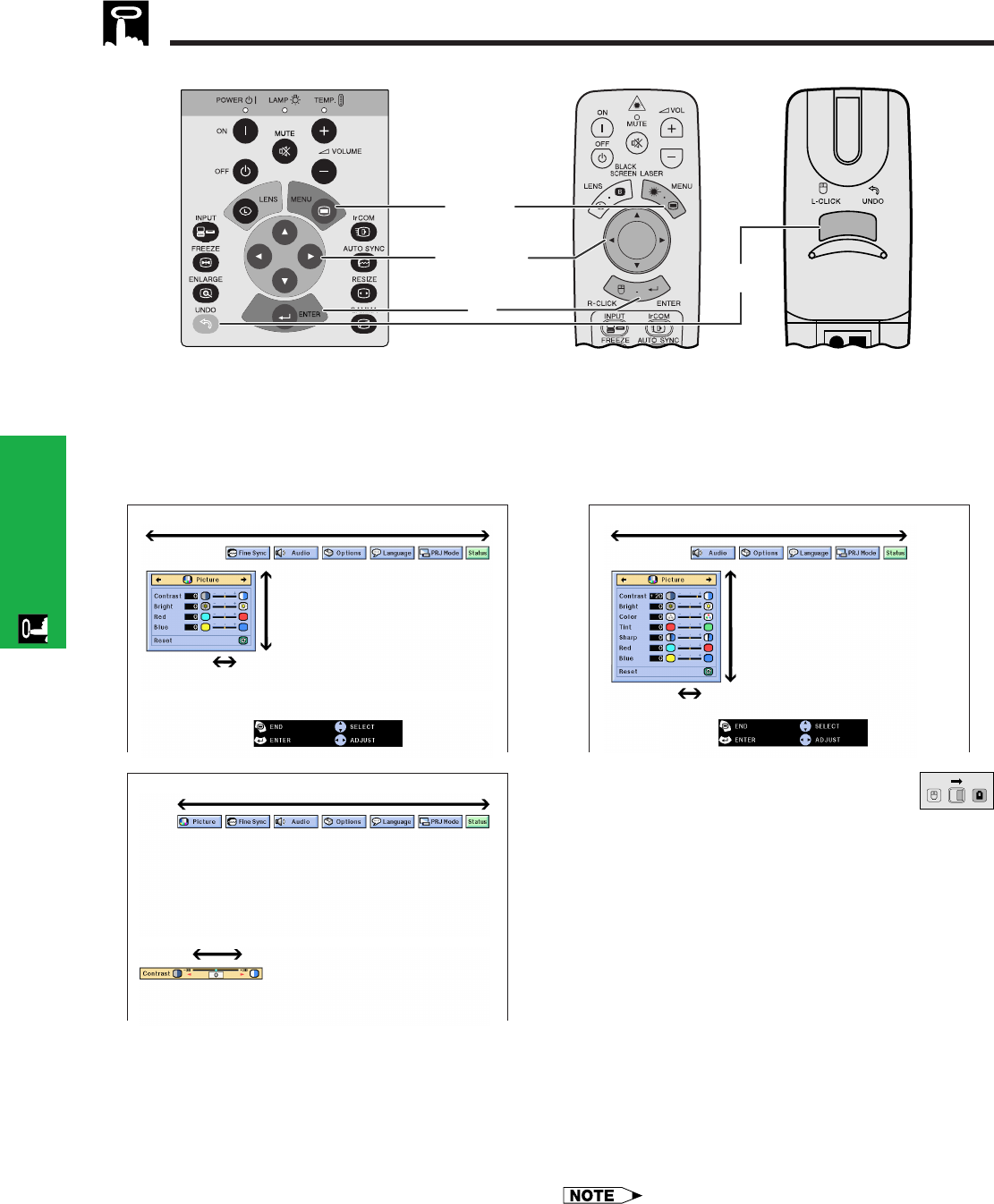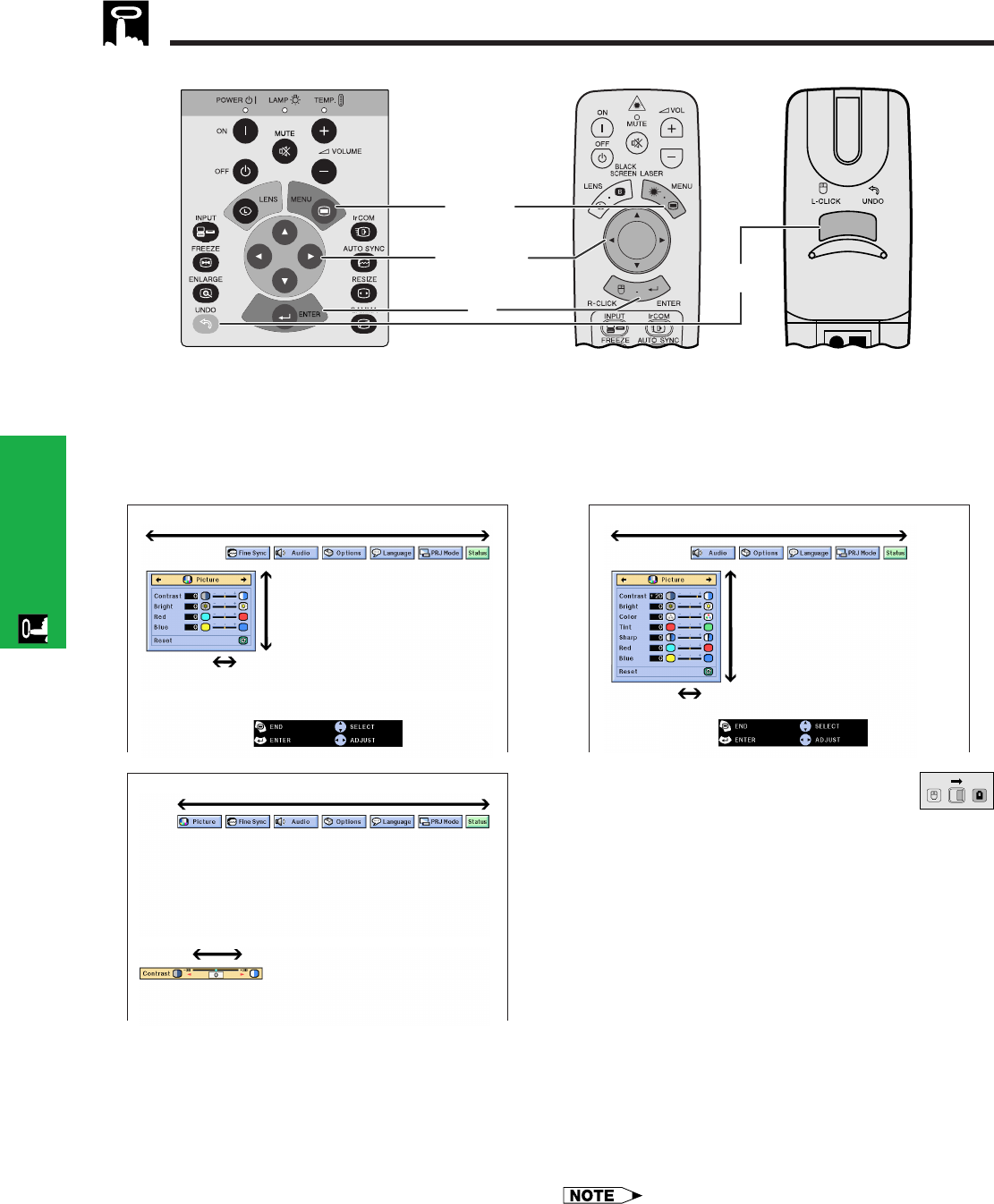
E-23
Operation
Using the GUI (Graphical User Interface) Menu Screens
This projector has two sets of menu screens (INPUT/VIDEO) that allow you to adjust the image and various projector
settings. These menu screens can be operated from the projector or the remote control with the following buttons.
(GUI) On-screen Display
1
INPUT (COMPUTER/RGB) mode
1
VIDEO mode
4 (Slide the MOUSE/ADJUSTMENT switch
on the remote control to the ADJ. position.)
1 Press MENU to display the INPUT or VIDEO mode
menu bar.
2 Press ß/© to select an adjustment menu on the
menu bar.
3 Press ∂/ƒ to select a specific adjustment item.
4 To display a single adjustment item, press ENTER
after selecting the item. Only the menu bar and
the selected adjustment item will appear.
5 Press ß/© to adjust the item.
6 Press UNDO to return to the previous screen.
7 Press MENU to exit from the GUI.
• For details on items on the menu screen, see the tree charts
on the next page.
ß 2 ©ß 2 ©
ß 2 ©
ß 5 ©
MOUSE
ADJ.
∂
3
ƒ
∂
3
ƒ
ß 5 ©
ß 5 ©
4
6
2, 3, 5
1, 7
Projector Remote control