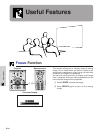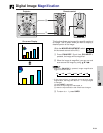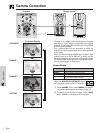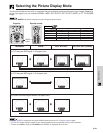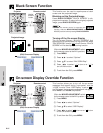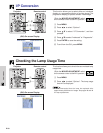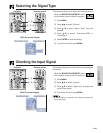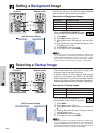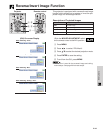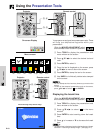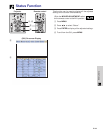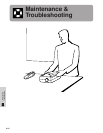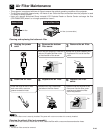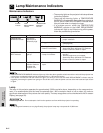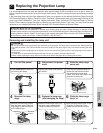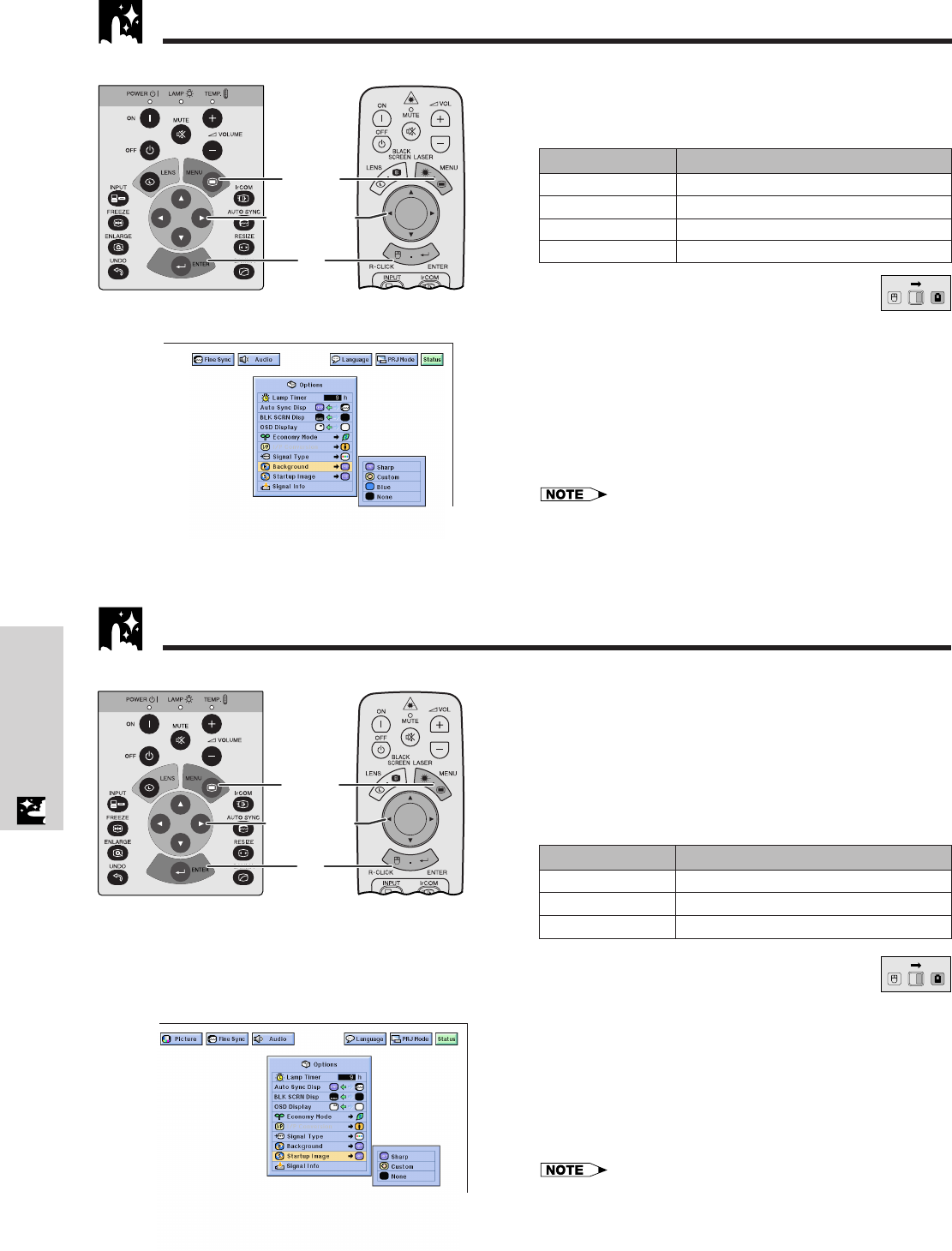
E-41
Useful Features
(GUI) On-screen Display
Setting a Background Image
This function allows you to select the image displayed
when no signal is being sent to the projector.
Description of Background Images
(Slide the MOUSE/ADJUSTMENT switch
on the remote control to the ADJ. position.)
1 Press MENU.
2 Press ß/© to select “Options”.
3 Press ∂/ƒ to select “Background”, and then press
©.
4 Press ∂/ƒ to select the background image you want
to display on the screen.
5 Press ENTER to save the setting.
6 To exit from the GUI, press MENU.
• By selecting “Custom”, the projector can display a custom image
(i.e. your company logo) as the background image. Custom image
must be 256-color BMP file with a picture size of 1,024 ן 768 or
lower. Please see the Sharp Advanced Presentation Software
operation manual for how to save (or change) a custom image.
Selected item
Sharp
Custom
Blue
None
Background image
SHARP default image
User customized image (i.e. company logo)
Blue screen
Black screen
5
2, 3, 4
1, 6
Projector
MOUSE
ADJ.
• This function allows you to specify the image to be
displayed upon the projector’s startup.
• A custom image (i.e. your company logo) can be
loaded on the projector via IrCOM or an RS-232C
cable. See pages 14 and 25 in this operation manual,
and also the supplied Sharp Advanced Presentation
Software operation manual for detailed instructions.
Description of Startup Images
(Slide the MOUSE/ADJUSTMENT switch
on the remote control to the ADJ. position.)
1 Press MENU.
2 Press ß/© to select “Options”.
3 Press ∂/ƒ to select “Startup Image”, and then press
©.
4 Press ∂/ƒ to select the startup image you want to
display on the screen.
5 Press ENTER to save the setting.
6 To exit from the GUI, press MENU.
• By selecting “Custom”, the projector can display a custom image
(i.e. your company logo) as the startup image. Custom image must
be 256-color BMP file with a picture size of 1,024 ן 768 or lower.
Please see the Sharp Advanced Presentation Software operation
manual for how to save (or change) a custom image.
Selected item
Sharp
Custom
None
Startup image
SHARP default image
User customized image (i.e. company logo)
Black screen
5
2, 3, 4
1, 6
Projector
(GUI) On-screen Display
Selecting a Startup Image
MOUSE
ADJ.
Remote control
Remote control