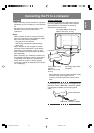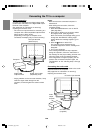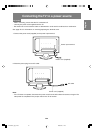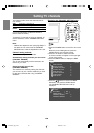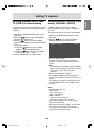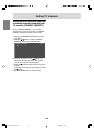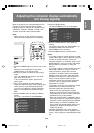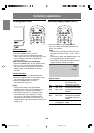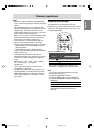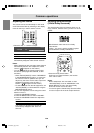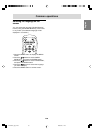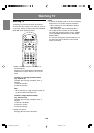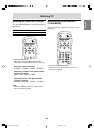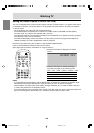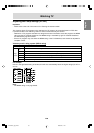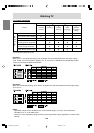E33
EnglishDeutschFrançaisItalianoEspañolEnglish
Adjusting the backlight
The brightness of the backlight can be set
individually for PC mode and TV/AV mode. Start by
switching to the display mode for which you want
to adjust the backlight.
POWER
Virtual
PC TV
SLEEP
ENTER
MENU
BRIGHT
FREEZE
VIEW MODE
MULTI
BRIGHT
MODE
AV HDMI/DVI
1.Press the BRIGHT button.
<
PC
>
BRIGHT 31
2.Press the buttons to adjust the brightness.
Increase button
Decrease button
The screen for adjusting the brightness will
automatically disappear after several seconds.
Note:
- You can also adjust the brightness using the
control buttons on the TV.
1.Press the VOL/BRIGHT buttons.
2.Press the MENU button to select "BRIGHT".
3.Press the VOL/BRIGHT buttons to adjust the
brightness.
Increase VOL/BRIGHT > button
Decrease VOL/BRIGHT < button
The screen for adjusting the brightness will
automatically disappear after about 15
seconds.
Common operations
Notes:
- Be sure to select the display mode appropriate
for the connected equipment to display its image
clearly.
- If the message asking you to change the "DVI
SELECT" setting appears in the DVI mode or PC
(digital) mode, follow the instructions for the
proper setting and then be sure to turn off/on the
power to the connected equipment.
- When you turn on the TV, the initial display mode
will be the mode being used when the TV was
last turned off. (The factory setting is TV.)
- The CH buttons or channel buttons (0-9 and
100) also automatically switch to TV mode,
except for the following cases when in PC mode.
- When watching TV in the PIP/SPLIT window.
(See page E50.)
- When listening to the TV. (See page E51.)
In these cases, press the TV button to switch the
display mode to TV.
- Pressing the INPUT button on the TV also
changes the display mode. Each time you press
the button, the input changes in the following
order:
Number (TV) AV1 AV2 AV3 HDMI
DVI PC (analog) PC (digital)
Number (TV)...
- In PC mode, when there is no input signal,
"NO SIGNAL" is displayed.
- To hear the sound from the DVI equipment, set
"AV-OUT(AUDIO)" to "DVI AUDIO-IN" using the
MODE SELECT(2) menu. (See pages E45 and
E48, or E52 and E57 for information on using
the menus.)
LD-26SH1U_gb_01.P65 2005/01/21, 11:2033