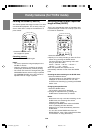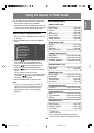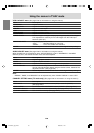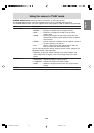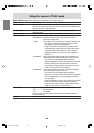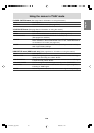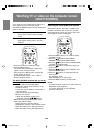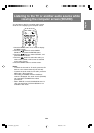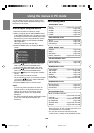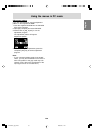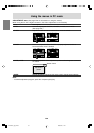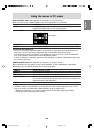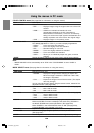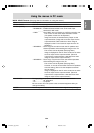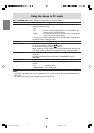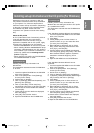E52
Menu setting items
* When using the TV with a digital connection, this
item adjustment is not necessary.
**You can also set this item directly using the
remote control, instead of the adjustment screen.
ADJUSTMENT menu
AUTO* ................................. Pages E31 and E54
CLOCK* ............................................... Page E54
PHASE* ............................................... Page E54
H-POS* ................................................ Page E54
V-POS* ................................................. Page E54
GAIN CONTROL menu
AUTO* .................................................. Page E55
BLACK LEVEL* ................................... Page E55
CONTRAST* ....................................... Page E55
AUDIO ADJUST menu
TREBLE ............................................... Page E55
BASS ................................................... Page E55
BALANCE............................................ Page E55
DOLBY VIRTUAL**............. Pages E34 and E55
COLOR CONTROL menu
COLOR MODE .................................... Page E56
WHITE BALANCE ............................... Page E56
MODE SELECT1 menu
VIEW MODE** .................... Pages E56 and E63
480 LINES*.......................................... Page E56
768 LINES*.......................................... Page E56
SOUND ................................................ Page E56
SCALING ............................................. Page E56
LANGUAGE........................ Pages E35 and E56
MULTI SCREEN menu
MULTI SCREEN DISPLAY**
............................................ Pages E50 and E58
PIP SIZE .............................................. Page E58
PIP POSITION** ................. Pages E50 and E58
PC POSITION ...................................... Page E58
SUB SOURCE .................... Pages E50 and E58
SOUND ............................... Pages E50 and E58
Using the menus in PC mode
You can adjust the color of the computer screen
image and make MULTI SCREEN settings using
the menus in PC mode.
How to adjust using the menus
1.Press the PC button to select PC mode.
2.When you adjust with the ADJUSTMENT menu
or the GAIN CONTROL menu, display an image
that makes the entire screen display light colors
beforehand. If you are using Windows, use the
adjustment pattern on the supplied CD-ROM.
(See page E53.)
Otherwise, continue to the next step.
3.Press the MENU button to display the MENU
screen.
MENU
<
PC
>
ADJUSTMENT
>>
GAIN CONTROL
>>
AUDIO ADJUST
>>
COLOR CONTROL
>>
MODE SELECT1
>>
MODE SELECT2
>>
MULTI SCREEN
>>
4.Press the buttons to select the menu you
want to set, and press the ENTER button.
A list of items will be displayed in the menu.
5.Press the
buttons to select the item you
want to set, and press the ENTER button.
6.Press the
buttons to change the numbers/
values.
You can continue to set other items.
Do the following to return to the previous screen:
(1) Press the buttons to select "RETURN".
(2) Press the ENTER button.
7.Press the MENU button to exit the screen.
Notes:
- If you do not press any buttons for about 30
seconds while in an adjustment screen, the
settings you made up to that point will be
applied and the screen will automatically
disappear.
- This manual describes display adjustment based
on the use of the adjustment pattern (for
Windows).
MODE SELECT2 menu
QUICK SHOOT .................................... Page E57
AV-OUT(AUDIO) .................................. Page E57
DVI SELECT ........................................ Page E57
LD-26SH1U_gb_02.P65 2005/01/24, 10:5652