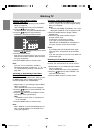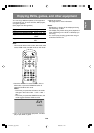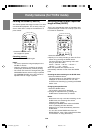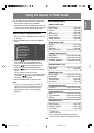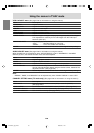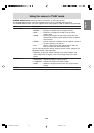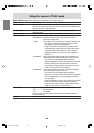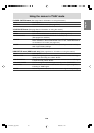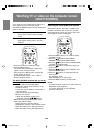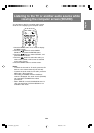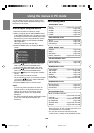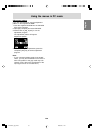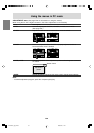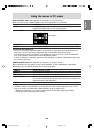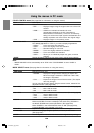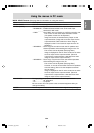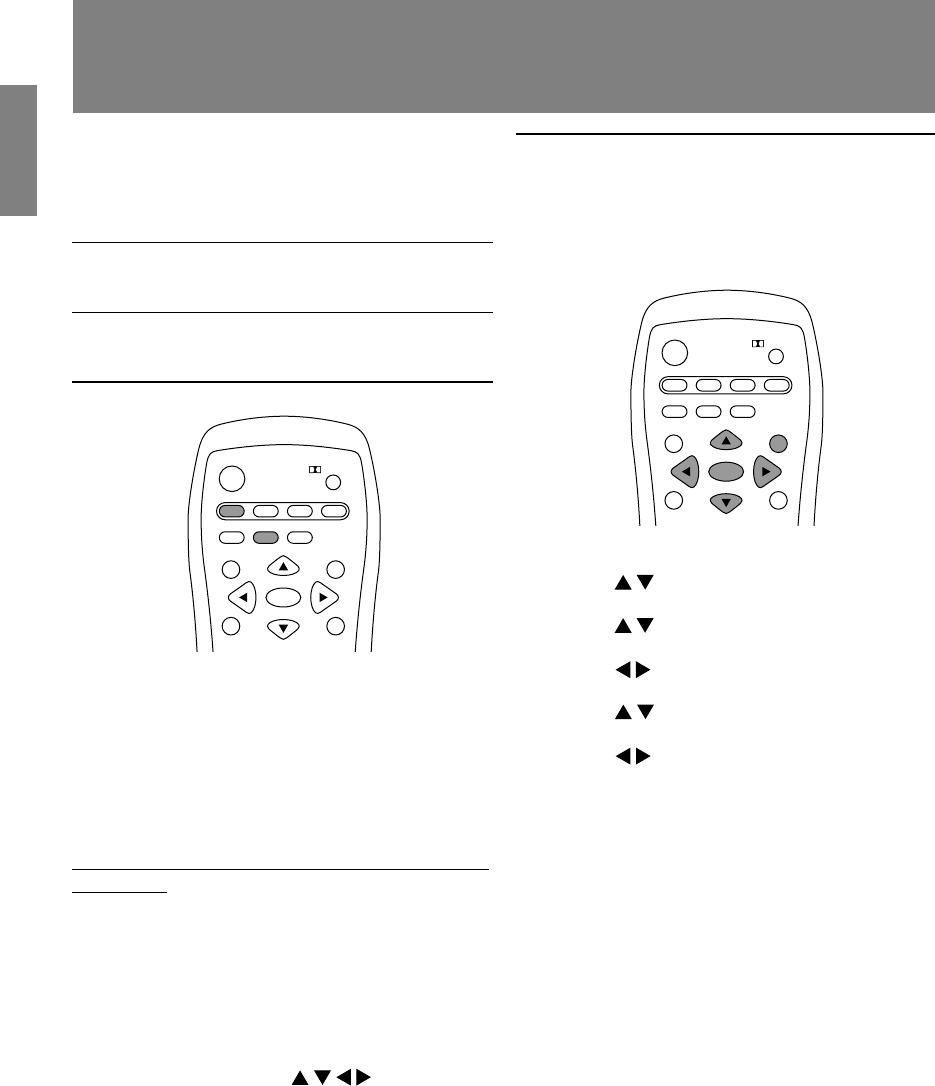
E50
Watching TV or video on the computer screen
(MULTI SCREEN)
In PC mode you can simultaneously display TV or
video images and your computer screen.
The MULTI SCREEN function has the following two
types of windows.
PIP The TV or video image appears in a small
window (PIP window) on the computer
screen.
SPLIT The computer screen and the TV or video
image appear side by side in two split
windows.
POWER
Virtual
PC TV
SLEEP
ENTER
MENU
BRIGHT
FREEZE
VIEW MODE
MULTI
BRIGHT
MODE
AV HDMI/DVI
1.Press the PC button to select PC mode.
2.Press the MULTI button.
The TV/AV screen (PIP/SPLIT window) will
appear on the computer screen.
Each press of the MULTI button changes the
screen display as follows:
Normal computer screen PIP SPLIT
Normal computer screen...
The MULTI SCREEN function lets you do the
following:
- Press each button as described below.
- Change the channel of the TV shown in the
PIP/SPLIT window.
1.Press the channel buttons (0-9 and 100) or
the CH buttons.
- Adjust the volume. (See page E34.)
- Move the PIP window.
1.When the adjustment screen is not
displayed, press the buttons.
- Adjust the following items using the menus.
(See pages E52 and E58.)
- Change the size of the PIP window.
- Designate the position of the computer screen.
- Select the video source. (See right column.)
- Select the audio source. (See right column.)
Selecting the video and audio sources
Select either TV, AV1, AV2, AV3, or HDMI as your
PIP/SPLIT window's video source. You can also
select the source of audio you want to hear while
the PIP/SPLIT window is displayed.
POWER
Virtual
PC TV
SLEEP
ENTER
MENU
BRIGHT
FREEZE
VIEW MODE
MULTI
BRIGHT
MODE
AV HDMI/DVI
1.Press the MENU button in PC mode to display
the MENU screen.
2.Press the buttons to select "MULTI
SCREEN", and press the ENTER button.
3.Press the buttons to select "SUB SOURCE",
and press the ENTER button.
4.Press the buttons to select the image you
want to view.
5.Press the buttons to select "SOUND", and
press the ENTER button.
6.Press the buttons to select the audio you
want to hear.
PC: Computer audio
SUB SOURCE: TV or video audio
7.Press the MENU button to exit the screen.
Notes:
- To switch the audio mode for TV audio, press the
MTS button. (See page E37.)
- You cannot select DVI as your PIP/SPLIT
window's sub source.
LD-26SH1U_gb_02.P65 2005/01/21, 11:2150