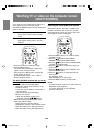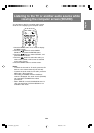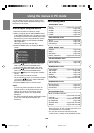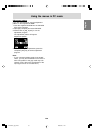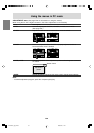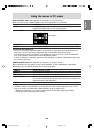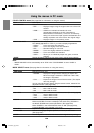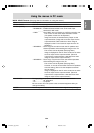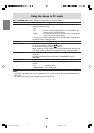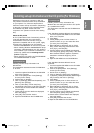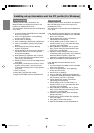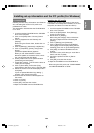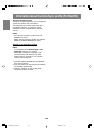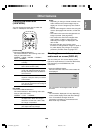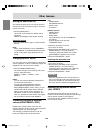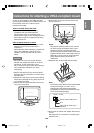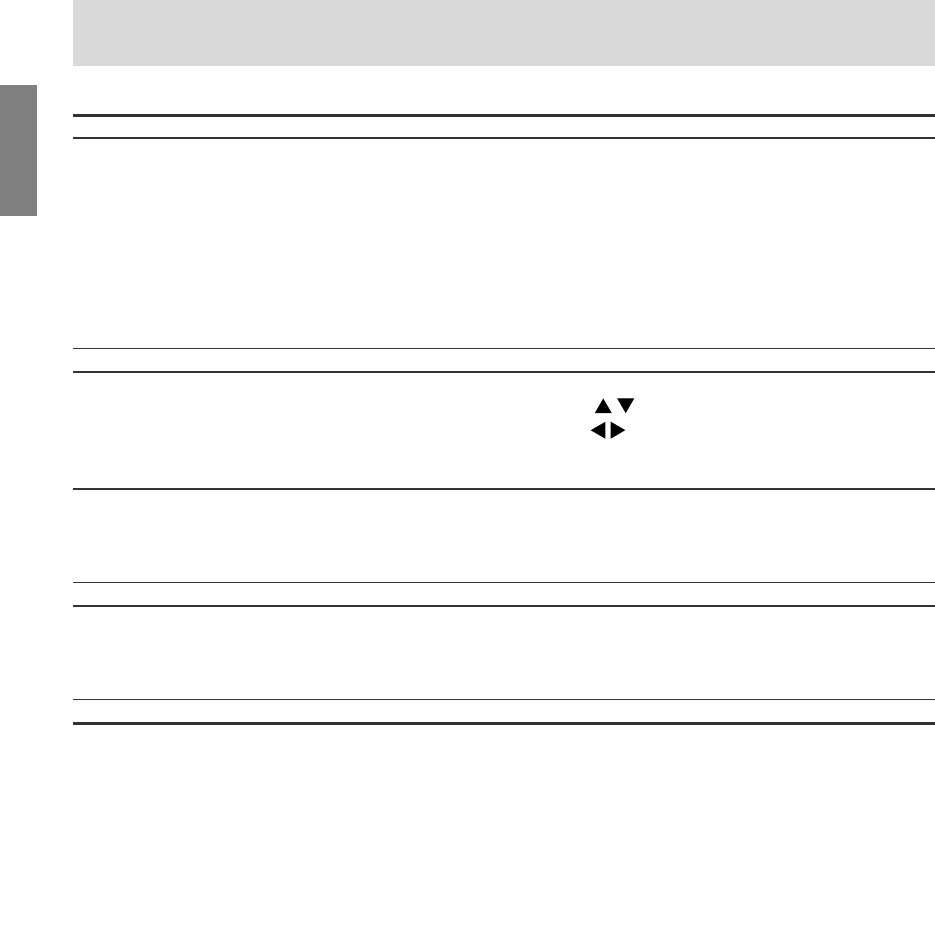
E58
MULTI SCREEN menu (See page E52 for information on using the menus.)
Item
MULTI SCREEN DISPLAY
PIP SIZE
PIP POSITION
PC POSITION
SUB SOURCE
SOUND
RESET
Notes:
- "PIP SIZE", "PIP POSITION", and "PC POSITION" can only be set when "MULTI SCREEN DISPLAY" is
set to "PIP".
- You cannot select DVI as your PIP/SPLIT window's sub source.
Description
Designates whether the computer screen and TV or video images are
displayed simultaneously.
- OFF
- PIP
..................
The TV or video image appears in a small window (PIP
window) on the computer screen.
- SPLIT
..............
The computer screen and the TV or video image appear
side by side in two split windows.
You can also set this item directly using the remote control, instead of the
adjustment screen. (See page E50.)
Changes the size of the PIP window.
Adjusts the position of the PIP window.
To move up and down, press the
buttons.
To move left and right, press the
buttons.
While displaying the PIP window, you can also set this item directly using
the remote control, instead of the adjustment screen. (See page E50.)
Designates the position of the computer screen when the PIP window is
displayed.
This item is enabled when the computer's "VIEW MODE" is set to
"NORMAL".
Selects the video source of the PIP/SPLIT window.
Selects the audio you want to hear while displaying the PIP/SPLIT
window.
-PC
......................
Computer audio
- SUB SOURCE
...
TV or video audio
Resets adjustment values for this menu to their original factory settings.
Using the menus in PC mode
LD-26SH1U_gb_02.P65 2005/01/21, 11:2158