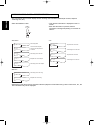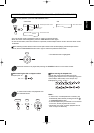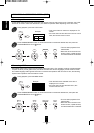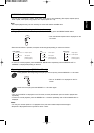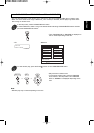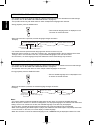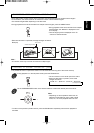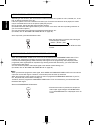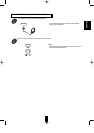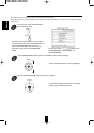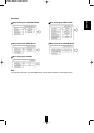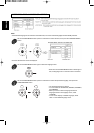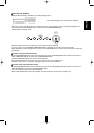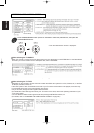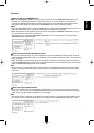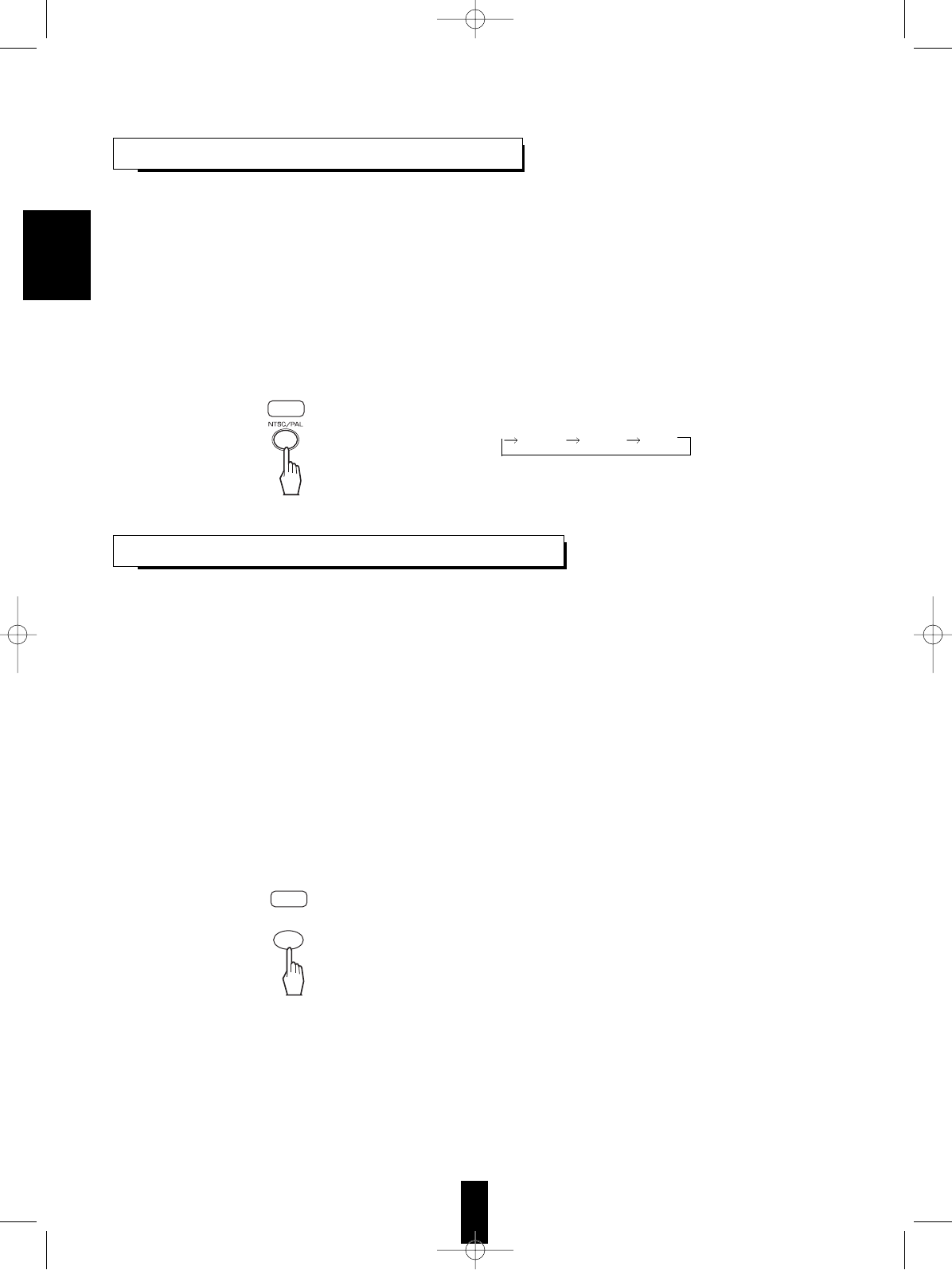
• When the COMPONENT VIDEO OUTs of this unit are connected to the COMPONENT VIDEO INs of TV or
projector, etc., depending on whether the video signal system of your TV or projector, etc. supports the
conventional interlacing(simply called interlaced) video signals or the progressively scanned(simply called
progressive) video signals(that can reproduce high-density pictures with less flicker), you should select the
corresponding video signal.
• You can set the component video output signal to the desired at initial settings, too.
(For details, refer to “SETTING THE VIDEO SETUP” on page 32.)
Notes:
• When you select the progressive video signal, the S-VIDEO and COMPOSITE VIDEO OUTs of this unit cannot
output the normal video signals. Therefore, it causes the picture to break up and shake.
• When the progressive video signals are input into the non-progressive COMPONENT VIDEO INs of your TV,
etc., the picture may not be shown normally, too.
Therefore, when the progressive COMPONENT VIDEO INs of TV is not connected to, you should select the
interlaced video signal.
• Press the PROGRESSIVE SCAN button.
• Each time this button is pressed, the component
video output signal changes and “INTERLACED
TV” or “PROGRESSIVE TV” is displayed on the TV
screen.
26
CHANGING THE VIDEO SIGNAL
• Depending on the countries, this unit conforms to either the NTSC color system for U.S.A, Canada, etc., or the
PAL for Europe, Australia, China, etc.
If the color system of this unit is different from that of your TV monitor and the discs to be played, the screen
may be somewhat hard to see or the picture quality may be poor.
Only in this case, change the video signal format to another.
(For details about the video signal format of your TV monitor or the discs, refer to the operating instruction of
your TV or the disc’s jacket.)
• You can set the video signal format to the desired at initial settings, too.
(For details, refer to “SETTING THE VIDEO SETUP” on page 32.)
• In the stop mode, press the NTSC/PAL button.
• Each time this button is pressed, the video signal
format changes as follows:
AUTO NTSC PAL
• The AUTO is compatible with both NTSC and PAL
formats.
RC
CHANGING THE COMPONENT VIDEO
RC
PROGRESSIVE
SCAN
ENGLISH