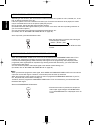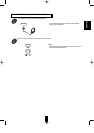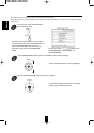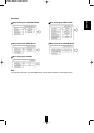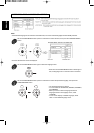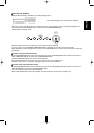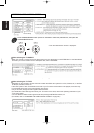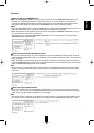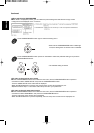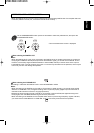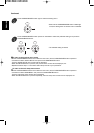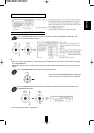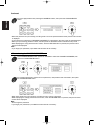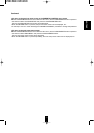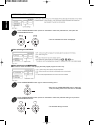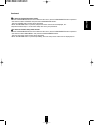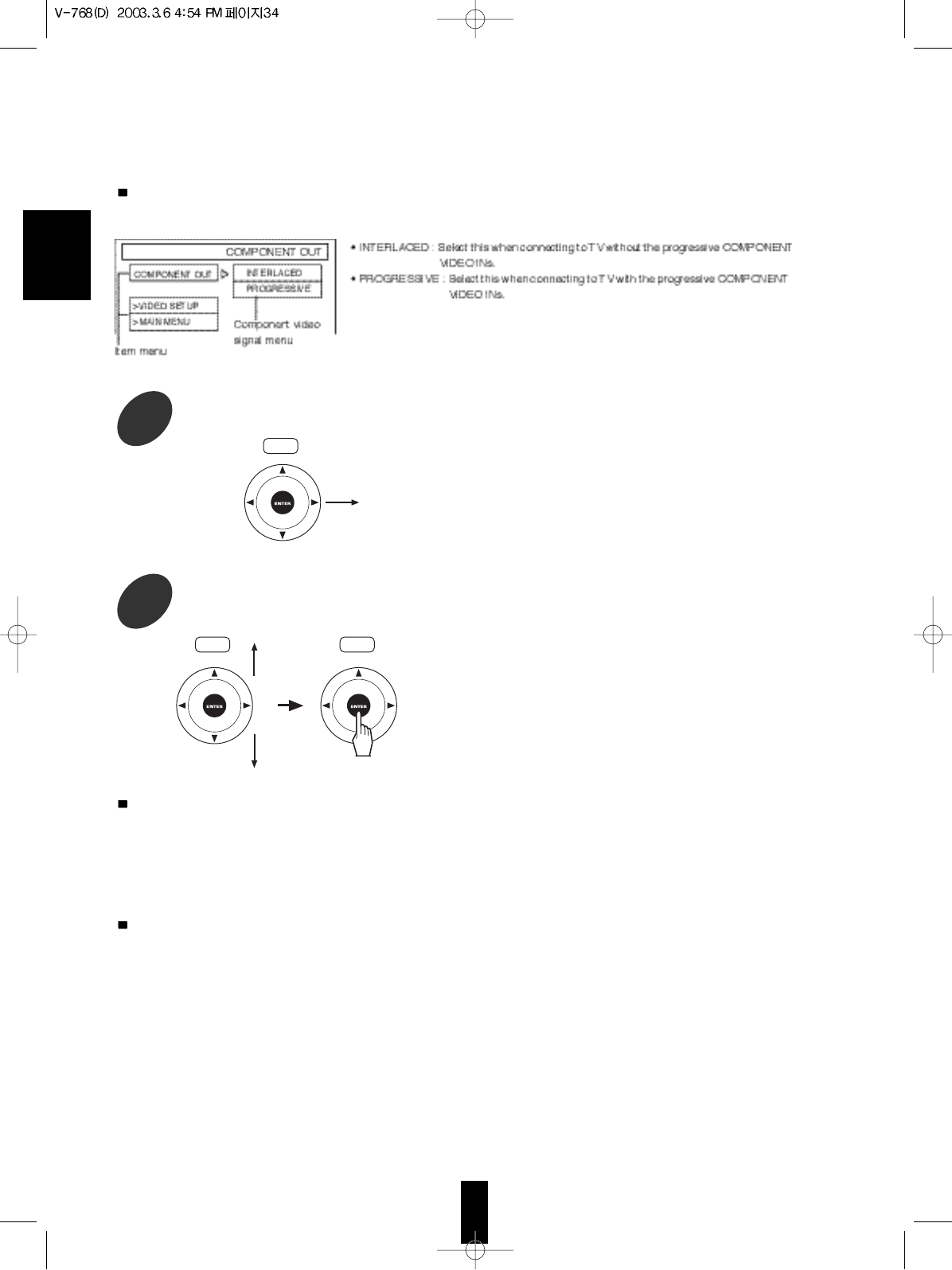
ENGLISH
34
When selecting the BACKGROUND
• When there is no playback picture, you can select the picture background with Sherwood logo or blue
background to be displayed on the TV screen.
Continued
2
Tilt the CURSOR/ENTER button right to select the setting menu.
• Each time the CURSOR/ENTER button is tilted right
or left, the setting menu or the item menu is selected.
3
Tilt the CURSOR/ENTER button upward or downward to select the preferred setting, then press the
CURSOR/ENTER button.
• The selected setting is colored.
To return to the previous menu screen
• Tilt the CURSOR/ENTER button left to select the item menu, tilt the CURSOR/ENTER button upward or
downward to select “VIDEO SETUP” and press the CURSOR/ENTER button.
Then the VIDEO SETUP menu screen will be displayed.
• When the RETURN button is pressed, the previous menu screen can be displayed, too.
• Repeat the above steps 1~3 until other video setups are set to your preference.
To return to the main setup menu screen
• Tilt the CURSOR/ENTER button left to select the item menu, tilt the CURSOR/ENTER button upward or
downward to select “MAIN MENU” and press the CURSOR/ENTER button.
Then the main setup menu screen will be displayed.
• When the RETURN button is pressed repeatedly, the main setup menu screen can be displayed, too.
RC
RC RC