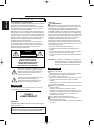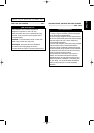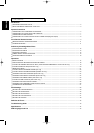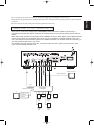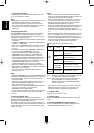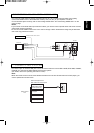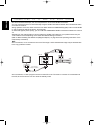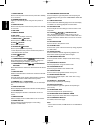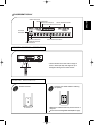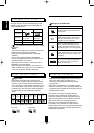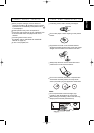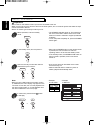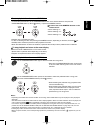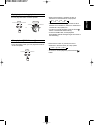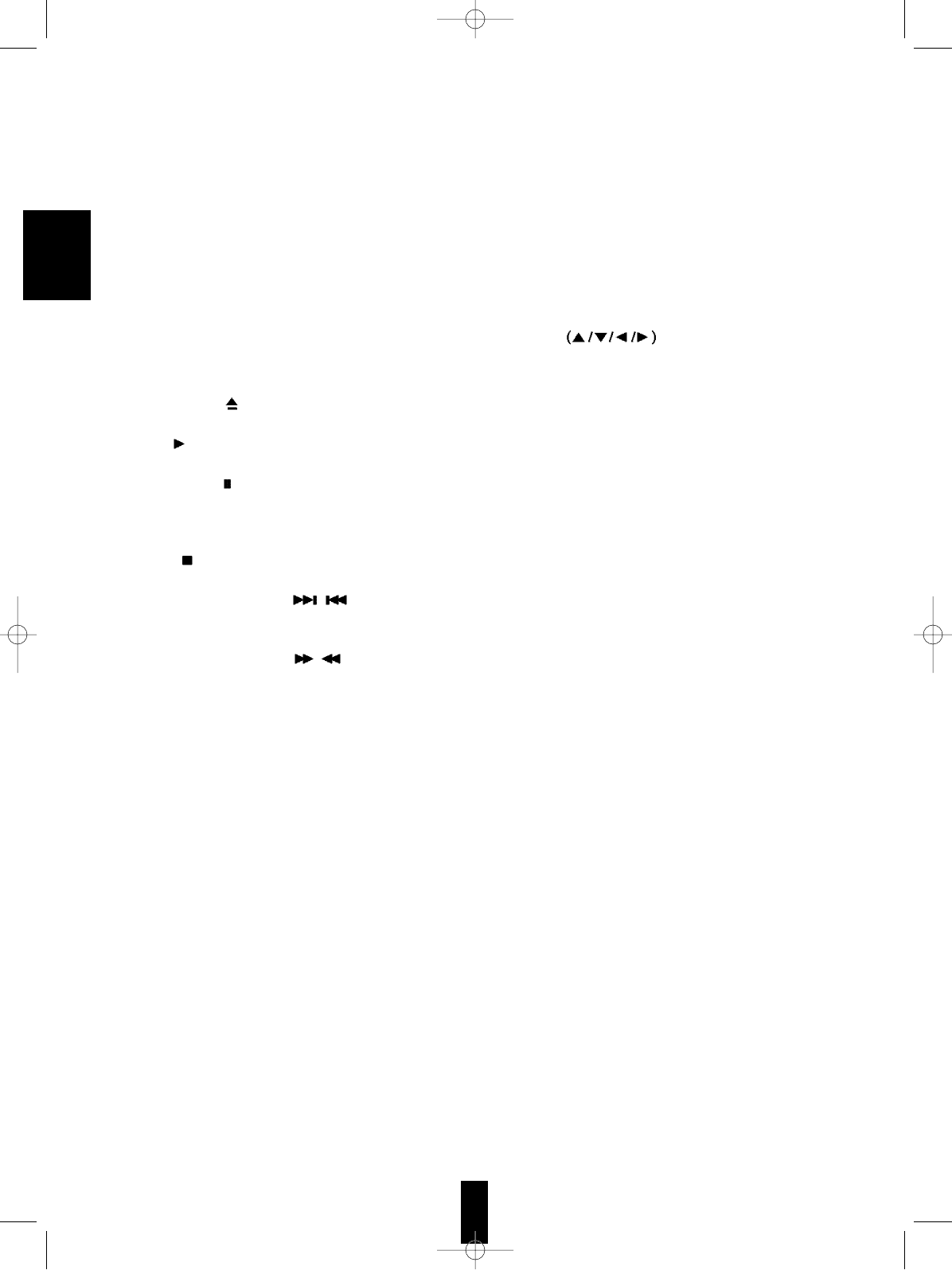
10
20. PROGRESSIVE SCAN BUTTON
Press to select the right component video output signal
corresponding to the type of the COMPONENT VIDEO INs
of TV.
21. SUBTITLE BUTTON
Press to select the subtitle language and to turn the display
of subtitle on or off during playback of a DVD Video .
22. SETUP BUTTON
Press to adjust the unit’s settings on the TV screen in the
stop mode.
23. CURSOR
/ ENTER BUTTON
Tilt in the desired direction to select an item in the on-
screen display or title menus or menus of DVD Video and
press to perform the selected item in a menu or on-screen
display.
24. RETURN BUTTON
Press to return to the previous menu.
25. ZOOM BUTTON
Press to view a part of the scene close-up during playback
of a DVD Video.
26. ANGLE BUTTON
Press to select the camera angle during playback of a
DVD Video containing multiple camera angles.
27. TIME SEARCH BUTTON
Press to perform the title / chapter / time search during
playback.
28. RANDOM PLAY BUTTON
Press to play tracks / songs in random order.
29. PROGRAM BUTTON
Press to program tracks in the desired order.
30. CLEAR BUTTON
Press to clear the programmed tracks one by one.
31. REPEAT MODE BUTTON
Press to play a single chapter / title / track / disc / song /
folder repeatedly.
32. REPEAT A< >B BUTTON
Press to play a specific part repeatedly.
33. NTSC/PAL BUTTON
Press to select the right color system corresponding to
your country.
34. HEADPHONE JACK
Insert the headphones for private listening.
35. HEADPHONE LEVEL CONTROL KNOB
Rotate to adjust the volume level of the headphones.
36. FLUORESCENT DISPLAY
For details, see the next page.
Note:
• On the remote control, the PBC button is not available for
this unit.
1. POWER SWITCH
Press to turn the power of the unit from power off to standby
on or vice versa.
2. STANDBY INDICATOR
Lights up in the standby mode and goes off in power on
mode.
3. POWER BUTTON
Press to turn the power of the unit from power on to standby
or vice versa.
4. LED LAMP
5. REMOTE SENSOR
6. DISC TRAY
Load a disc to be played on the tray.
7. OPEN/CLOSE (
) BUTTON
Press to open or close the disc tray.
8. PLAY (
) BUTTON
Press to start playback.
9. PAUSE/STEP (
) BUTTON
Press to pause playback temporarily.
• In the still picture mode, press to advance the picture of
DVD Videos frame by frame.
10. STOP (
) BUTTON
Press to stop playback.
11. FORWARD/BACKWARD(
/ ) SKIP BUTTONS
Press either button to skip chapters / tracks / songs or to
locate the beginning of a chapter / track / song.
12. FORWARD/BACKWARD(
/ ) SLOW/SEARCH
BUTTONS
Press either button to advance or reverse the disc at various
speeds.
13. SHUTTLE RING
Rotate in either direction to advance or reverse the disc fast.
14. JOG DIAL
In the sill picture mode, rotate in either direction to advance
or reverse the picture of DVD Video frame by frame.
15. NUMERIC (0~9, + 10) BUTTONS
Press to enter a title or chapter number, etc. for direct input
of it.
16. DISPLAY BUTTON
Press to display information about the disc currently playing.
17. TITLE BUTTON
Press to display the title menu of DVD Video on the TV
screen.
18. MENU BUTTON
Press to display a menu of DVD Video on the TV screen.
19. AUDIO BUTTON
Press to select the audio language or sound during
playback of a DVD Video .
ENGLISH