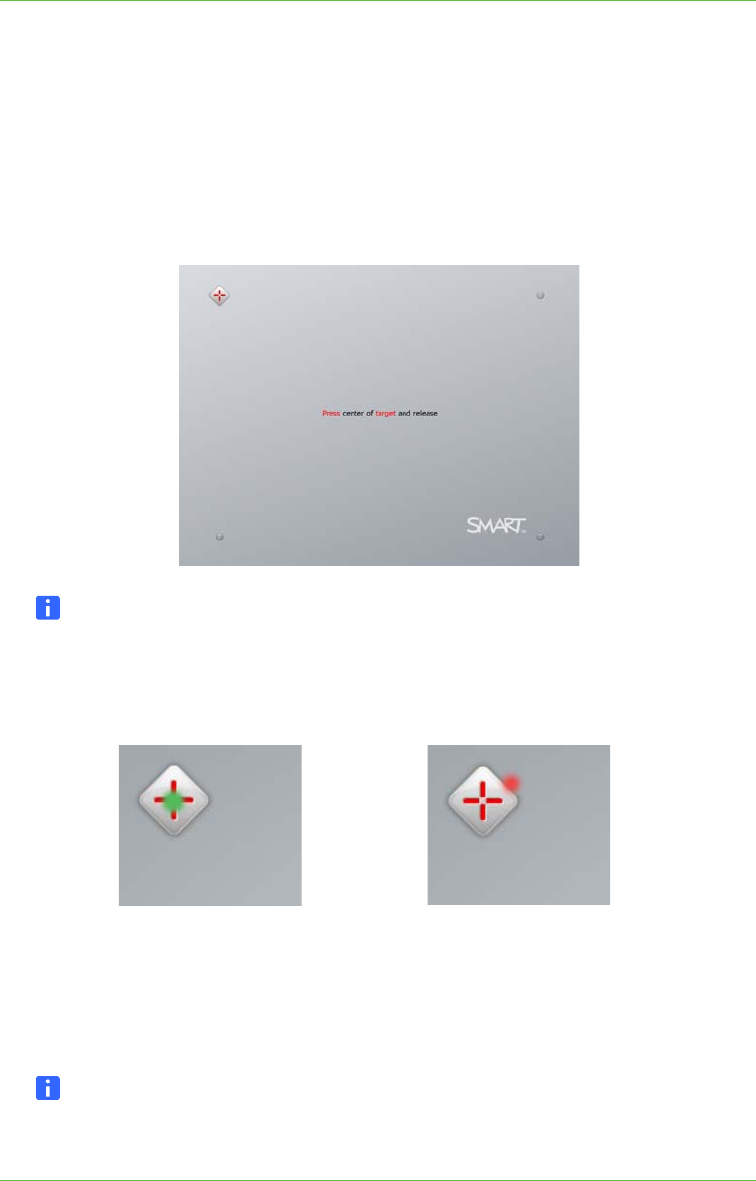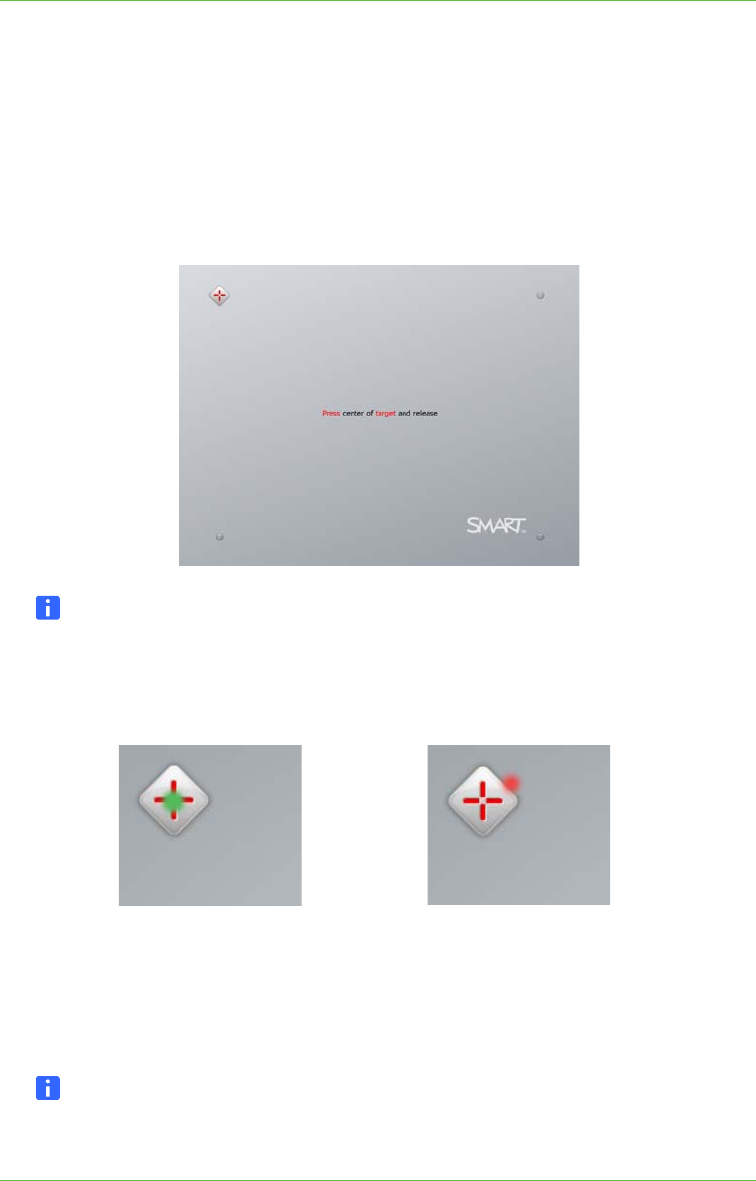
16 | CHAPTER 3 – CONNECTING YOUR INTERACTIVE WHITEBOARD TO YOUR
COMPUTER
To orient your
interactive whiteboard
1. Press the Orientation button on the pen tray (see page 20).
The orientation screen opens.
2. Pick up a pen from the pen tray.
3. Beginning at the upper-left corner of the screen, touch the center of the target
firmly with the tip of the pen. When you remove the pen, the target moves to the
next orientation point. Try not to flick the pen when you lift it from the interactive
surface, and make sure that you lift it from the screen at a 90° angle.
NOTE
Although you can use your finger to orient your interactive whiteboard,
a fine-point tool such as a pen tray pen provides greater precision when
touching the targets. The more precisely you touch the targets, the more
accurately your finger or pen tray pen appears on the interactive screen.
4. Repeat step 3 until you complete the orientation process.
The orientation screen closes.
NOTE
You can re-orient a target by pressing the left arrow key on your keyboard, or
the Keyboard or Right-click buttons on the pen tray.
Poor orientation pointGood orientation point
The pen touches the center of the target.