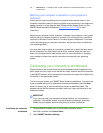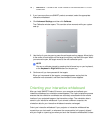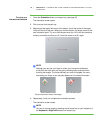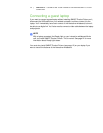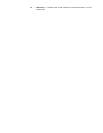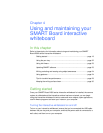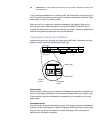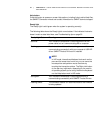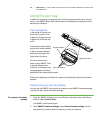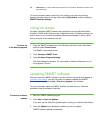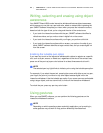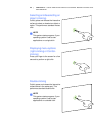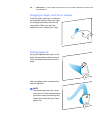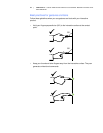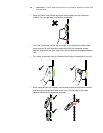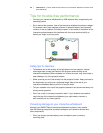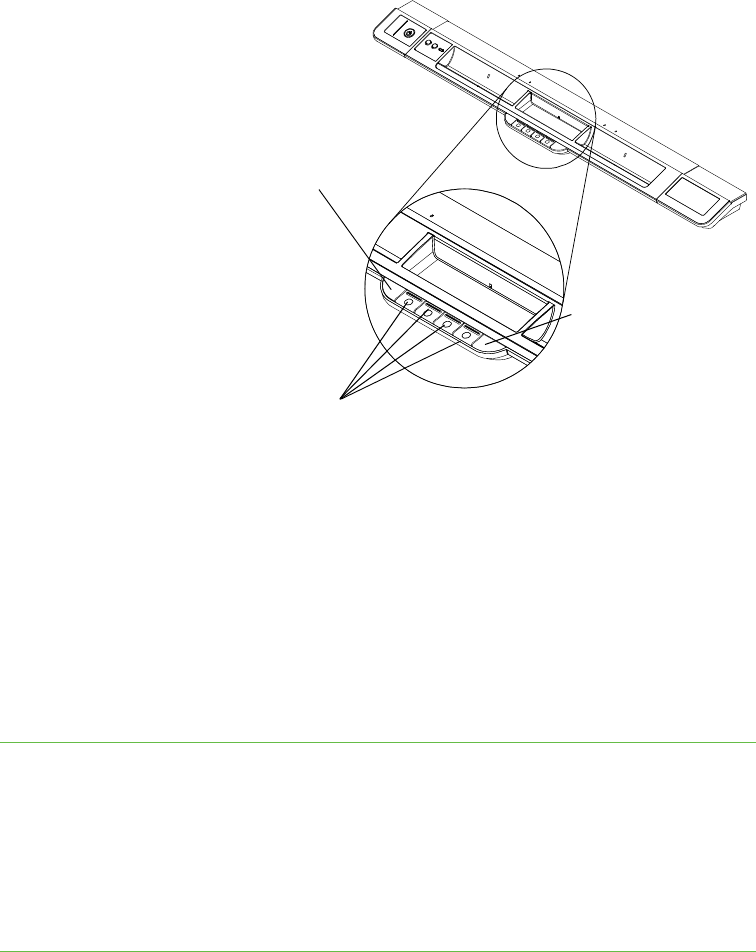
22 | CHAPTER 4 – USING AND MAINTAINING YOUR SMART BOARD INTERACTIVE
WHITEBOARD
Using the pen tray
In addition to providing a convenient place to hold the pens and the eraser, the pen
tray on your SMART Board X800 series interactive whiteboard has several controls,
sensors and indicators.
Pen tray buttons
In the center of the pen tray,
there are six buttons. The
middle four change the color
of digital ink for the two pen
tools.
The buttons on either side of
the pen color buttons default
to the on-screen keyboard
(left button) and right-click
(right button) functions.
You can customize the
buttons using SMART Tools
to provide several other
functions, including printing,
changing pages, launching
applications and capturing the screen.
Pressing the Keyboard and Right-click buttons simultaneously starts the orientation
process.
Customizing your pen tray buttons
You can use the SMART control panel to customize your SMART hardware settings,
including the pen, eraser and button settings.
To customize the button
settings
1. Press the SMART software icon in the Windows notification area or Mac Dock,
and then select Control Panel.
The SMART control panel opens.
2. Press SMART Hardware Settings, select Pen and button settings from the
drop-down list, and then select the button you want to customize.
Right-click button
Keyboard button
Pen color buttons