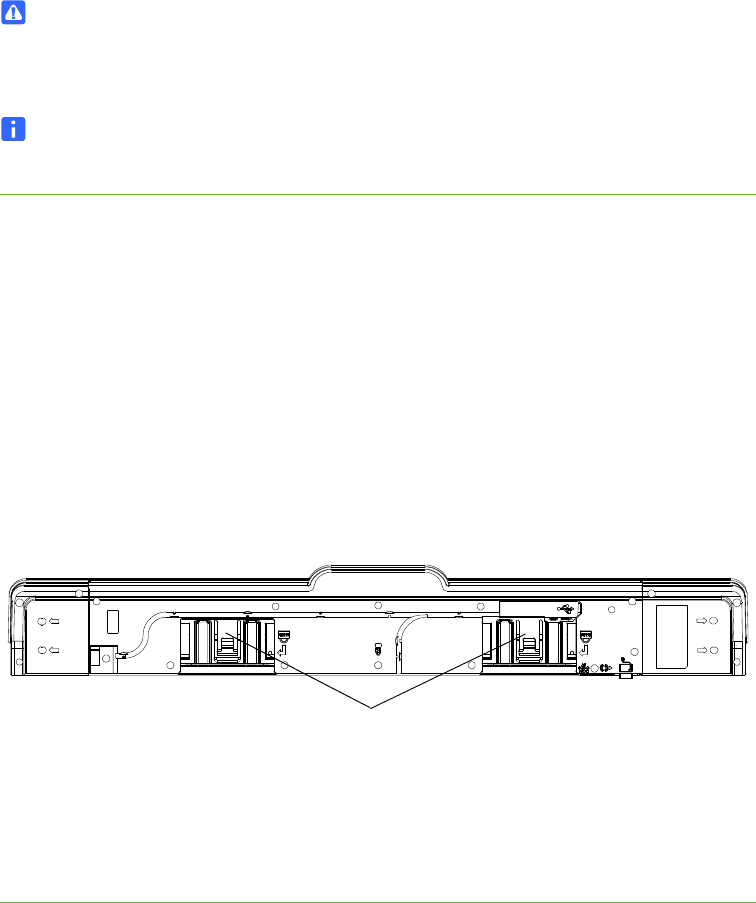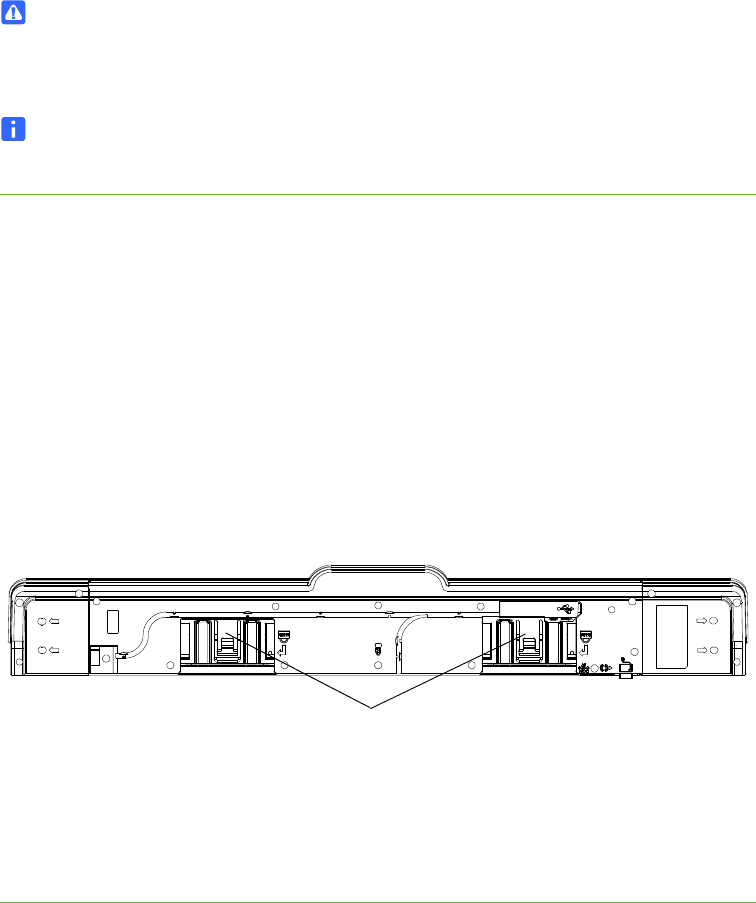
44 | CHAPTER 4 – TROUBLESHOOTING YOUR SMART BOARD INTERACTIVE
WHITEBOARD
Removing the pen tray
It might be necessary to remove the pen tray when you transport or service your
interactive whiteboard.
WARNING
There are no user-serviceable parts inside the pen tray. Do not disassemble the
pen tray.
NOTE
You don’t need to wear ESD protection when performing the following procedure.
To remove the pen tray 1. Turn off your interactive whiteboard by disconnecting the power cable from the
wall and unplugging the USB cable from your computer.
2. Remove the pens and the eraser from the pen tray.
3. Reach under the pen tray and disconnect the USB cable.
4. If you secured the pen tray to its brackets using two security screws as described
on page 10, remove these screws.
5. If you secured the pen tray using a Kensington lock or similar device, unlock and
remove the lock.
6. Reach under the pen tray and pull down on the two large plastic clips. Because
the ends of these clips project slightly downwards, they’re easy to locate.
7. While applying downward pressure to the clips, gently slide the pen tray toward
you until you can access the cables attached to the back of the pen tray.
8. Carefully disconnect all cables before completely removing the pen tray from the
two L-shaped metal brackets.