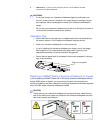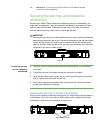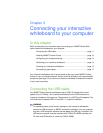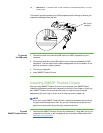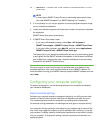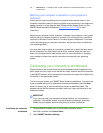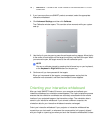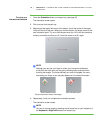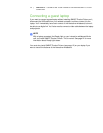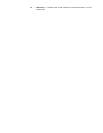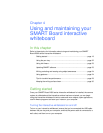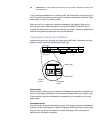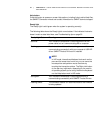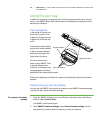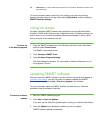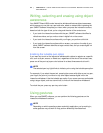17 | CHAPTER 3 – CONNECTING YOUR INTERACTIVE WHITEBOARD TO YOUR
COMPUTER
Connecting a guest laptop
If you want to connect a guest laptop without installing SMART Product Drivers on it,
disconnect the USB cable from your resident computer, and then connect it to the
laptop. You’ll immediately have touch control of the interactive whiteboard, but won’t
be able to use digital ink. You’ll also need to connect a video cable between the laptop
and projector.
NOTE
With a laptop connected, the Ready light on your interactive whiteboard blinks
until you install SMART Product Drivers. This is normal. See page 21 for more
information about Ready light states.
You must also install SMART Product Drivers (see page 12) on your laptop if you
want to use all the features of the interactive whiteboard.