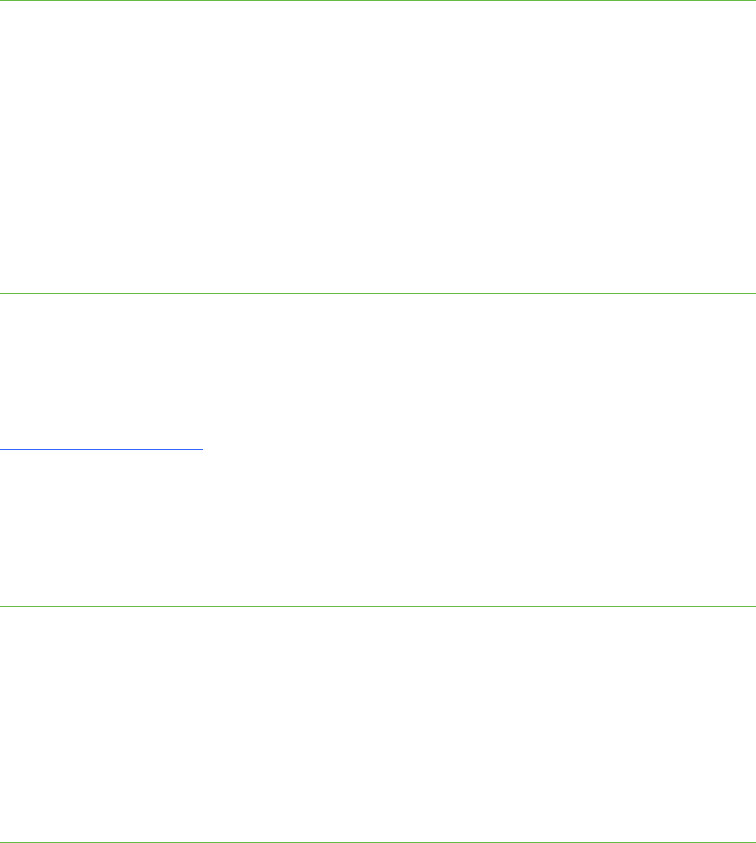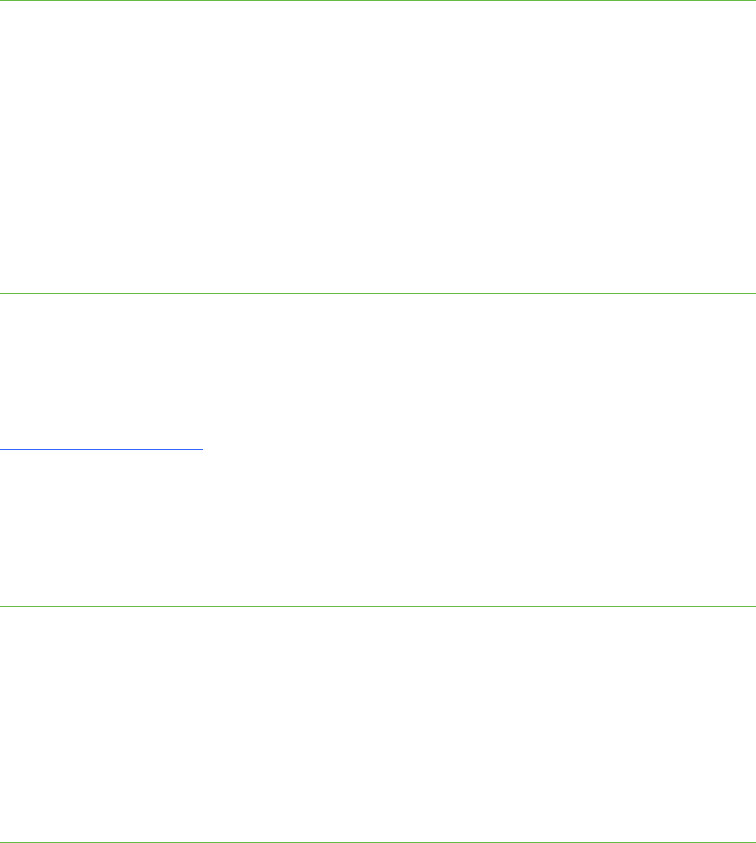
23 | CHAPTER 4 – USING AND MAINTAINING YOUR SMART BOARD INTERACTIVE
WHITEBOARD
For more information about customizing your settings, open the online Help by
pressing the Help button on the pen tray, selecting Help Center, and then selecting
SMART Hardware Settings.
Using Ink Aware
Ink Aware integrates SMART software with applications including Microsoft Word,
Excel® or PowerPoint®. When you use an application that is Ink Aware, whatever you
write or draw on your interactive whiteboard becomes embedded in the file, rather
than an external note created over the file.
To view a list
of Ink Aware programs
1. Press the SMART software icon in the Windows notification area or Mac Dock,
and then select Control Panel.
The SMART control panel opens.
2. Press Configure SMART Tools.
3. Press Ink Aware Program Settings.
The Aware dialog box appears. You can enable or disable Ink Aware for any of
the programs in the list.
Updating SMART software
After you install your SMART software, you can find more resources and updates at
smarttech.com/support
. You can also check for software updates with SMART
Product Update by selecting Help > Check for Updates in the software.
For more information about the SMART software included with your interactive
whiteboard, see the software’s Help files.
To check for software
updates
1. Start your SMART software program.
2. Press Help > Check for Updates.
If you don’t see the Check for Updates option, contact your network administrator.
3. Press the Update button beside the software you want to update.
SMART software updates automatically.