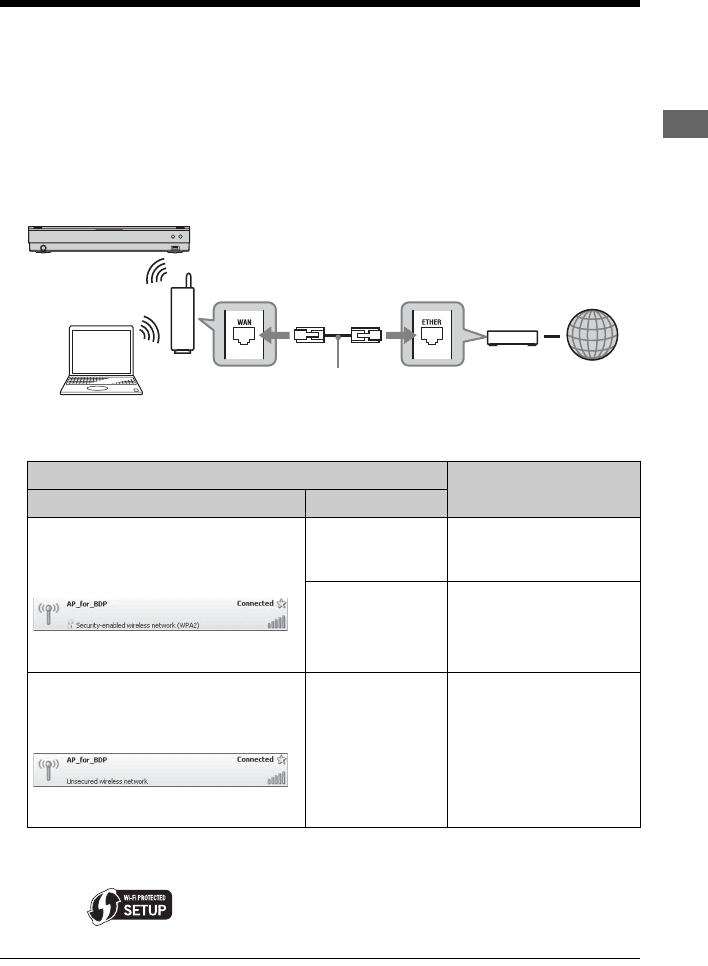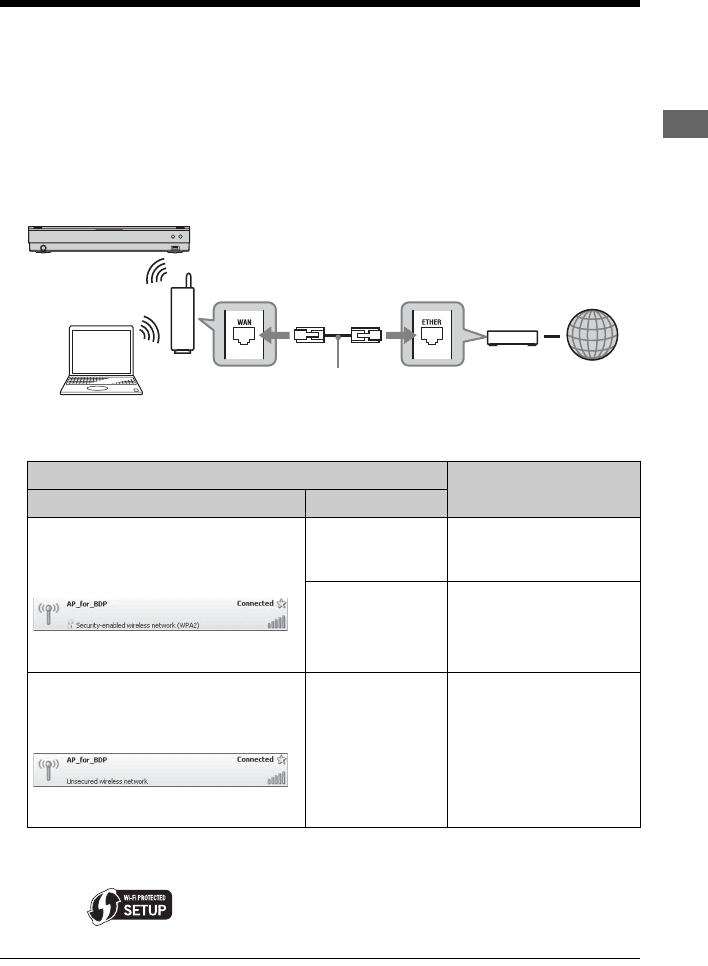
25
Hookups and Settings
Step 4: Connecting to the Network
Connect the player to your Internet source. Select the connecting method, connecting via a
wireless LAN router (access point) (below) or to a broadband router directly (page 26). You can
enjoy the BD-LIVE function (page 37), play photo files via a network (page 46), or update the
player’s software (page 48).
1 Connect the player to your Internet source via a wireless LAN router.
Refer also to the instruction manual supplied with the wireless LAN router.
2 Check your connection environment on your PC and make the appropriate settings.
*1
When you use other operating systems, refer to the Help of your PC.
*2
You can set the network settings easily with one press of the WPS button on the wireless LAN router
(access point). Wi-Fi Protected Setup-compatible wireless LAN routers (access points) may have the
logo (“ ”).
*3
For details, see “No Security” on page 77.
Wireless LAN router (access point)
Settings
Security Setting Type
Security is set.
Check the security setting of your
connected network on your PC screen.
Example: Windows XP
*1
A message with the lock icon indicates
that security is enabled.
Wi-Fi Protected
Setup
*2
-compatible
See “Setting wireless LAN
(Automatic registration
(WPS))” on page 32.
Not Wi-Fi Protected
Setup-compatible
See “Setting wireless LAN
(Access point scan)” on
page 33.
No security is set.
*3
Check the security setting of your
connected network on your PC screen.
Example: Windows XP
*1
A message indicates that no security is
set.
Any type See “Setting wireless LAN
(Access point scan)” on
page 33.
Blu-ray Disc/DVD player
PC
Internet
ADSL modem/
Cable modem
Wireless LAN router
(access point)
LAN cable (not supplied)
,continued