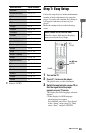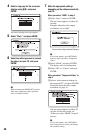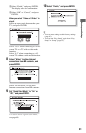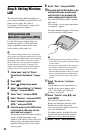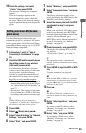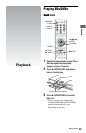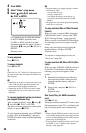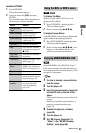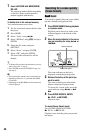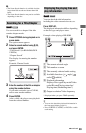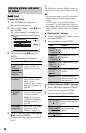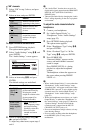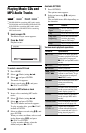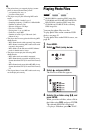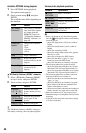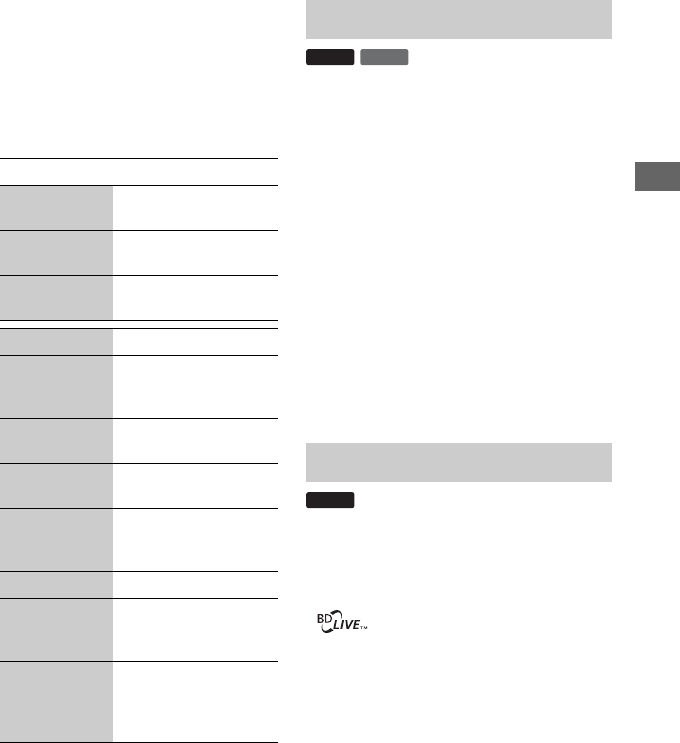
37
Playback
Available OPTIONS
1 Press OPTIONS.
The options menu appears.
2 Select an item using M/m, and press
ENTER.
The available items differ depending on
the disc type or player situation.
To display Top Menu
When you play a BD or DVD, you can
display the Top Menu.
1 Press TOP MENU during playback.
The Top Menu appears.
2 Select an item using </M/m/,.
To display Pop-up Menus
Some BD-ROMs contain Pop-up Menus that
appear without interrupting playback.
1 Press POP UP/MENU during playback.
The Pop-up Menu appears.
2 Select an item using </M/m/,, color
buttons, or the number buttons, and
follow the on-screen instructions.
Some BD-ROMs with “BD-LIVE Logo*”
have bonus contents and other data that can
be downloaded to the external memory (local
storage) for enjoyment.
*
1 If a disc is inserted, remove the disc
from the player.
2 Turn the player off.
3 Insert the external memory (supplied)
into the EXT slot on the rear of the
player.
The external memory is used as the local
storage.
Make sure that the external memory is
properly inserted into the player
(page 24).
4 Connect the player to a network
(page 25).
5 Turn the player on.
6 Set “BD Internet Connection” to
“Allow” in the “BD/DVD Viewing
Settings” setup (page 59).
Items Details
Headphones
Type
Selects the headphones
type (page 41).
Video Settings Adjusts settings for
picture (page 40).
Audio Settings Adjusts settings for
sound (page 41).
Title List Displays the title list.
Play Plays the title from the
point where you pressed
x STOP.
Play from
beginning
Plays the title from the
beginning.
Top Menu Displays the disc’s Top
Menu (page 37).
Menu/Popup
Menu
Displays the BD-
ROM’s Pop-up Menu or
DVD’s menu (page 37).
Stop Stops playback.
Title Search Searches for a title and
starts playback from the
beginning (page 39).
Chapter
Search
Searches for a chapter
and starts playback
from the beginning
(page 39).
Using the BD’s or DVD’s menu
Enjoying BONUSVIEW/BD-LIVE
DVD
BD
BD
,continued