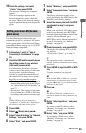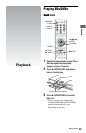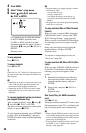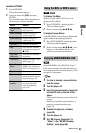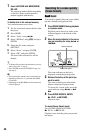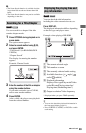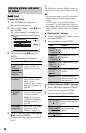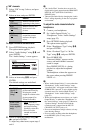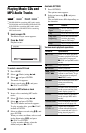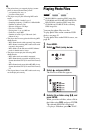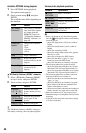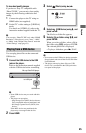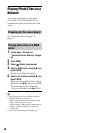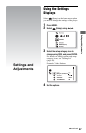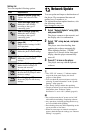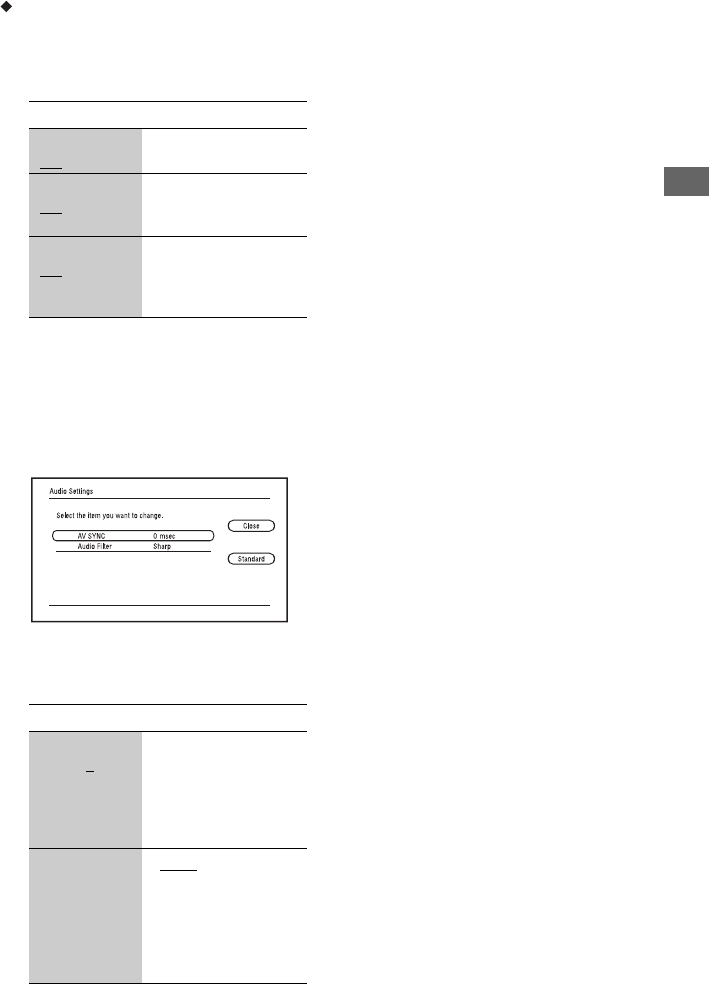
41
Playback
“NR” elements
1 Select “NR” in step 3 above, and press
ENTER.
2 Select an item, and press ENTER.
To adjust the audio characteristics
1 Press OPTIONS during playback.
The options menu appears.
2 Select “Audio Settings” using M/m, and
press ENTER.
The “Audio Settings” screen appears.
3 Select an item using M/m, and press
ENTER.
The default settings are underlined.
4 Select or adjust the settings using </
,, and press ENTER.
To adjust any other items, repeat steps 3
and 4.
b
• The “Audio Filter” function does not work for
digital audio signals output from the HDMI OUT/
DIGITAL OUT (OPTICAL/COAXIAL)/
PHONES jacks.
• There may be little effect by changing the “Audio
Filter” setting depending on the disc or playback
environment.
To adjust the audio characteristics for
headphones
1 Connect your headphones.
2 Set “Audio Output Priority” to
“Headphones” in the “Audio Settings”
setup (page 53).
3 Press OPTIONS during playback.
The options menu appears.
4 Select “Headphones Type” using M/m,
and press ENTER.
5 Select “Overhead Type” or “In Ear
Type” using M/m, and press ENTER.
6 Press SURROUND.
“Surround (Multi)” appears on the
screen, and multi channel surround
sound is output.
Press PHONE LEVEL +/– during
playback to adjust the headphone
volume.
The headphone volume bar appears on
the screen when pressing PHONE
LEVEL +/–.
b
• When “Audio Output Priority” is set to other than
“Headphones” in the “Audio Settings” setup,
“Surround (2ch)” will appear on the screen when
SURROUND is pressed. To enjoy higher quality
surround sound, set “Audio Output Priority” to
“Headphones” in the “Audio Settings” setup
(page 53).
• When your headphones are not in use, set “Audio
Output Priority” to other than “Headphones” in
the “Audio Settings” setup (page 53). Otherwise,
“Speaker Settings” become invalid and the
recorded sound is output from the MULTI
CHANNEL OUTPUT jacks as is.
• Do not use headphones at high volume, as it may
cause hearing damage.
• Do not connect anything other than headphones
to the PHONES jack, as it may cause a
malfunction.
Items Details
FNR
(Off
/Auto)
Reduces random noise
appearing in the picture.
BNR
(Off
/Auto)
Reduces mosaic-like
block noise in the
picture.
MNR
(Off
/Auto)
Reduces minor noise
around the picture
outlines (mosquito
noise).
Items Details
AV SYNC
(short) 0
~
120 msec
(long)
Adjusts the gap between
picture and sound, by
delaying the sound
output in relation to the
picture output (0 to
120 milliseconds).
Audio Filter
(for analog
audio signals
only)
•Sharp
: Provides a
wide frequency range
and spatial feeling.
Normally select this.
• Slow: Provides
smooth and warm
sound.