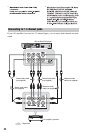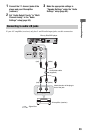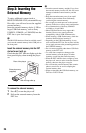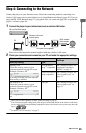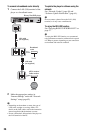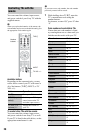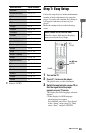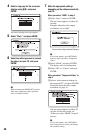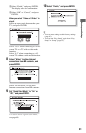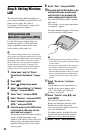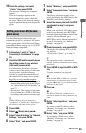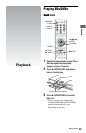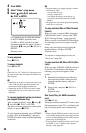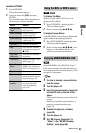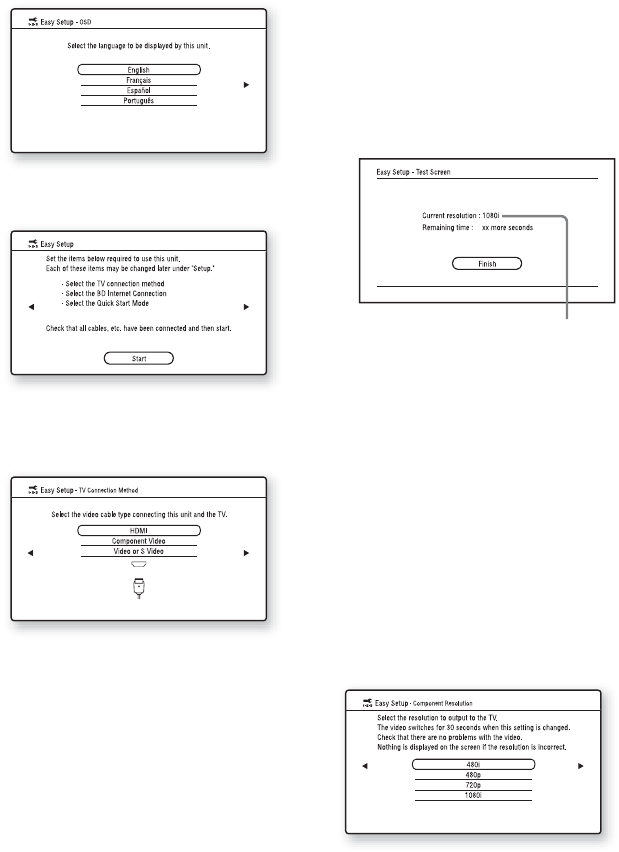
30
4 Select a language for the on-screen
displays using M/m, and press
ENTER.
The initial settings message appears.
5 Select “Start,” and press ENTER.
6 Select the cable type used to connect
the player and your TV, and press
ENTER.
b
When connecting the HDMI OUT jack and
other video output jacks at the same time,
select “Component Video.”
7 Make the appropriate settings
depending on the cables connected to
your TV.
When you select “HDMI” in step 6
1Select “Start,” and press ENTER.
The test screen appears for about 30
seconds.
Example: when the video output
resolution is set to 1080i
b
If no picture appears, press RETURN to
return to step 6, and select “Component
Video.”
2Select “Finish,” and press ENTER.
The display asks for confirmation.
3Select “OK” or “Cancel,” and press
ENTER.
When you select “Component Video” in
step 6
1Select a video output resolution for
the connected TV, and press ENTER.
For details about the video output
resolution, see page 51.
The test screen appears for about 30
seconds. For the test screen, see
“When you select “HDMI” in step 6”
(above).
b
If no picture appears, press RETURN to
return to the previous screen, and change
the resolution setting.
Current video output resolution setting