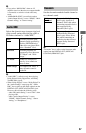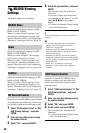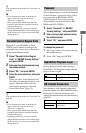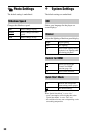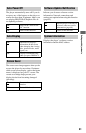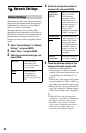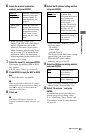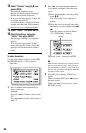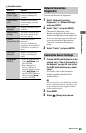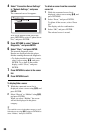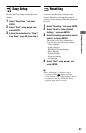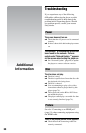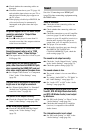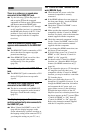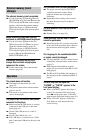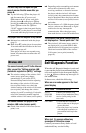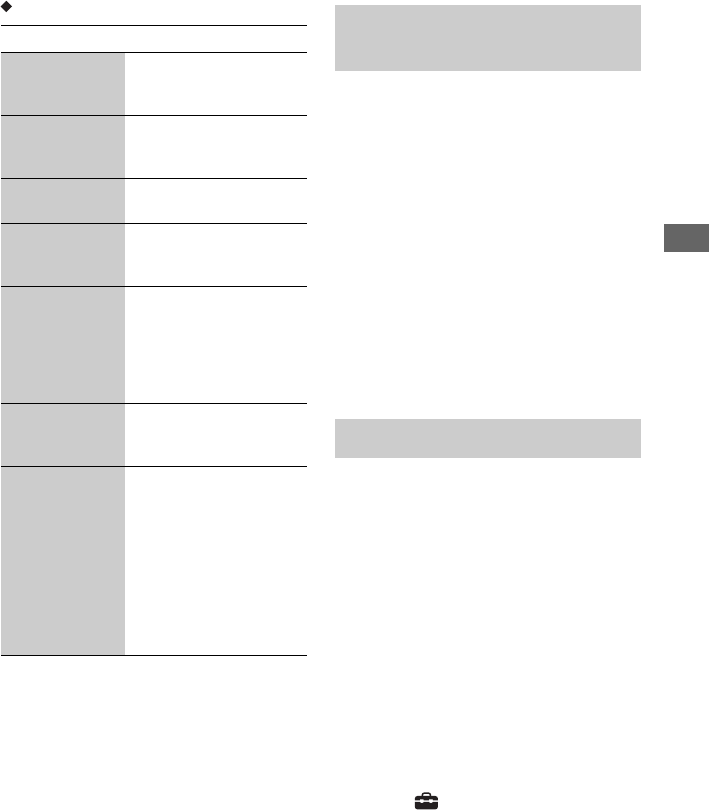
65
Settings and Adjustments
Available buttons
You can run the network diagnostic.
1 Select “Network Connection
Diagnostics” in “Network Settings,”
and press ENTER.
2 Select “Start,” and press ENTER.
The network diagnostic starts.
Results are displayed after the player
finishes running the network diagnostic.
If an error message appears, follow the
on-screen instructions and perform
“Network Connection Diagnostics”
again.
3 Select “Finish,” and press ENTER.
1 Connect a DLNA certified device to the
network set in “Step 4: Connecting to
the Network” on page 25, and set up
the DLNA certified device as a home
server.
For details, refer to the instruction
manual supplied with the DLNA
certified device.
b
When a firewall is set for the DLNA certified
device, disable the function. For details, refer
to the instruction manual supplied with the
DLNA certified device.
2 Press HOME.
3 Select (Setup) using </,.
Buttons Details
Red button
(Letter Type)
Switches the keyboard
between alphabet and
numbers.
Green button
(A/a)
Switches the keyboard
between upper case and
lower case.
Blue button
(Symbol)
Displays the keyboard for
symbols.
Yellow button
(Finish)
The input is entered, and
the player returns to the
previous display.
CLEAR
(Clear/Clear All)
Erases the selected
character.
To erase all displayed
characters, press and hold
CLEAR for 2 seconds or
more.
RETURN
(Cancel)
Returns to the previous
display, canceling the
input.
</M/m/,,
ENTER
• Select an input function
using </M/m/,, and
press ENTER.
• Enter characters as
follows:
1Select a
character selection panel
using </M/m/,, and
press ENTER.
2Select a
character using </,,
and press ENTER.
Network Connection
Diagnostics
Connection Server Settings
,continued