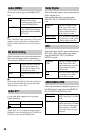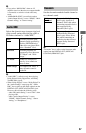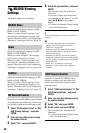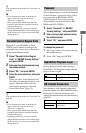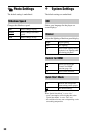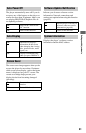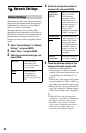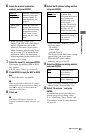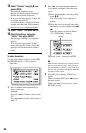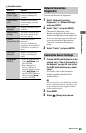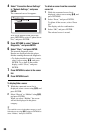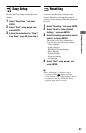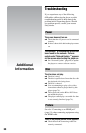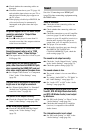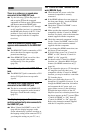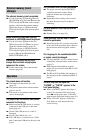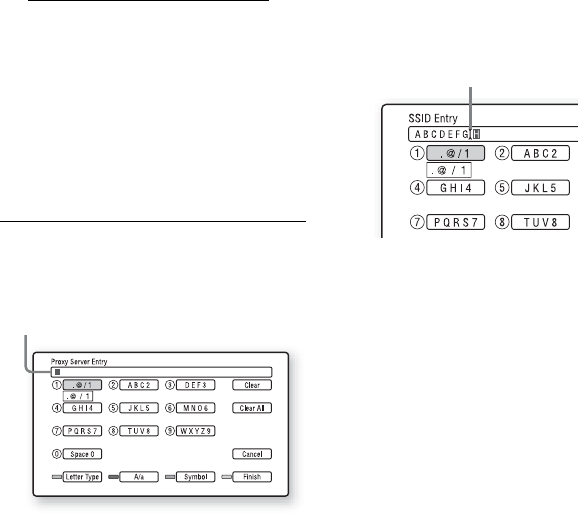
64
13
Select “Perform” using M/m, and
press ENTER.
The network diagnostic starts.
Results are displayed after the player
finishes the network diagnostic.
If an error message appears, follow the
on-screen instructions.
For further details, visit the following
website and check the FAQ contents:
http://www.sony.com/blurayupdate
14
Select “Finish,” and press ENTER.
15
Check the settings, and select
“Finish,” then press ENTER.
The message “Settings are complete.”
appears.
If an error message appears in the
network diagnostic results, check the
message and set the network settings
again.
To enter characters
Use the following procedure to enter SSID,
the WEP/WPA key, or “Proxy Server.”
1 Press a number button repeatedly to
select a character.
Example:
Press the number 3 button once to enter
“D.”
Press the number 3 button three times to
enter “F.”
2 Press ,, and enter the next character.
If you make a mistake, follow the next
steps.
1Move the highlight to the entry field
using M/m.
The color of the cursor changes to
yellow.
2Move the cursor to the left side of the
character you want to delete using </
,.
Example: when you want to delete
“H” (“SSID Entry” display)
3Select “Clear,” and press ENTER.
b
Make sure the security key is correctly entered
before you proceed to step 3. Once you press
the yellow button (“Finish”) in step 3 and go to
the next step, you may not be able to check the
characters on the screen.
3 Press the yellow button (“Finish”) to
finish.
When you input SSID, press , to go to
the next screen.
When you input “Proxy Server,” press
RETURN to exit.
Entry field
Cursor