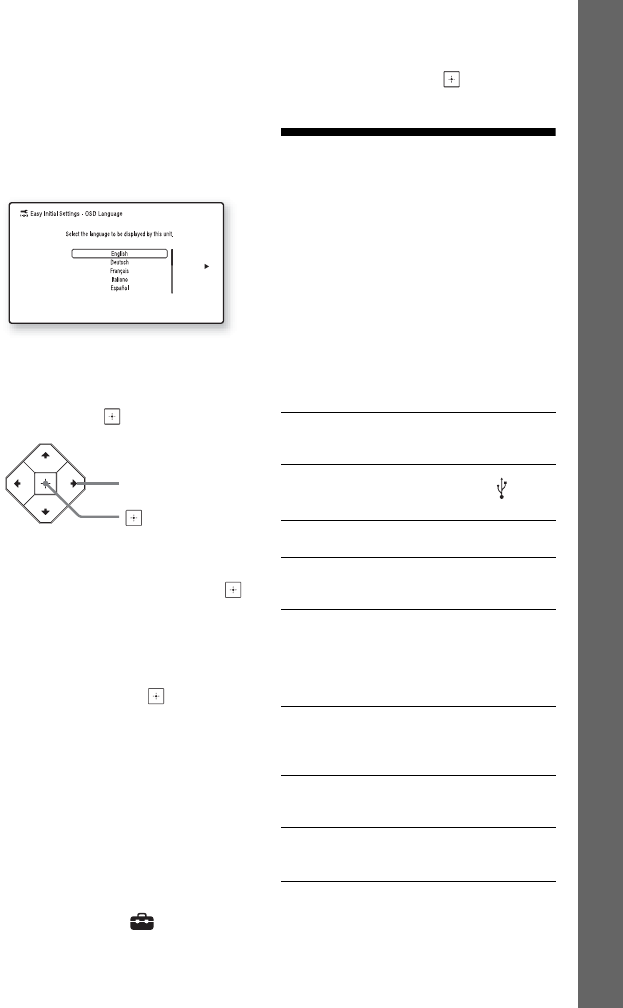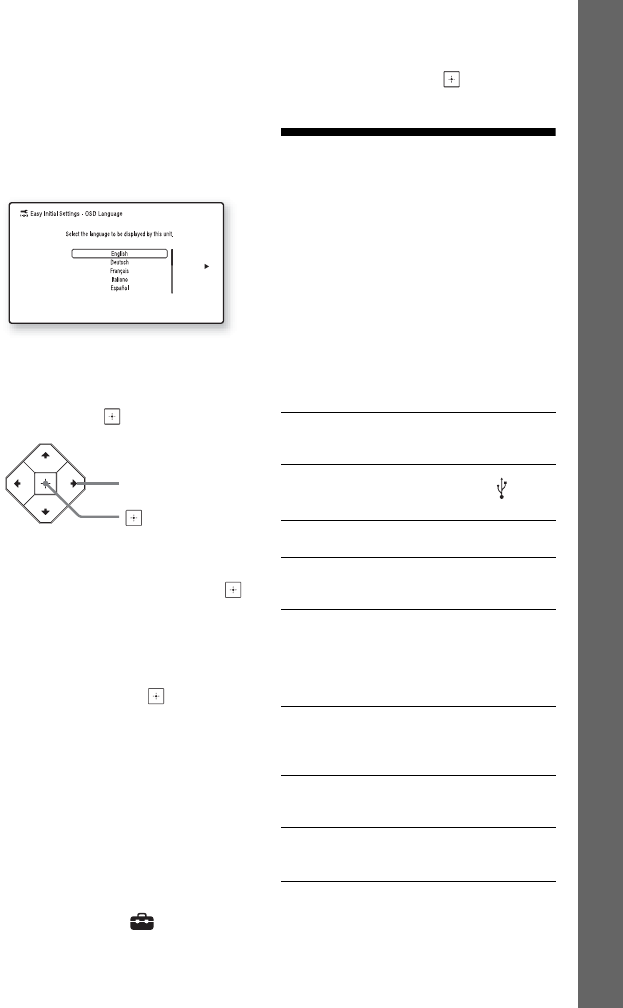
23
GB
BDV-NF7220
4-485-836-E1(1)
D:\NORM'S JOB\SONY HA\SO130046\BDV-
N9200_7200_5200_E3200\4485836E11_ZE (NF7220)\040GET.fm
masterpage:
Right
3 Press [/1 to turn on the system.
4 Switch the input selector on your
TV so that the signal from the
system appears on the TV screen.
The [Easy Initial Settings] for OSD
language selection appears.
5 Perform [Easy Initial Settings].
Follow the on-screen instructions
to make the basic settings using
B/V/v/b and .
6 After completing the [Easy Initial
Settings], press V/v to select [Easy
Network Settings], then press .
The [Easy Network Settings] display
appears.
7 Follow the on-screen instructions
to make the network settings
using B/V/v/b and .
If the system cannot connect to the
network, see “Network connection”
(page 60) or “Wireless LAN
connection” (page 60).
To recall the [Easy Network
Settings] display
1 Press HOME.
The home menu appears on the TV
screen.
2 Press B/b to select [Setup].
3 Press V/v to select [Easy Network
Settings], then press .
Step 5: Selecting the
Playback Source
Press FUNCTION repeatedly.
When you press FUNCTION once, the
current function appears in the top
panel display, then each time you press
FUNCTION, the function changes
cyclically as follows.
“BD/DVD” t “USB” t “FM” t
“HDMI1” t “HDMI2” t “TV” t
“SCR M” t “BT” t “AUDIO”
“BD/DVD”
Disc or network device to be played by the
system
“USB”
USB device that is connected to the (USB)
port (page 11)
“FM”
FM radio (page 38)
“HDMI1”/“HDMI2”
Equipment that is connected to the HDMI
(IN 1) or HDMI (IN 2) jack (page 19)
“TV”
Equipment (TV, etc.) that is connected to the
TV (DIGITAL IN OPTICAL) jack, or a TV
compatible with the Audio Return Channel
function that is connected to the HDMI (OUT)
jack (pages 18, 19)
“SCR M”
[Screen mirroring]
Screen mirroring-compatible device
(pages 29, 31)
“BT”
[Bluetooth AUDIO]
BLUETOOTH device that supports A2DP
“AUDIO”
Equipment that is connected to the AUDIO IN
(L/R) jacks (pages 18, 19)