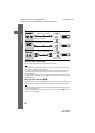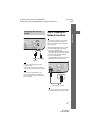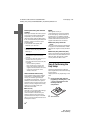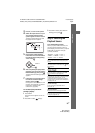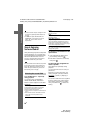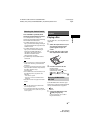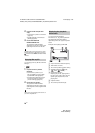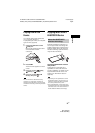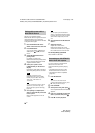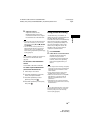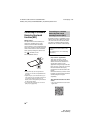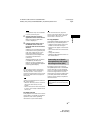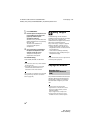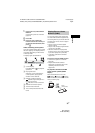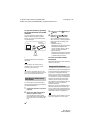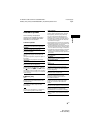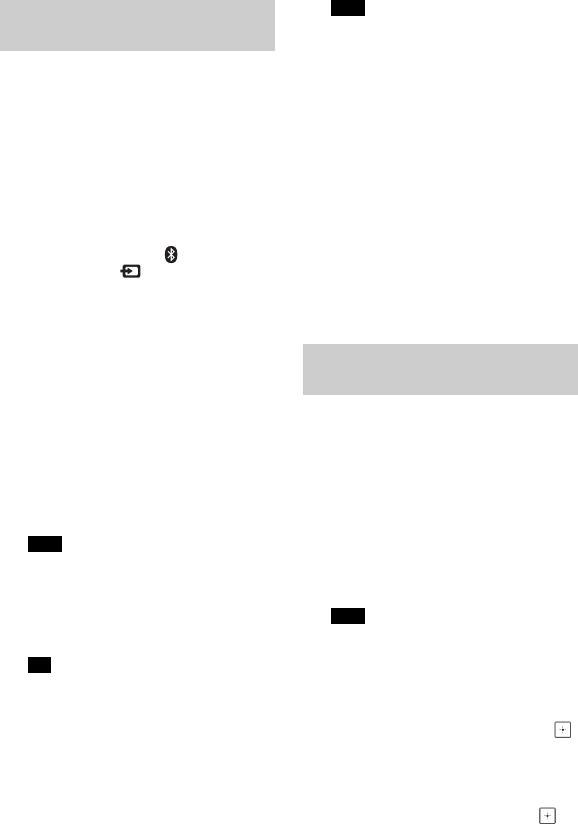
28
GB
BDV-NF7220
4-485-836-E1(1)
D:\NORM'S JOB\SONY HA\SO130046\BDV-
N9200_7200_5200_E3200\4485836E11_ZE (NF7220)\050PLA.fm
masterpage: Left
Pairing is an operation where
BLUETOOTH devices register with each
other beforehand. Once a pairing
operation is performed, it does not need
to be performed again.
1 Place the BLUETOOTH device
within 1 meter from the main unit.
2 Press BLUETOOTH.
You can also select [Bluetooth
AUDIO] from [Input] in home
menu.
3 Set the BLUETOOTH device in
pairing mode.
For details on setting the
BLUETOOTH device in pairing mode,
refer to the operating instructions
supplied with the device.
4 Select your system’s name
(“BDV-NF7220”) on the device’s
display.
Perform this step within 5 minutes,
otherwise pairing will be canceled.
If passkey is required on the
BLUETOOTH device, enter “0000”.
Passkey may be called “Passcode”,
“PIN code”, “PIN number” or
“Password”.
You can change the system’s name
appears on your device by using
[Device Name] in [System Settings]
(page 51).
5 Once pairing is completed, the
device is automatically connected
to the system.
Device name appears on the TV
screen.
You can pair up to 9 BLUETOOTH
devices. If the 10th BLUETOOTH device
is paired, the least recently connected
device will be replaced by the new
one.
6 Start playback on the BLUETOOTH
device.
7 Adjust the volume.
Adjust the volume of the
BLUETOOTH device first, if the
volume level is still too low, adjust
the volume level on the main unit.
To cancel pairing operation
Press HOME or FUNCTION.
You can connect to a BLUETOOTH
device from this main unit.
Check the following before playing
music:
– The BLUETOOTH function of the
BLUETOOTH device is turned on.
– The pairing has been completed
(page 28).
1 Press BLUETOOTH.
To connect to the most recent
connected BLUETOOTH device, press
N. Then proceed to Step 5.
2 Press OPTIONS.
3 Select [Device List], then press .
A list of paired BLUETOOTH devices
appears.
4 Press V/v repeatedly to select the
device you want, then press .
5 Press N to start playback.
Pairing this system with a
BLUETOOTH device
Note
Tip
Note
Connecting to a BLUETOOTH
device from this system
Note