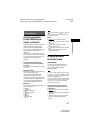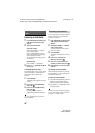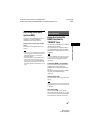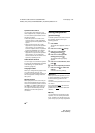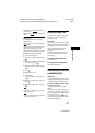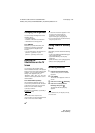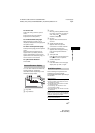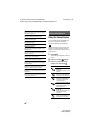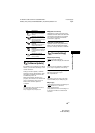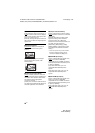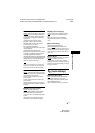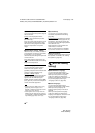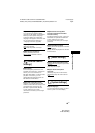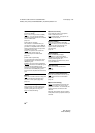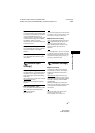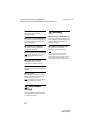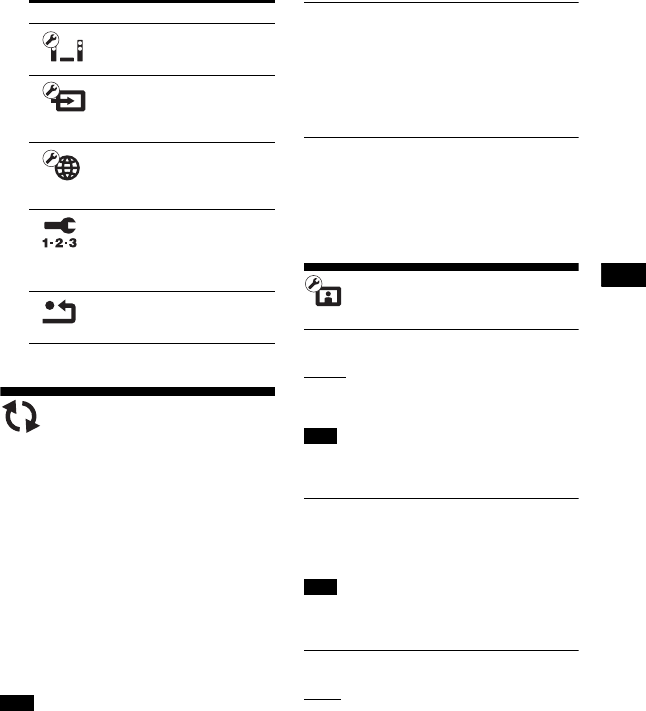
45
GB
BDV-NF7220
4-485-836-E1(1)
D:\NORM'S JOB\SONY HA\SO130046\BDV-
N9200_7200_5200_E3200\4485836E11_ZE (NF7220)\090SET.fm
masterpage:
Right
Settings and Adjustments
[Software Update]
By updating your software to the latest
version, you can take advantage of the
newest functions.
During a software update, “UPDATE”
appears in the top panel display. After
the update completes, the main unit
automatically turns off.
While the updating operation is in
progress, do not turn on or off the main
unit, or operate the main unit or TV.
Wait for the software update to
complete.
For information about update functions,
visit the following website:
http://support.sony-europe.com/
x [Update via Internet]
Updates the system’s software using
available network. Make sure network is
connected to the Internet. For details,
see “Step 3: Preparing for Network
Connection” (page 21).
x [Update via USB Memory]
Updates software using USB memory.
Make sure that the Software Update
Folder is correctly named as “UPDATE”.
[Screen Settings]
x [3D Output Setting]
[Auto]: Normally select this.
[Off]: Select this to display all contents in
2D.
3D video from the HDMI (IN 1) or HDMI (IN 2)
jack is output regardless of this setting.
x [TV Screen Size Setting for 3D]
Sets the screen size of your
3D-compatible TV.
This setting does not work for 3D video
from the HDMI (IN 1) or HDMI (IN 2) jack.
x [TV Type]
[16:9]
: Select this when connecting to a
wide-screen TV or a TV with a
wide-mode function.
[4:3]: Select this when connecting to a
4:3 screen TV without a wide-mode
function.
[System Settings] (page 49)
Makes the system-related
settings.
[External Input Settings]
(page 51)
Sets the input skip setting for
each external input.
[Network Settings]
(page 51)
Makes detailed settings for
Internet and network.
[Easy Network Settings]
(page 52)
Runs [Easy Network Settings]
to make the basic network
settings.
[Resetting] (page 52)
Resets the system to the
factory settings.
Note
Icon Explanation
Note
Note