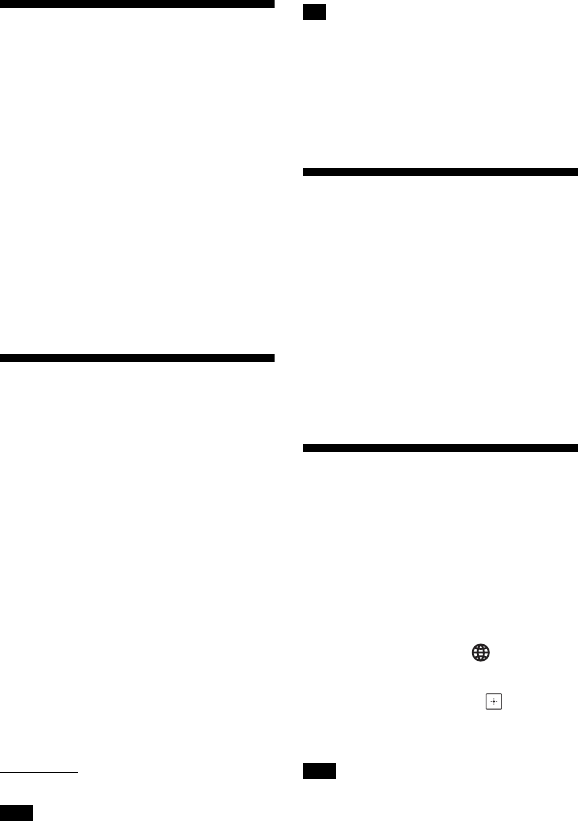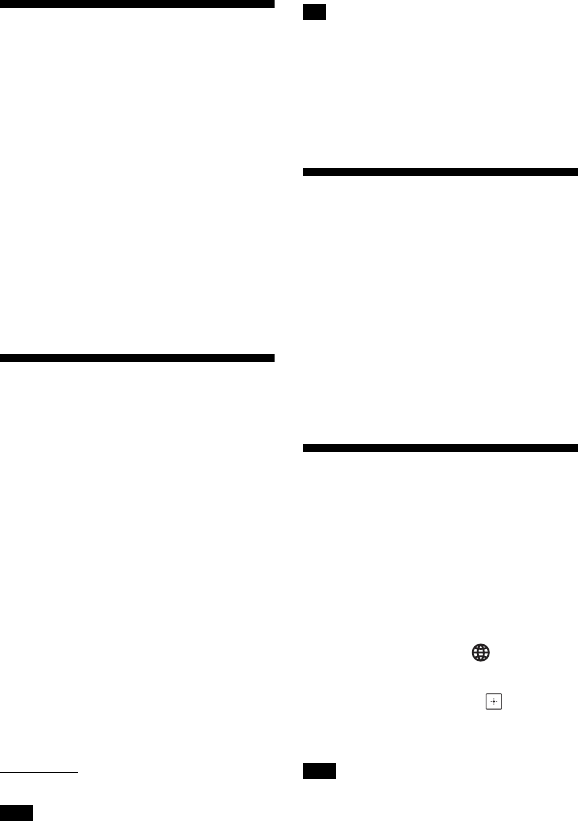
42
GB
BDV-NF7220
4-485-836-E1(1)
D:\NORM'S JOB\SONY HA\SO130046\BDV-
N9200_7200_5200_E3200\4485836E11_ZE (NF7220)\080OTH.fm
masterpage: Left
Changing the Brightness
You can change the brightness of the
following items:
– Top panel display
– Indicator of the soft-touch buttons
– LED indicator on the top panel
Press DIMMER.
Each time you press the button, the
brightness of the item is changed.
You can adjust the brightness in
3levels.*
* For top panel display, the brightness for
[Dimmer : 1], [Dimmer : 2] and
[Dimmer : 3] settings are the same.
Enjoying the
Visualization on the TV
Screen
You can enjoy the visualizer effect
which simulates the beat of the played
back sources to the colorful designs and
graphics. You can stream the effects
during music playback (only for
“BD/DVD”, “USB”, “FM”, “TV”, “BT” and
“AUDIO” functions) and built-in sound
demonstration.
Press VISUALIZER repeatedly.
The visualization appears on the TV
screen and synchronizes with the beat
of the music. Each time you press the
button, the color effect changes
cyclically as follows:
[RAINBOW] t [PASSION] t [OCEAN] t
[FOREST] t [Off]
The visualizer effect may become
unsmooth when you play back High Bitrate
Audio content more than 15 Mbps.
•To avoid the information appears on the
TV screen and overlaps with the
visualization, set [Auto Display] in
[System Settings] to [Off] (page 50).
•You can also select the visualizer effect by
using the option menu.
Saving Power in Standby
Mode
Check that you have made the following
settings:
– [Control for HDMI] in [HDMI Settings] is
set to [Off] (page 50).
– [Quick Start Mode] is set to [Off]
(page 50).
– [Remote Start] is set to [Off] (page 52).
– [NFC] is set to [Off] (page 50).
Browsing Websites
1 Prepare for Internet browsing.
Connect the system to a network
(page 21).
2 Press HOME.
The home menu appears on the TV
screen.
3 Press B/b to select [Network].
4 Press V/v to select [Internet
Browser], then press .
The [Internet Browser] display
appears.
Some websites may not display correctly,
or not function.
Note
Tip
Note